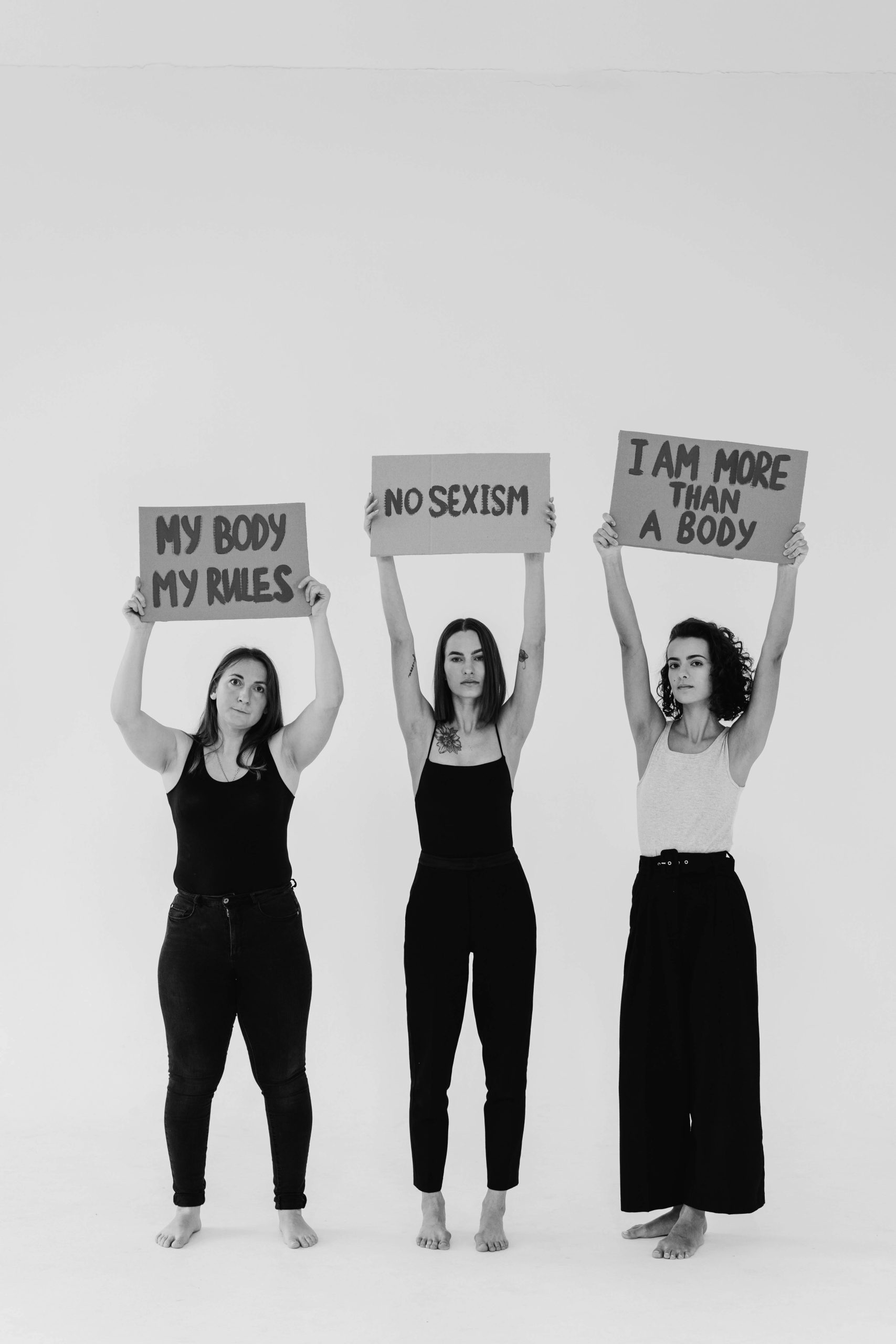Understanding Your USB Storage Discrepancy: What To Do When Capacity Doesn’t Match Expectations
If you’ve recently purchased a USB drive labeled as 256GB but find that it appears nearly full after transferring only a portion of your files, you’re not alone. Many users encounter confusion regarding actual storage capacity versus advertised specifications, especially when dealing with large data transfers such as photos and videos. This article explores common causes of this issue and offers practical solutions to optimize your storage experience.
Understanding Storage Capacity and Formatting
First, it’s important to recognize that the “256GB” label is a marketing term based on decimal units (1GB = 1,000,000,000 bytes), whereas computers and operating systems typically use binary units (1GiB = 1,073,741,824 bytes). This difference can make a 256GB drive appear as approximately 238 GiB on your device, which explains some capacity discrepancy.
However, if your USB drive is showing an even smaller usable space — say, around 234GB — further factors may be at play.
Common Causes of Capacity Discrepancies
-
Pre-Existing Files and Hidden Data:
Many USB drives come with pre-installed files, formatting data, or system files that consume storage space. The initial capacity may be reduced right out of the box. -
File System Formatting and Clusters:
The drive’s formatting process assigns cluster sizes, which can cause some space to be reserved or wasted, especially with certain file systems like FAT32 or exFAT. -
Corruption or Bad Sectors:
If the drive was not properly formatted or has damaged sectors, it could report less available storage or show incorrect capacity. -
Difference Between Raw and Usable Space:
Some of the low-level capacity may be reserved for the drive’s firmware or management features.
Addressing Your Specific Issue
Given your scenario — transferring about 150GB from your phone to a 256GB USB which reports nearly full at around 233GB — here are steps you can take:
1. Verify Actual Storage Capacity:
Use disk management tools or file explorer properties to check the drive’s total and available space. Confirm that the reported capacity matches manufacturer specifications.
2. Format the USB Drive:
Perform a full format (preferably using the exFAT file system if you want compatibility across Windows and macOS). Remember, formatting will erase all data, so back up any important files first.
Share this content: