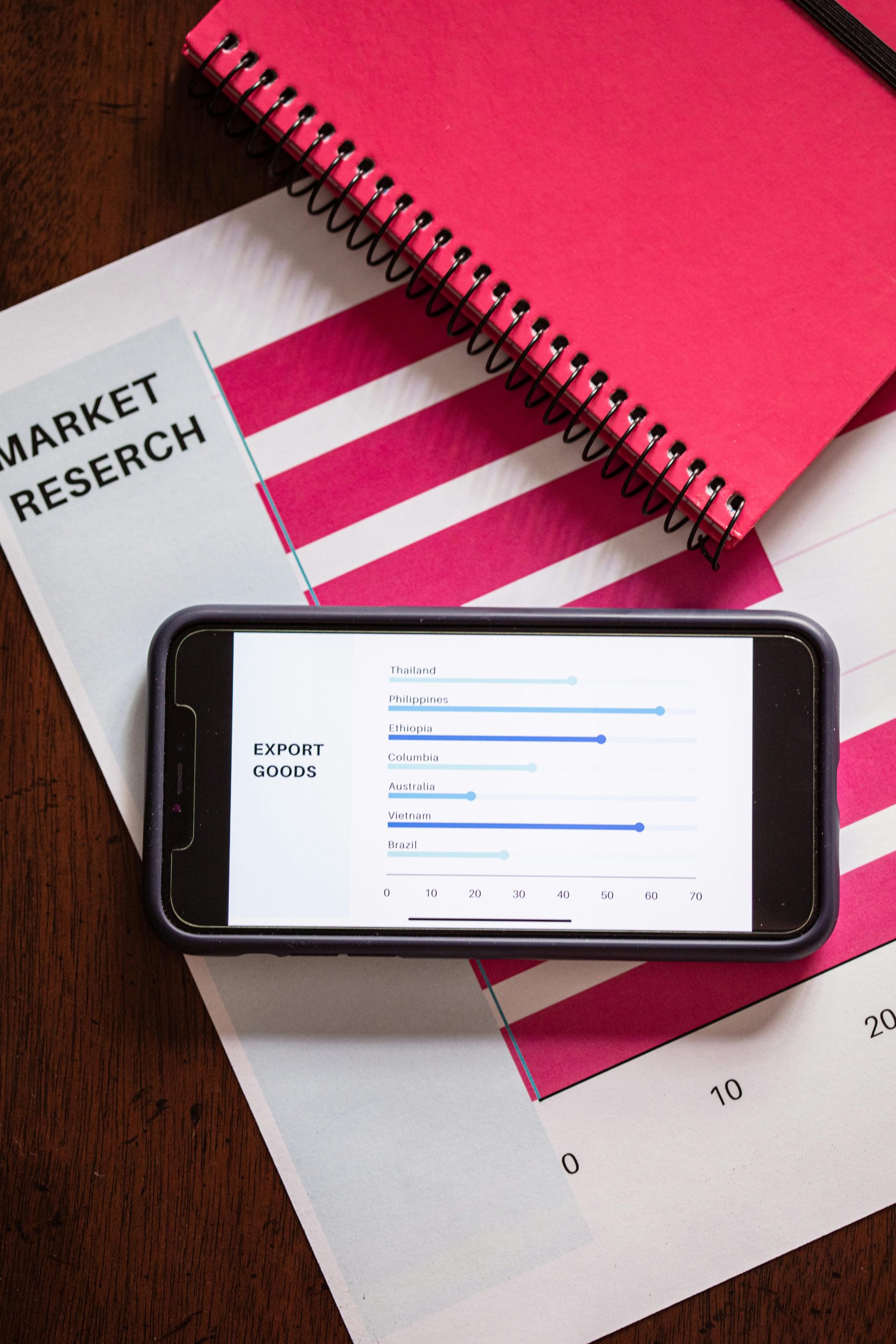Troubleshooting GPU Performance: Addressing Underperformance of the AMD RX 7900-XTX
In the world of PC gaming and high-performance computing, ensuring your hardware operates at peak performance is essential. Recently, a user reported encountering significant issues with their AMD RX 7900-XTX graphics card, which had been performing reliably for over two years. This situation underscores the importance of monitoring hardware performance and understanding potential pitfalls that can lead to underwhelming results.
Initial Observations and Symptoms
The user began noticing signs of performance irregularities, such as rubber-banding—common in gaming when frame rates drop unpredictably. While initial suspicion pointed towards Wi-Fi connectivity issues affecting online gaming experience, further testing revealed a more systemic problem: the GPU appeared to be underperforming substantially.
Diagnosing the Issue
To assess the hardware’s health, the user conducted multiple benchmark tests, including UserBenchmark, a popular tool for evaluating GPU performance relative to other systems. The results were alarming: the AMD RX 7900-XTX ranked in the 1st percentile, indicating extremely poor performance compared to typical benchmarks.
Troubleshooting Steps Undertaken
- Driver Verification: The user confirmed that all graphics drivers and related software were up-to-date, eliminating driver obsolescence as a cause.
- System Checks: Ensured that other components in the build were functioning correctly and no hardware conflicts existed.
Recommended Actions and Considerations
Given the severity of the performance discrepancy, here are some steps and considerations for troubleshooting further:
- Comprehensive Hardware Inspection
- Check for physical issues like dust accumulation or damaged connectors.
- Ensure the GPU is seated properly in the PCIe slot.
- Thermal and Power Monitoring
- Use tools like HWMonitor or MSI Afterburner to check GPU temperatures and power draw.
- Overheating or insufficient power delivery can cause throttling.
- Rollback or Reinstall Drivers
- Sometimes, even with updates, driver conflicts can occur.
- Try rolling back to a previous stable driver or performing a clean installation.
- Test with Alternative Benchmarks
- Use additional testing tools like 3DMark, Unigine Heaven, or FurMark to confirm performance issues.
- Check for Background Processes
- Ensure no background applications are hogging resources.
- Hardware Stress Test
- Run stress-testing software to see if the GPU sustains performance or crashes
Share this content: