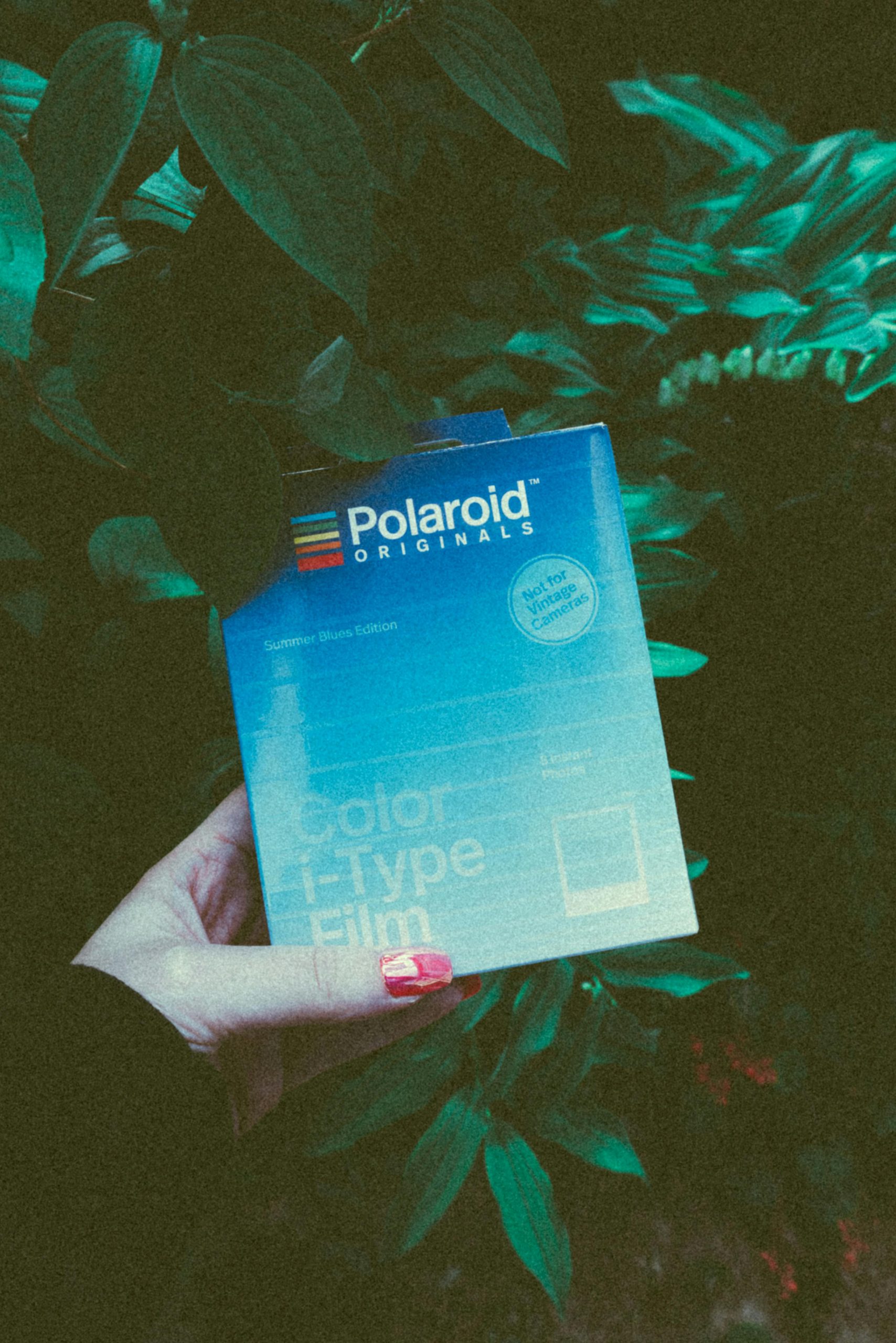Troubleshooting External SSD Issues: Files Becoming Corrupted on Samsung T7 2TB Drive
Investing in a new solid-state drive (SSD) can significantly enhance your data storage experience, but what happens when your brand-new drive encounters problems? Recently, a user reported experiencing unexpected file corruption issues with a Samsung T7 2TB external SSD shortly after purchase. This post explores potential causes and troubleshooting steps to resolve such issues.
Initial Setup and Usage
The user purchased the Samsung T7 2TB SSD and reformatted it using NTFS. Upon setup, they stored various data, including games like Borderlands and Call of Duty, which initially ran without issues. However, complications arose the following day when transferring emulation files.
The Issue: Files Becoming Corrupted
After moving files to the SSD, the user discovered that subsequent downloads—whether via internet browsers, Steam, or Epic Games—were becoming corrupted. Files could not be opened properly, and attempts to extract compressed files with tools like 7-Zip or WinRAR resulted in data errors. This problem persisted despite correctly ejecting the drive and not leaving it connected overnight.
Possible Causes
-
Drive Firmware or Hardware Faults:
New drives can sometimes have manufacturing defects or firmware issues impacting data integrity. -
Improper Formatting:
Reformatting with NTFS should be straightforward, but ensure the formatting process completed correctly without errors. -
Connection Issues:
Faulty USB cables or ports can cause data transfer errors. -
Power Supply or Power Management Settings:
Insufficient power or aggressive power-saving features can cause instability. -
Software Conflicts or Driver Problems:
Outdated or incompatible drivers may interfere with drive operation.
Recommended Troubleshooting Steps
-
Test the Drive on Multiple Devices:
Connect the SSD to different computers to determine if the issue persists across systems. -
Check the Connection Hardware:
Use a reliable, high-quality USB-C cable and try different ports. -
Run Disk Diagnostics:
Use Samsung’s official tools or third-party disk health utilities like CrystalDiskInfo to assess drive health. -
Reformat the Drive:
Backup any remaining data and attempt a full reformat using Disk Management or Samsung’s Magician software. -
Update Firmware and Drivers:
Visit Samsung’s official website to download the latest firmware for the T7, and
Share this content: