Understanding Remote Assistance Logs: Is Your PC Under Threat?
In today’s digital age, concerns about cybersecurity are at an all-time high. A recent experience shared by a user highlights the confusion many face when interpreting their computer’s activity logs. This user’s brother has been anxious, suspecting that his computer is being hacked due to seeing some unusual entries in the logs related to “Remote Assistance.”
What Sparked the Concern?
For several days, this individual has anxiously stared at the Computer Management window, specifically fixated on the operational logs found within various folders. These folders include “Windows Remote Management,” “Windows Remote Assistance,” and other related categories featuring the term “remote.” Among the entries in these operational logs, he noticed references to the Security Identifier (SID) S-1-5-18, leading him to believe that someone might be accessing his computer remotely.
Dissecting the Logs
The user is understandably seeking clarification on what these logs signify. If you’ve navigated through Windows 10’s Computer Management and stumbled upon similar logs, you may have been equally puzzled. Here’s how to reach these logs for a better understanding:
- Open Computer Management from the Start menu.
- Navigate to the Applications and Services Logs in the left pane.
- Inside this section, look for the Microsoft folder.
- Then, locate the Windows folder.
- Within the Windows folder, go to RemoteAssistance, where you’ll find a file labeled Operational.
This Operational file contains logs that might raise concerns about potential remote access.
The Reality Behind Remote Access Logs
The presence of logs labeled as “Remote Assistance” does not automatically indicate that your device is compromised. In fact, Windows Remote Assistance is a legitimate tool designed for individuals looking to help others by accessing their computers remotely, often used for tech support purposes. The SID S-1-5-18 that appears in these logs signifies a local system account, not an external entity accessing your computer.
Should You Be Concerned?
If you find yourself in a similar position as the user’s brother, it’s essential to assess the situation calmly. Here are a few steps you can take:
-
Check the Remote Settings: Ensure that remote assistance features are disabled if you do not plan to use them. You can do this by navigating to System Properties > Remote and checking the settings.
-
Run Security Software: Perform a comprehensive
Share this content:
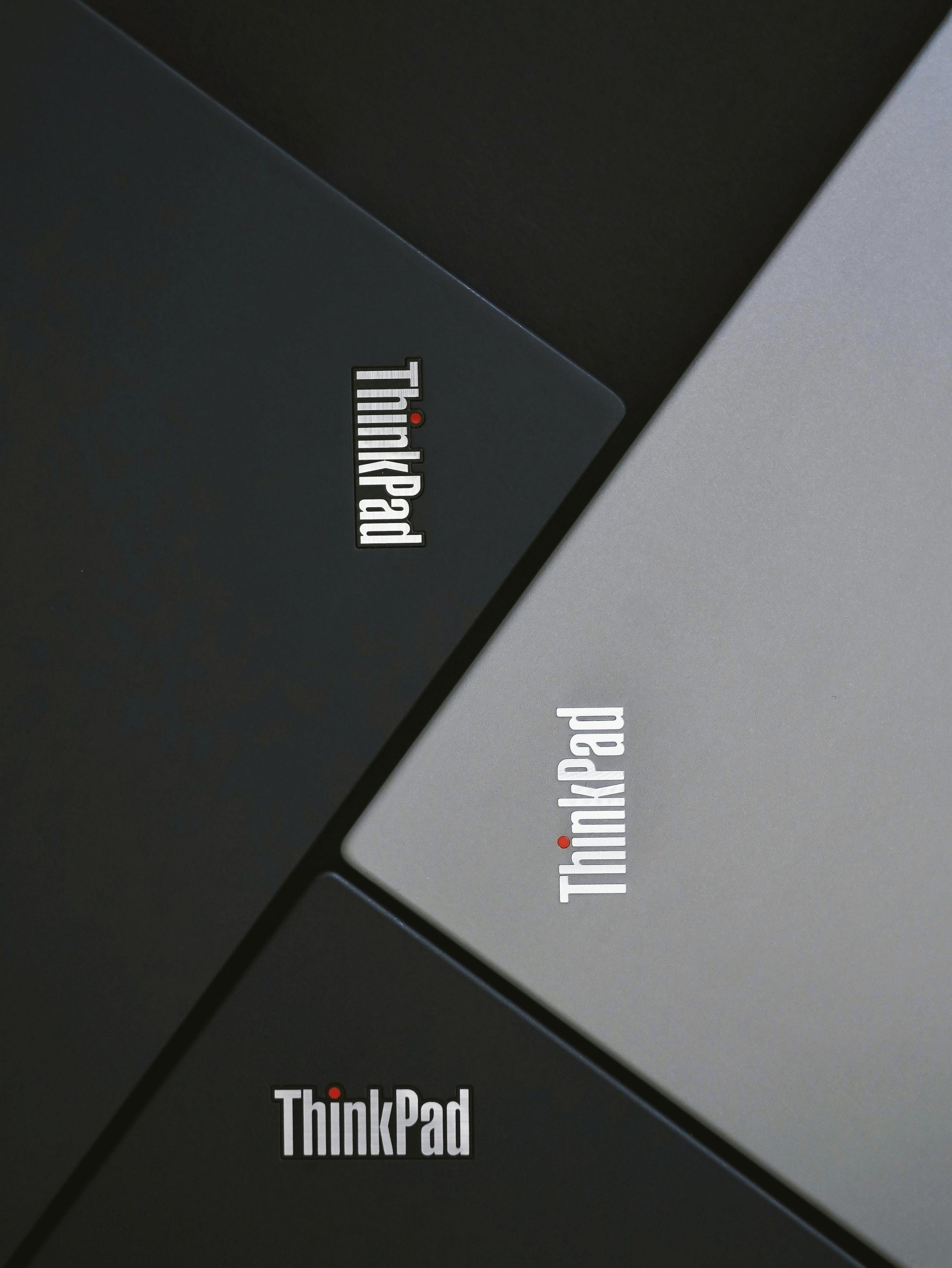



Thank you for reaching out with your concerns about the \”Remote Assistance\” logs. It’s understandable to feel uneasy when seeing unfamiliar entries in system logs, but in most cases, these are legitimate and expected behaviors within Windows.
As detailed in your post, Windows Remote Assistance is a built-in feature designed to facilitate remote support and troubleshooting. The logs referencing this feature, especially those involving the Security Identifier (SID) S-1-5-18, typically indicate activity by the local system account, not an external intrusion.
To reassure yourself and maintain security, consider the following steps:
Navigate to System Properties > Remote and ensure that “Allow Remote Assistance connections to this computer” is disabled if you do not need remote support features.
You can check for active sessions via tools like Task Manager > Users or by running commands such as
qwinstain Command Prompt to review current remote sessions.Performing