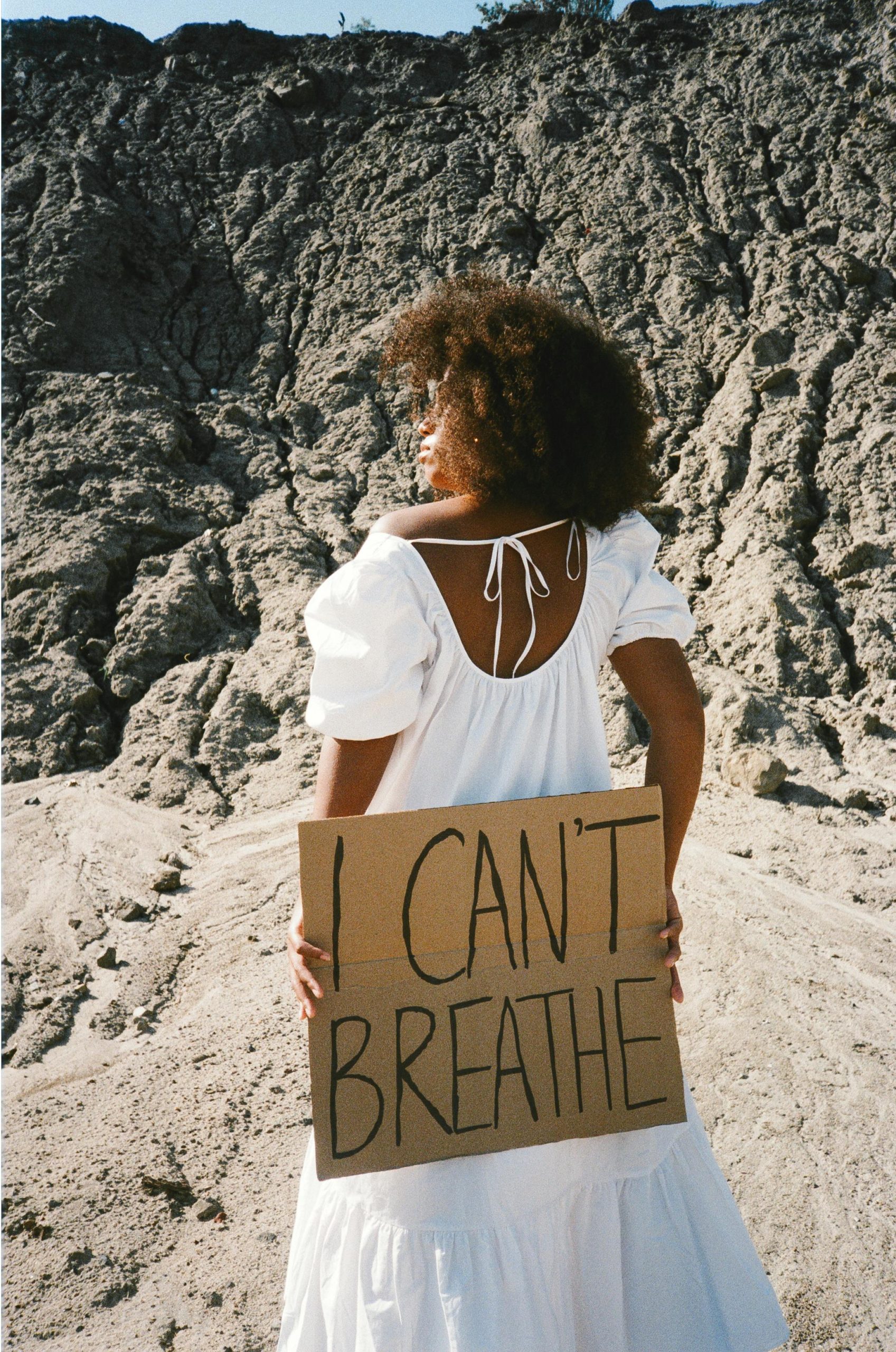Troubleshooting Unwanted Language Changes: Resolving Unexpected Malayalam Translation Issues on Your Computer
In today’s digital landscape, encountering unexpected language shifts can be perplexing and disruptive. If your computer suddenly displays web pages in Malayalam without any deliberate changes on your part, and you find yourself unable to revert these settings, you’re not alone. This article aims to guide you through diagnosing and resolving such issues effectively.
Understanding the Problem
Several users have experienced instances where their browsers or online platforms unexpectedly switch to displaying content in Malayalam. Common symptoms include:
- Google search results and pages appearing in Malayalam without user action.
- Difficulty reverting language settings through standard options.
- Presence of prompts or extensions related to translation, such as Google Translate, that are unresponsive or not visible in extension menus.
- The problem persists across multiple devices, with only specific computers exhibiting this behavior.
Initial Troubleshooting Steps
-
Verify Browser Language Settings
-
For Google Chrome:
- Navigate to
Settings>Advanced>Languages. - Ensure your preferred language (e.g., English) is selected.
- Remove or prioritize languages to match your preference.
- Navigate to
-
For other browsers, consult their respective language configuration guides.
-
Check Regional Settings
-
Confirm your system’s region is set correctly:
- On Windows: Settings > Time & Language > Region.
- On macOS: System Preferences > Language & Region.
-
Inspect Installed Extensions
-
Open your browser’s extension or add-on menu.
- Look for any translation tools, especially Google Translate extensions, regardless of whether they appear enabled.
-
Temporarily disable or remove suspicious extensions to see if the issue resolves.
-
Clear Browser Cache and Cookies
-
Clearing cache and cookies can resolve cached language preferences causing persistent incorrect displays.
-
Navigate to your browser’s settings and clear browsing data accordingly.
-
Disable and Re-enable Browser Features
-
Sometimes, browser features related to translation or language detection may malfunction.
- Reset browser settings to default as a troubleshooting step.
Addressing the Inactive Google Translate Extension
In some cases, users notice prompts asking to translate pages but cannot locate or activate the relevant extension:
- Check the extension bar for a Google Translate icon.
- If not visible, access
chrome://extensions/and verify whether Google Translate is installed and enabled. - Reinstall the extension if necessary.
- Note: Extensions can sometimes be
Share this content: