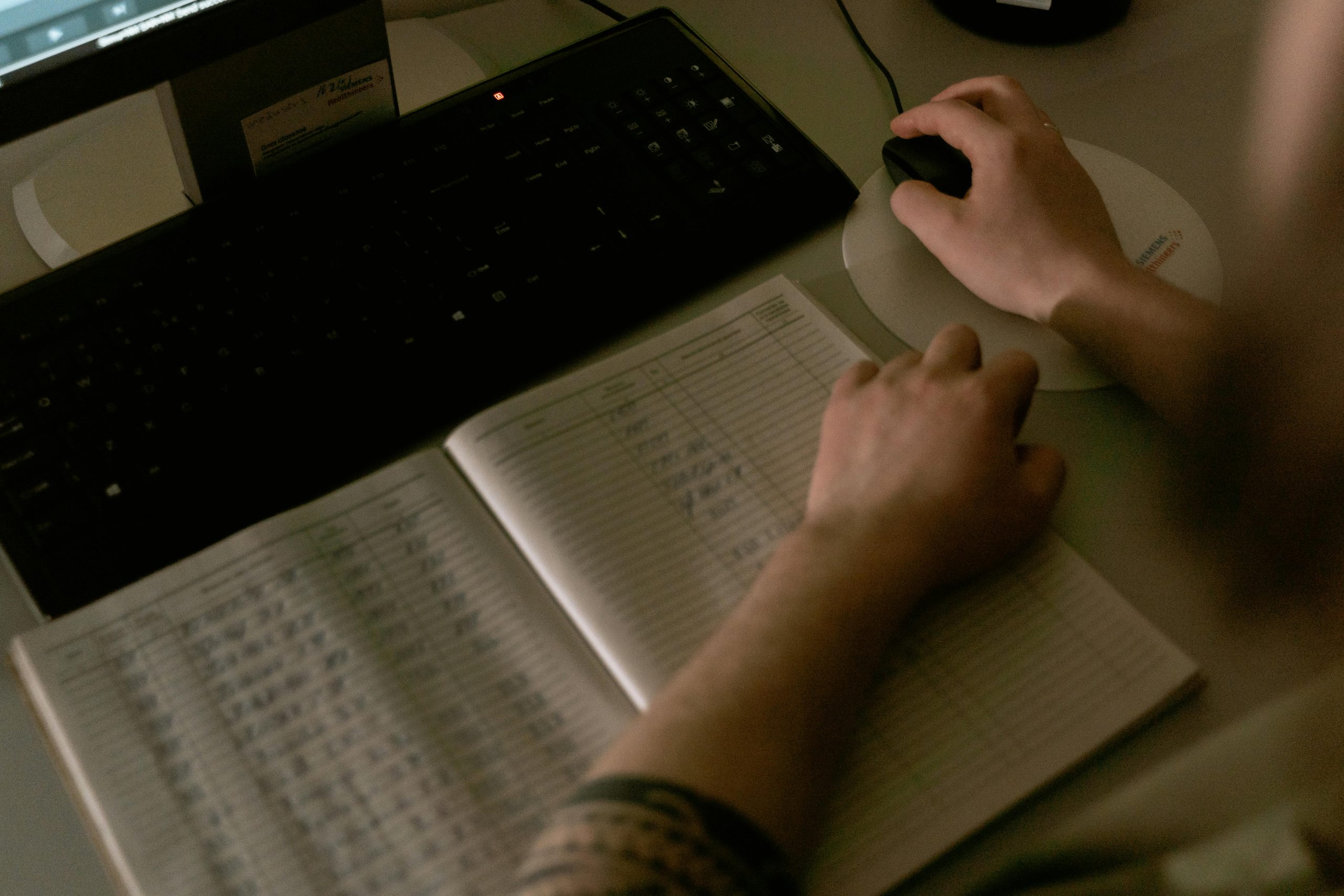Understanding Unexpected PC Shutdowns During Gaming: Troubleshooting Tips for Stable Performance
Experiencing random shutdowns while gaming can be a frustrating and disruptive issue for PC enthusiasts and gamers alike. Recently, one user shared their experience with unexpected computer shutdowns during gameplay, despite having already replaced the power supply unit (PSU). This article aims to analyze common causes of such issues, provide troubleshooting strategies, and offer insights into maintaining a stable gaming setup.
Case Overview
The user reports that their PC randomly powers off with a black screen while playing games like Palworld and modded Minecraft. Key details include:
- Recent GPU upgrade to an RTX 3060 12GB
- Replaced the PSU with a high-capacity 600W unit, yet the problem persists
- Temperature readings are within acceptable ranges: GPU under 60°C, CPU under 70°C
- Initial suspicion points towards potential motherboard issues
While these symptoms can be perplexing, a systematic approach to diagnosing hardware faults can help identify the root cause.
Common Causes of Random Shutdowns During Gaming
-
Power Supply Limitations or Faults
Despite upgrading the PSU, issues can still arise if the power supply is faulty or insufficient. An underperforming PSU may not deliver steady power during high loads, leading to shutdowns. -
Thermal Throttling or Overheating
Although temperatures appear within safe limits, specific components or thermal hotspots may still cause shutdowns if cooling is inadequate or sensors are mislabeled. -
Graphics Card or Driver Issues
The RTX 3060 is a recent upgrade, and driver conflicts or GPU faults can trigger system crashes or shutdowns under load. -
Motherboard or Power Delivery Problems
The motherboard—an A320M-HDV R4.0—may have limitations on power delivery or electrical stability, especially if it’s an older or budget model. -
Software or System Instability
Corrupted drivers, BIOS settings, or software conflicts can also contribute to system instability during gaming sessions.
Troubleshooting Strategies
-
Verify Hardware Compatibility and Power Requirements
Ensure that your PSU provides adequate wattage and quality for your RTX 3060 and overall system configuration. A 600W high-quality PSU is generally sufficient, but confirm it meets the power draw recommendations for your GPU. -
Update Drivers and BIOS
Keep your GPU drivers and motherboard BIOS up to
Share this content: