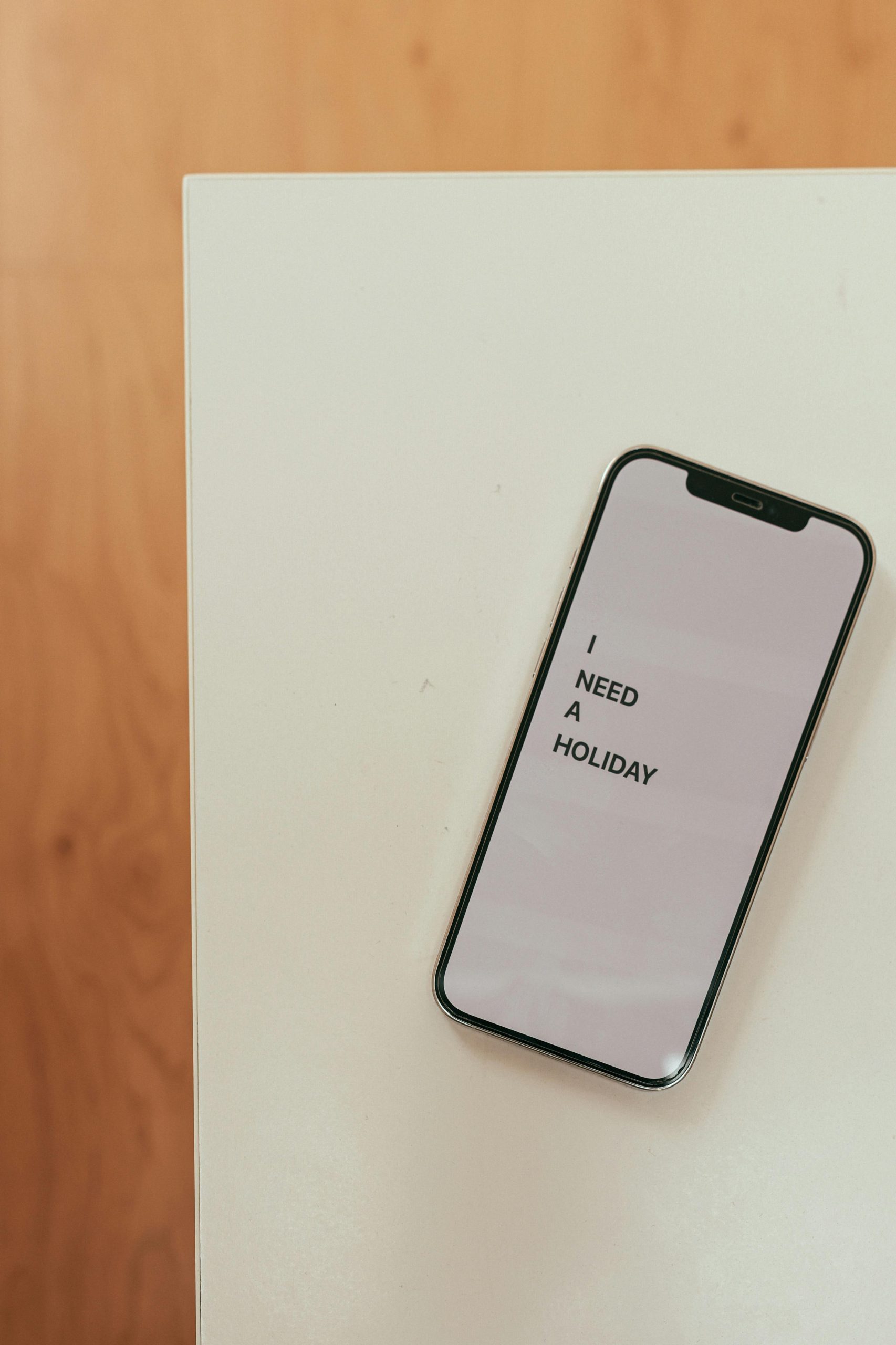Troubleshooting Excessive Storage Usage on Your Device: Strategies and Insights
Managing device storage efficiently is crucial to ensure smooth operation and optimal performance. If you’ve encountered a situation where your device reports low storage despite only a handful of visible apps, it can be perplexing. In this article, we’ll explore common causes of unexpectedly high storage consumption and provide practical solutions to reclaim space effectively.
Understanding Storage Metrics and What’s Consuming Space
Many users notice that certain applications or data can occupy significantly more space than anticipated. For example, database files, cache data, or synchronized backups can rapidly accumulate, especially in browsers, messaging apps, and social media platforms.
In some cases, applications with multiple accounts or extensive data synchronization, such as multiple Google Chrome profiles, can contribute to high storage use. Each account may store bookmarks, history, cache, and other data, which together can add up substantially.
Diagnosing Large Storage Consumers
It’s essential to identify precisely what is occupying your device’s storage. Here are steps to analyze and manage this:
- Use Built-in Storage Analyzers
Most modern devices include storage management tools. For example:
- Android: Settings > Storage > Explore app data
- iOS: Settings > General > iPhone Storage
These tools can categorize space used by apps, media, system files, and cached data.
- Manual Inspection of App Data
For apps like browsers (e.g., Chrome), clear cache and stored data:
- Go to the app settings, select Storage, and clear cache.
-
For multiple accounts in Chrome, consider exporting important data first.
-
Check for Hidden or System Files
Sometimes, system updates or hidden files (like logs or temp files) occupy space. Using file management applications can reveal these.
Strategies to Reduce Storage Usage
Based on your observations, consider the following approaches:
- Clear App Cache and Data
Regularly clearing cache for apps like browsers, social media, and messaging helps free up space.
- Delete Unnecessary Files
Remove old downloads, duplicate photos, and unused media.
- Manage Cloud Synchronization
For services like Google Photos or Drive, ensure that only essential data is synced locally. Use “Offline” options judiciously.
- Optimize App Storage
For apps with multiple accounts, consider removing or consolidating accounts if possible, to reduce data duplication.
- **Utilize External Storage
Share this content: