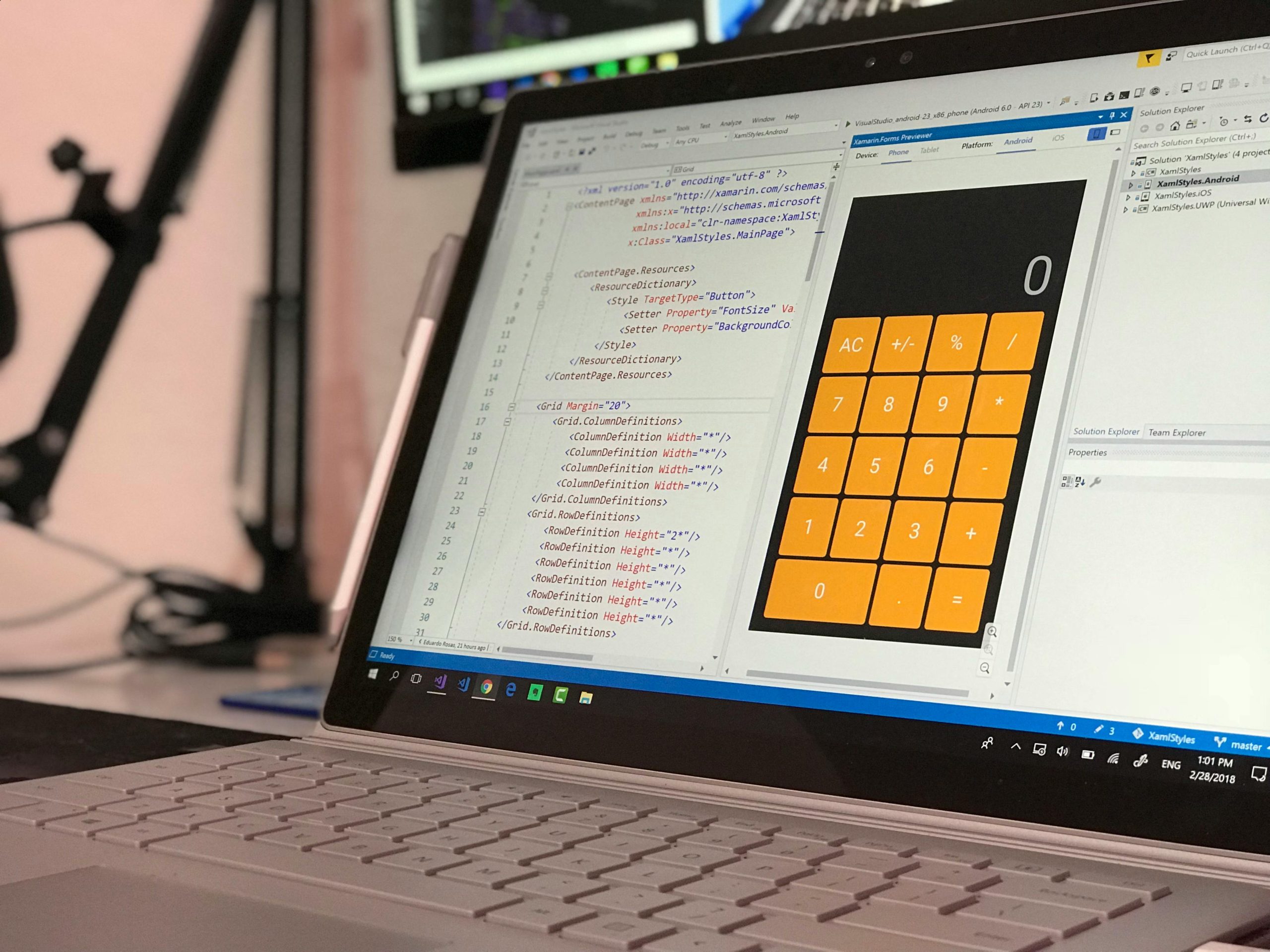Troubleshooting Ethernet Connectivity Issues in Windows 11: When Your Network Works, but Windows Doesn’t Detect It
Having trouble with your Ethernet connection after reinstalling Windows 11? You’re not alone. Many users encounter a perplexing situation where their internet seems functional—allowing basic online activities and gaming—yet Windows reports that it is not connected to the internet. This disconnect often leads to difficulties in updating the system, launching certain applications, or using specific network-dependent features. If you find yourself in this situation, read on for insights into diagnosing and resolving this common issue.
Understanding the Issue
After reinstalling Windows 11, some users find that their Ethernet connection appears active—lights on the cable or port indicate physical connectivity, and basic network functions may work. However, Windows’ network status remains disconnected, preventing system updates, application launches, or access to certain online services. When running the Windows Troubleshooter, it might identify Bluetooth devices or other network components as the default network connection rather than the wired Ethernet interface.
Common Symptoms include:
– Ethernet cable connected, but Windows reports “No Internet Access”
– Inability to update Windows or access certain online services
– Troubleshooter suggesting issues with Bluetooth devices or other network components
– Network status shows as disconnected despite physical connectivity
Potential Causes
This issue can stem from various causes, including:
– Driver problems or outdated network adapter drivers
– Incorrect network settings or configuration issues
– Problems related to network adapter recognition within Windows
– Conflicting network profiles
– Hardware issues with the Ethernet port or cable
Step-by-Step Troubleshooting Guide
- Verify Hardware and Physical Connections
- Ensure the Ethernet cable is securely plugged in on both ends.
- Test the cable with another device or replace it with a known working cable.
-
Check the Ethernet port for physical damage.
-
Check Network Adapter Status
- Open Device Manager (press Win + X and select Device Manager).
- Expand the “Network adapters” section.
- Locate your Ethernet device (e.g., Intel I211 or similar).
- If the device has a yellow warning icon, right-click and select “Update driver.”
-
Consider uninstalling and then scanning for hardware changes to reinstall the driver.
-
Update or Reinstall Network Drivers
- Visit the manufacturer’s website to download the latest drivers for your Ethernet card.
- Alternatively, use Windows Update to check for driver updates.
- After updating or reinstalling
Share this content: