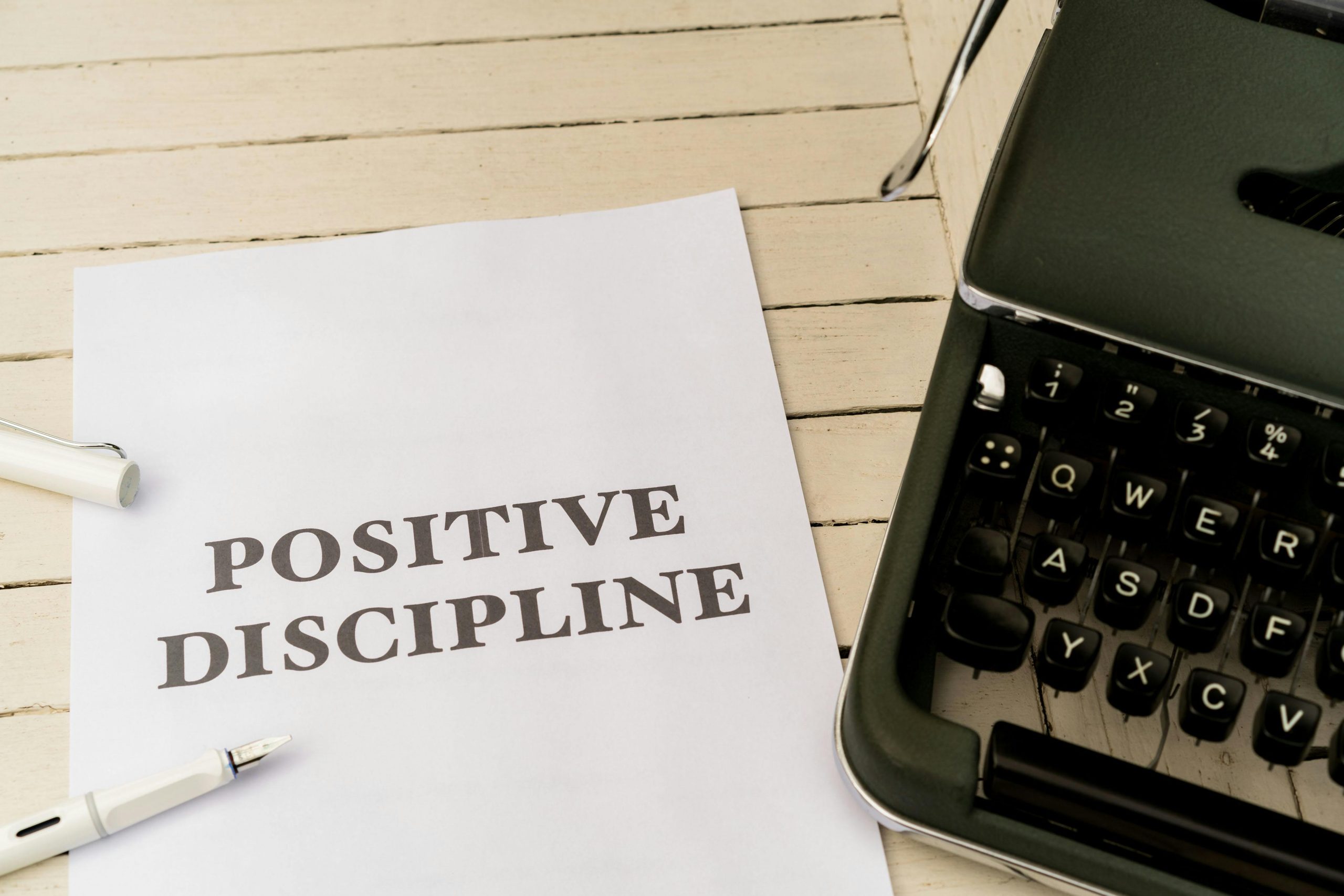How to Remove an Annoying Background Script from Your Windows 10 Computer
Have you ever encountered a situation where a friend playfully decided to play a prank on you by writing a simple script that alters your desktop background? Well, one of my friends recently experienced this, and it highlighted an interesting challenge that many users may face. Today, I’ll share the steps to identify and remove a script that changes your wallpaper and provide tips on how to ensure your computer is free from any unwanted surprises.
The Prank Setup
Imagine this: a script was created in just a couple of minutes, designed to periodically change your desktop background to a comical image of two monkeys. The script triggers a change every 10,000 seconds or upon rebooting the laptop. In this case, the image used was a playful depiction of our furry friends, which can quickly become an annoyance if you don’t want to see it every time you log on.
Finding and Eliminating the Script
To tackle this issue, the first step is to locate the source of the script:
-
Search for Files: Start by searching for any
.bator.vbsfiles that might have been created around the time the wallpaper first changed. In this instance, the search for a.batfile didn’t yield results, but a particular image file was discovered with a matching modification date, offering a significant clue. -
Identifying the Script Content: The script in question was a Visual Basic Script (VBS) that systematically updated the wallpaper. Here’s a simplified look at the core functionality:
“`vb
Dim shell : Set shell = CreateObject(“WScript.Shell”)
Dim wallpaper : wallpaper = “C:\Intel\download.jpg”
Set oSHApp = CreateObject(“Shell.Application”)Do While True
shell.RegWrite “HKCU\Control Panel\Desktop\Wallpaper”, wallpaper
wscript.sleep 3000
shell.Run “%SYSTEMROOT%\System32\rundll32.exe user32.dll,UpdatePerUserSystemParameters”, 1, True
wscript.sleep 10000
Loop
“`
This script essentially sets the wallpaper repeatedly, waiting for specified intervals.
- Disabling Startup Processes: After locating the script, you should access the Task Manager to disable any startup items that may execute it upon login. Additionally, check the Task Scheduler for any scheduled tasks that may also run
Share this content: