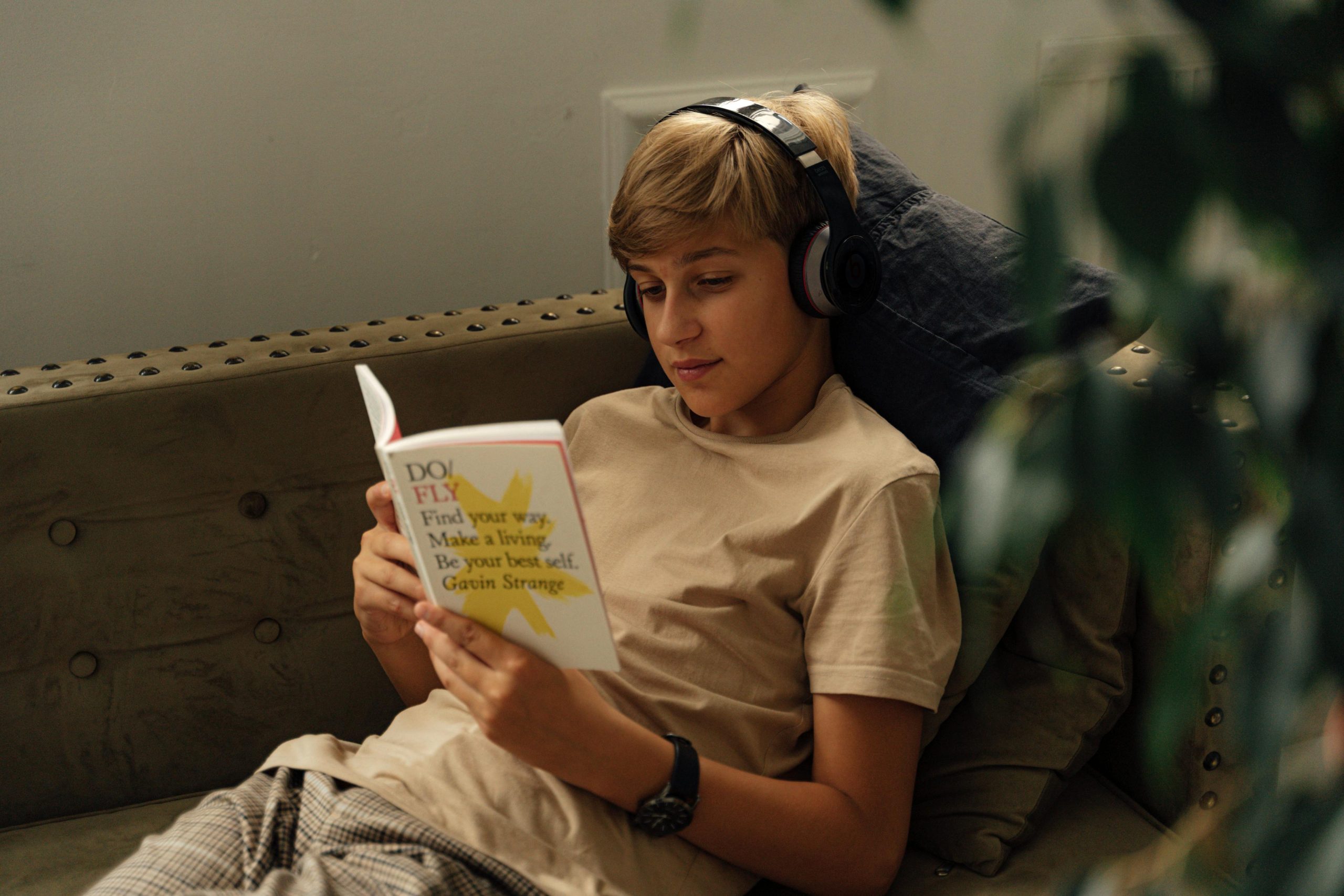Troubleshooting Wireless Headphone Distortion: A Guide to Diagnosing and Resolving Audio Noise Issues
Wireless headphones have become an essential accessory for many users, offering the convenience of cord-free listening. However, like any electronic device, they can sometimes encounter issues that compromise sound quality. If you’re experiencing a strange garbled or distorted noise when using your wireless headphones, it can be perplexing—especially if the device is newly gifted or you’re unsure of the model and specifications. This article aims to provide a comprehensive guide to diagnosing and potentially resolving such audio issues.
Understanding the Symptoms
In scenarios where headphones produce a loud, garbled, or crackling sound, and where adjusting physical handling or control settings does not resolve the problem, several underlying causes could be at play. Common symptoms include:
- Distorted or garbled audio output, often described as static or noise.
- Fluctuating volume levels, sometimes increasing with movement or tapping.
- Persistence of noise even after powering the device off and on.
- Continuation of noise regardless of connection to different devices.
- Volume buttons having no effect on noise intensity.
Potential Causes and Troubleshooting Steps
-
Check for Physical Damage or Loose Components
-
Inspect the Headphones: Examine the ear cups, headband, and connecting points for visible damage, cracks, or loose parts.
-
Test Physical Handling: Note whether tapping or shaking the headphones alters the sound, which could indicate a loose internal wire or component.
-
Reset the Headphones
-
Perform a Reset: Many wireless headphones have a reset procedure. Refer to any available manual or manufacturer instructions to restore factory settings. If the model is unknown, try common reset methods such as holding the power button for 10–15 seconds.
-
Verify Source Device and Connection
-
Test on Multiple Devices: Connect the headphones to different smartphones, tablets, or computers to determine if the issue persists across devices.
- Check Bluetooth Connectivity: Ensure the headphones are properly paired. Unpair and re-pair the device to eliminate connection glitches.
-
Use Wired Mode (if available): If your headphones support wired connection, attempt to use them with a cable to see if the noise persists, which can help isolate whether the issue is wireless-related.
-
Consider Interference and Environment
-
Reduce Potential Interferences: Other electronic devices, Wi-Fi signals, or large metal objects nearby can cause audio interference
Share this content: