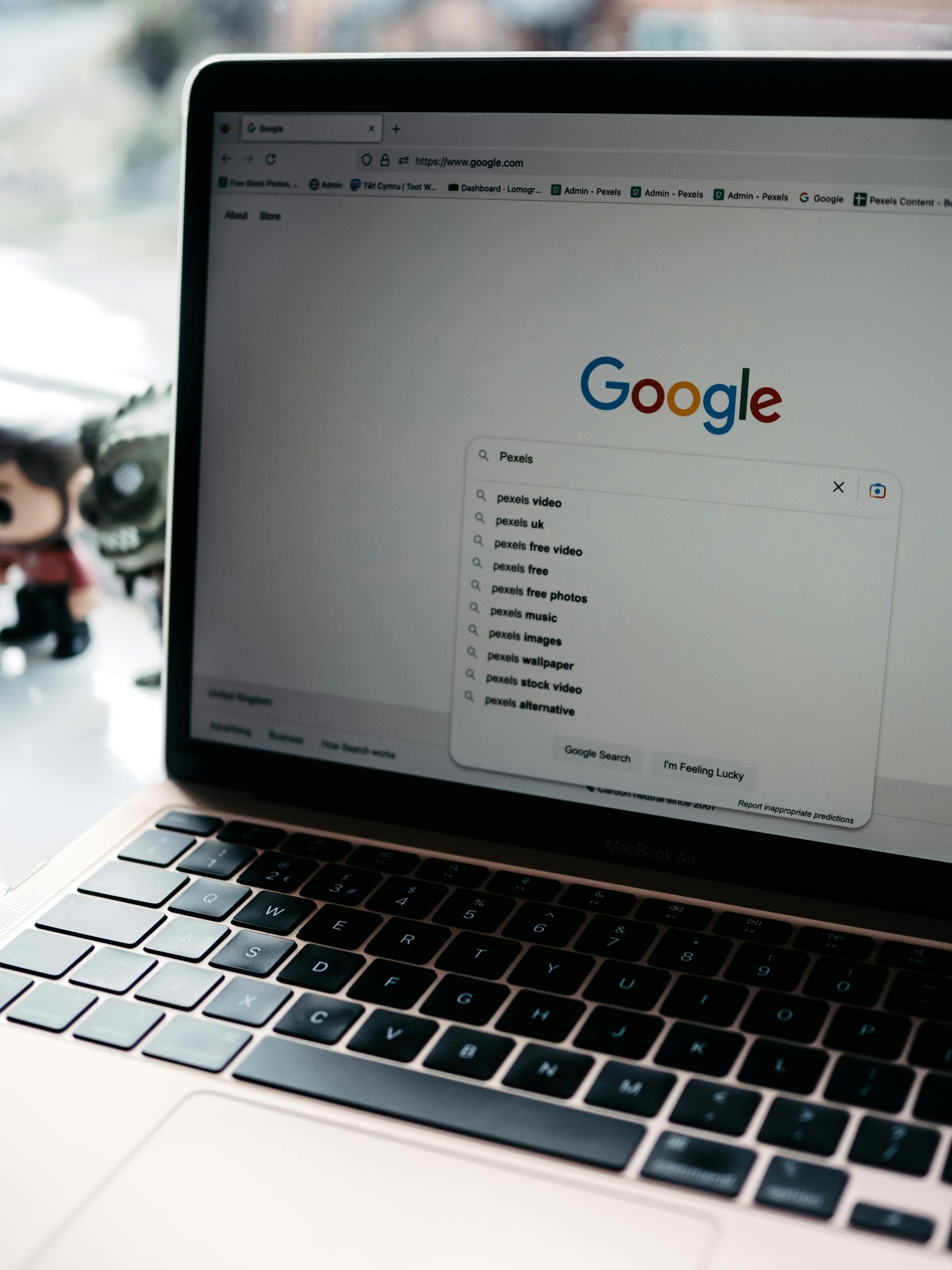Troubleshooting Unwanted Chrome Tabs Opening During Internet Connectivity Interruptions
Experiencing unexpected behaviors with your computer can be frustrating, especially when they interfere with your workflow. One user recently shared a peculiar issue: every time their Wi-Fi connection drops, a new Chrome browser tab automatically opens, even when Chrome is already closed. This phenomenon raises questions about underlying causes and potential solutions.
Understanding the Issue
The problem described involves Chrome tabs opening automatically during network outages, which can disrupt productivity and cause confusion. The user notes that their Wi-Fi is physically connected to their PC, ruling out wireless connection issues caused by hardware.
While the exact cause of this behavior isn’t explicitly clear, several mechanisms could be responsible:
- Network-Triggered Scripts or Extensions: Some browser extensions or scripts may be designed to detect network status changes and respond accordingly.
- System or Malware-Related Behaviors: Malicious software or misconfigured system processes could trigger browser actions.
- Third-Party Applications: Certain apps or monitoring tools might be configured to open browser windows or tabs upon specific events, such as network failure.
Potential Causes and Diagnostic Steps
-
Check for Browser Extensions:
Review your Chrome extensions for any that might be set to trigger on network status changes. Disable extensions temporarily to see if the issue persists. -
Scan for Malware:
Run a comprehensive malware scan using reputable antivirus or anti-malware tools to rule out malicious interference. -
Inspect System Tasks and Scripts:
Use system tools to identify scheduled tasks or scripts that activate upon network disconnection. -
Review Network and System Settings:
Examine settings related to network adapters and system notifications that might be linked to automated behaviors. -
Monitor Network Events:
Utilize system logs to determine what processes are initiated when the network disconnects.
Troubleshooting and Remedies
-
Disable or Remove Suspicious Extensions or Applications:
After identifying any problematic software, disable or uninstall it. -
Update Your Browser and Network Drivers:
Ensure that Chrome and your network drivers are up to date to prevent bugs. -
Configure Network Behavior:
Modify system or application settings to prevent automatic triggering of browser tabs upon disconnection. -
Reset Chrome Settings:
If the issue is isolated to Chrome, resetting the browser to default settings can sometimes resolve unexpected behaviors.
Seeking Community Assistance
If you’re experiencing a similar problem, sharing your specific setup (operating
Share this content: