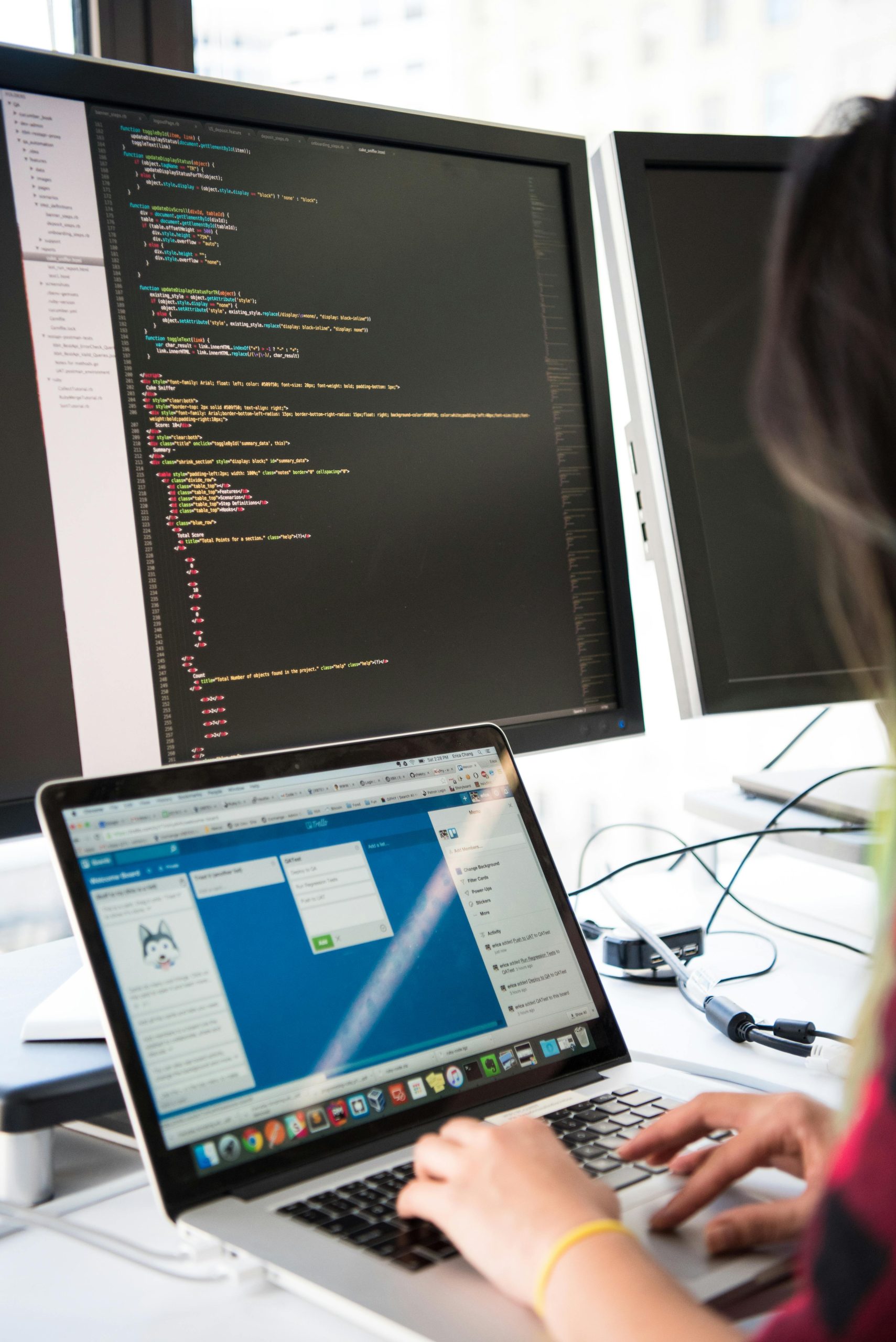Troubleshooting Guide: When Your Keyboard Works on Your Laptop but Not on Your Desktop
Experiencing issues where a keyboard functions correctly on a laptop but not on a desktop can be frustrating. Whether it’s a wired or wireless keyboard, several underlying factors may be causing this discrepancy. This comprehensive guide offers step-by-step solutions to diagnose and resolve keyboard connectivity problems, ensuring your desktop setup functions seamlessly.
1. Start with a Basic Reset: Disconnect USB Devices and Restart
Sometimes, simply disconnecting all unnecessary peripherals and performing a system restart can resolve hardware conflicts. Remove any external devices connected to your desktop, then restart your computer to refresh the system’s hardware recognition.
2. Verify USB Port Functionality
Ensure that the USB ports on your desktop are operational. Connect the keyboard to different USB ports to rule out port-specific issues. If the keyboard works on alternate ports, the original port might be faulty or disabled.
3. Disable Filter Keys in Accessibility Settings
Filter Keys is an accessibility feature that can interfere with keyboard input:
- Navigate to Settings > Ease of Access > Keyboard.
- Locate Use Filter Keys and toggle it off.
Disabling this feature can resolve some input recognition problems.
4. Uninstall Unnecessary or Conflicting Keyboard Devices
Multiple keyboard drivers or devices can cause conflicts. To clean up:
- Open Device Manager.
- Expand the Keyboards section.
- Identify and uninstall any redundant or conflicting keyboard entries.
- Restart the computer to allow Windows to reinstall appropriate drivers.
5. Manually Update Keyboard Drivers
Outdated or corrupted drivers can prevent your keyboard from functioning correctly:
- In Device Manager, right-click your keyboard device.
- Select Update Driver.
- Choose Search automatically for updated driver software.
- Follow the prompts to complete the update.
6. Remove Wireless Keyboard Receivers
If you’re using a wireless keyboard, try unplugging the receiver and reconnecting it. If issues persist:
- Uninstall the driver for the wireless receiver from Device Manager.
- Restart your computer.
- Reconnect the receiver and allow Windows to reinstall drivers.
7. Disable Fast Startup
Fast Startup can sometimes hinder hardware recognition:
- Go to Control Panel > Power Options > Choose what the power buttons do.
- Click on Change settings that are currently unavailable.
- Uncheck Turn on fast startup.
- Save changes and
Share this content: