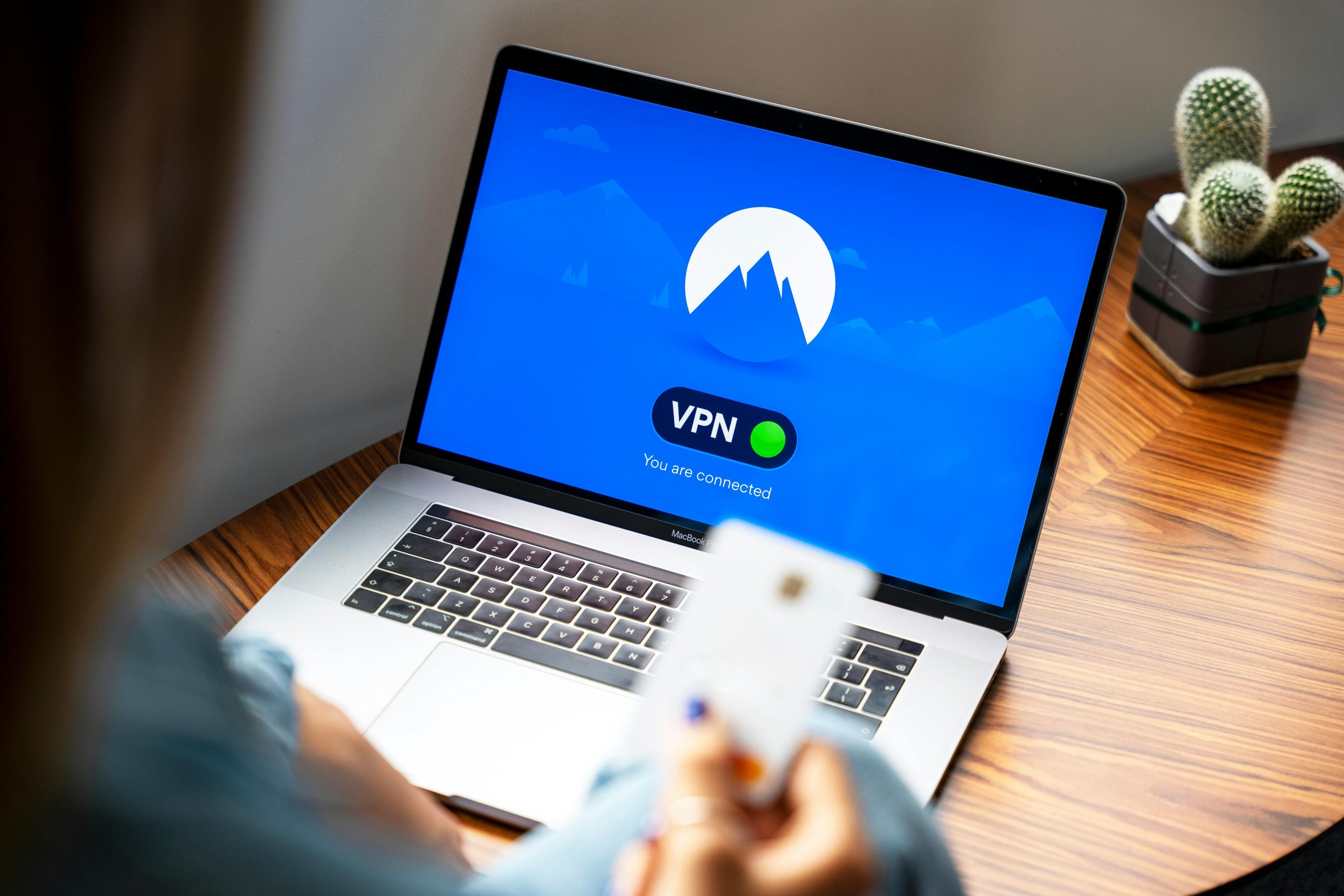Understanding and Troubleshooting Laptop Boot Freezing and Display Recognition Issues: A Guide for Predator Helios Neo 16 Users
Performance hiccups during startup can be frustrating, especially when they interfere with your workflow or gaming experience. If you own a Predator Helios Neo 16, you might have encountered a situation where your laptop briefly freezes upon powering on, displaying a black screen before proceeding to load Windows. Additionally, some users report that their device seemingly recognizes them as a second monitor without an additional display attached. This article aims to shed light on these common issues, explore potential causes, and provide practical troubleshooting steps to enhance your laptop’s startup performance.
Common Startup Behavior and Display Recognition Problems
Symptoms Observed:
– The laptop experiences a brief freeze for several seconds during startup.
– The screen remains black during this freeze before Windows fully loads.
– The device erroneously detects a second display, despite there being no external monitor connected.
Representative Specs of the Device:
– Processor: Intel Core i7-13700HX
– Graphics: NVIDIA GeForce RTX 4050
– Memory: 16GB RAM
– Storage: 1TB SSD
Potential Causes for Startup Freezing
- System Initialization Delays:
-
During boot-up, various system services and drivers initialize. If a particular driver or service is slow to load or conflicts exist, it can cause temporary freezes.
-
Graphics Driver Issues:
-
Graphics drivers are integral to display output. Outdated or corrupted drivers can cause black screens or delays during startup.
-
Background Processes and Startup Applications:
-
Excessive or poorly optimized startup programs may contribute to delays, especially if they initialize hardware or network connections early.
-
Hardware or Firmware Concerns:
- Issues such as outdated BIOS firmware or hardware malfunctions can also impact startup performance.
Addressing the Black Screen and Freeze Issue
- Update Graphics and System Drivers:
- Visit the official NVIDIA and Intel websites to download the latest drivers compatible with your GPU and CPU.
-
Use Windows Update to ensure your operating system and device drivers are current.
-
Check for BIOS/Firmware Updates:
- Visit the Predator support website to see if there are firmware updates for your model.
-
Updating BIOS can improve hardware compatibility and system stability.
-
Optimize Startup Programs:
- Use Task Manager (Ctrl+Shift+Esc) > Startup tab
Share this content: