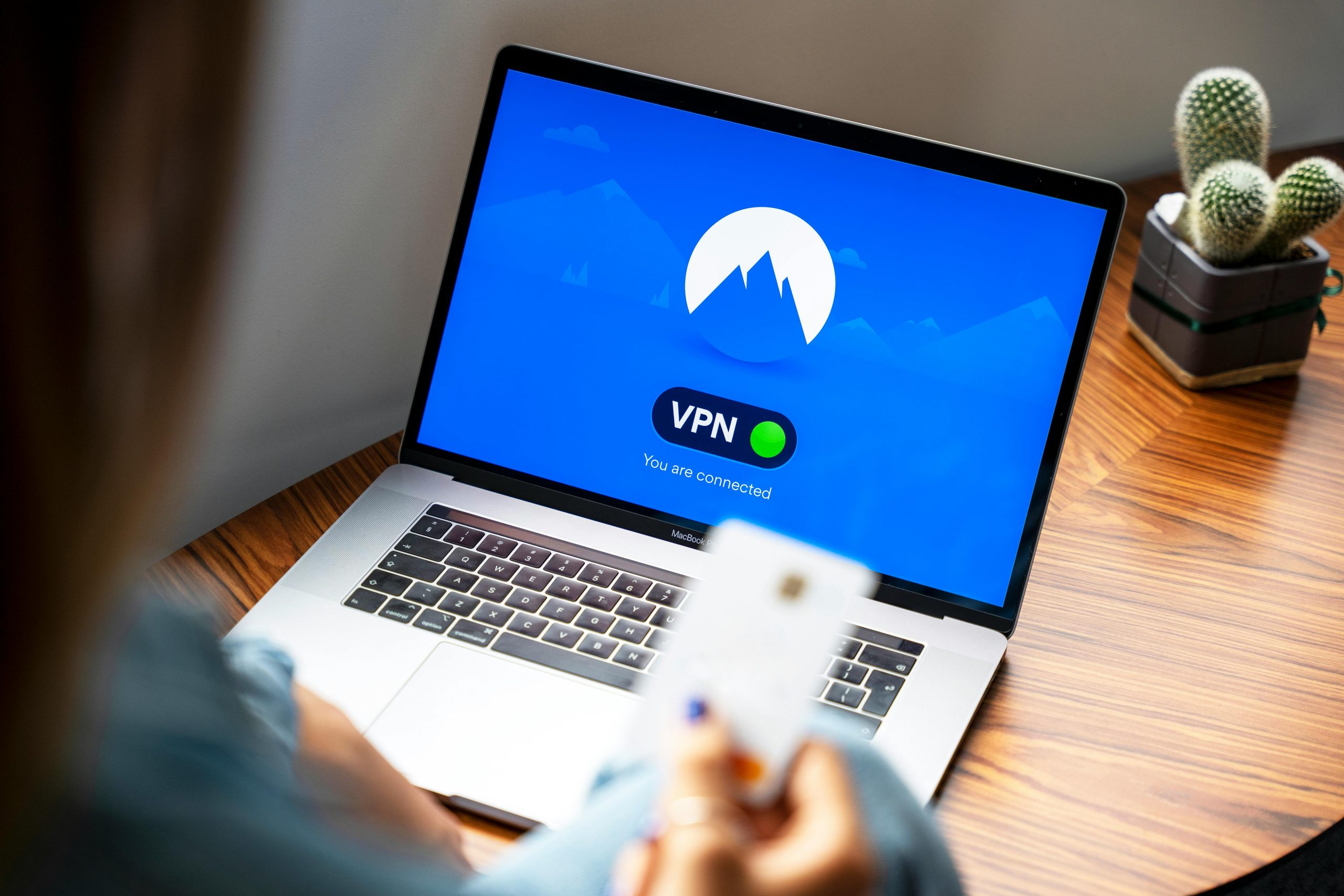Understanding and Troubleshooting Persistent Blue Screen Errors on Your Windows Laptop
Encountering recurring Blue Screen of Death (BSOD) errors can be a frustrating experience, especially when they disrupt your daily activities and critical tasks. If you’re facing persistent BSODs such as “CLOCK_WATCHDOG_TIMEOUT,” “WHEA_UNCORRECTABLE_ERROR,” “CRITICAL_PROCESS_DIED,” “KERNEL_DATA_INPAGE_ERROR,” and “BAD_SYSTEM_CONFIG,” it’s essential to approach the issue methodically. This article aims to guide you through the common causes and effective troubleshooting steps to resolve these problems.
Identifying the Issue
BSOD errors often indicate underlying hardware or software issues. The specific errors you’ve encountered suggest possible problems with system stability, driver conflicts, memory integrity, or storage devices. Notably, the sequence of events—initial error, hardware replacement, reinstallations, and subsequent errors—indicates that the root cause may be complex, involving hardware components like the SSD or RAM, or software configurations.
Common Causes of Persistent BSODs
- Hardware Failures: Defective SSD, RAM, or other components
- Driver Issues: Outdated or incompatible device drivers
- Corrupted System Files: Damaged Windows system files
- Storage Problems: Faulty sectors on your SSD or HDD
- BIOS/UEFI Settings: Improper configuration or outdated firmware
Recommended Troubleshooting Steps
-
Hardware Diagnostics
-
RAM Testing: Use Windows Memory Diagnostic or MemTest86 to identify faulty RAM modules.
- Storage Check: Run CHKDSK on your SSD/HDD to detect and repair disk errors:
chkdsk /f /r C: -
Temperature and Physical Inspection: Ensure your laptop isn’t overheating and that all hardware components are properly connected.
-
Re-evaluate Hardware Components
-
SSD Replacement: Since the previous replacement did not resolve the issue, consider testing with a different or original SSD to rule out faulty hardware.
-
Additional Hardware Testing: If possible, test with spare RAM modules or other peripherals.
-
Software and Driver Updates
-
Update Drivers: Use Windows Update or visit hardware manufacturer websites to ensure all drivers, especially chipset and storage controllers, are current.
-
BIOS/UEFI Update: Check your device manufacturer’s website for firmware updates that may improve hardware compatibility.
-
System File Integrity Checks
-
Use System File Checker:
sfc /scannow
If it reports that it couldn’t fix some files, consider
Share this content: