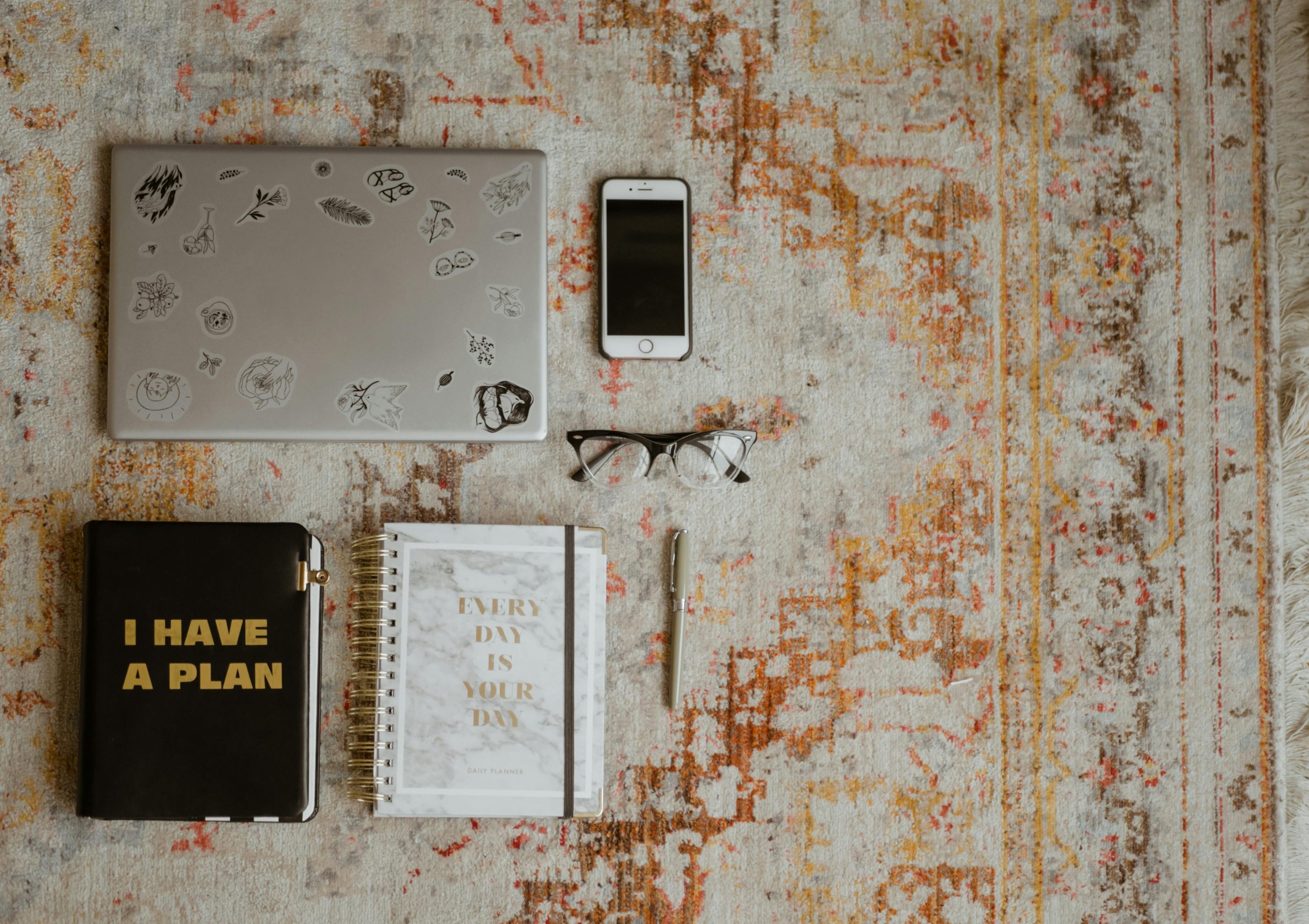Troubleshooting Laptop Performance Issues Following Internal HDD Installation
Many users encounter unexpected performance hiccups after upgrading their laptops, especially when adding or replacing components like hard drives (HDDs). If you’re experiencing consistent lag every 2-3 seconds, accompanied by system freezes and audio glitches after installing an internal HDD, it’s understandable to seek solutions to restore optimal performance.
Understanding the Context of HDD Installation
Initially, your HDD was connected externally via USB, which typically offers a simple plug-and-play experience with minimal impact on system performance. Transitioning the HDD from an external connection to an internal bay often involves different considerations, such as hardware compatibility and system configuration.
Common Causes for Post-Installation Performance Issues
- Improper or Faulty Hardware Installation
-
Loose connections or improper seating of the HDD can lead to intermittent recognition issues, causing system lag. Ensure the drive is firmly and correctly installed within the drive bay.
-
Compatibility and Drive Configuration
-
Verify that the HDD is compatible with your laptop model. Additionally, check BIOS/UEFI settings to confirm that the drive is properly detected and configured.
-
Drivers and Firmware
-
Outdated or incorrect drivers may lead to performance issues. Update your motherboard/chipset drivers and ensure that your operating system correctly recognizes the new hardware.
-
Power Management Settings
-
Power-saving features may impact drive performance. Adjust your power management settings to favor high performance, particularly for storage devices.
-
Drive Health and Bad Sectors
-
The HDD itself might have underlying issues. Run diagnostic tools to check the health of the drive and consider replacing it if necessary.
-
System Resource Conflicts
- Installing new hardware might cause resource conflicts or driver conflicts. Check system logs for errors and conflicts.
Recommended Troubleshooting Steps
-
Re-seat the Drive: Power down your laptop, disconnect the battery if removable, and carefully reinstall the HDD, ensuring it is properly connected and secured.
-
Update Drivers and Firmware: Visit your laptop manufacturer’s website to download the latest storage controller drivers and BIOS/UEFI updates.
-
Check BIOS Settings: Access BIOS/UEFI during startup and verify that the HDD is detected correctly. Consider resetting BIOS settings to default if unsure.
-
Run Hardware Diagnostics: Use built-in or third-party diagnostic tools to assess the health of your HDD.
-
Test with External Connection:
Share this content: