Troubleshooting Continuous Beeping on Your Lenovo ThinkPad Laptop
If you’re experiencing an incessant beeping sound every time you start your Lenovo ThinkPad, you’re not alone. This issue can be quite frustrating, especially when it disrupts your work or leisure activities. Here’s a guide to help you identify the problem and find a resolution.
Understanding the Beeping Sound
Typically, a consistent beeping noise upon startup is an indication of a hardware issue. The pattern of the beeps can vary based on the underlying problem, so recognizing these sounds can be your first clue in diagnosing the issue.
Common Reasons for Beeping
-
Memory Issues: One of the most frequent causes of beeping is related to the RAM. If your laptop’s memory is not properly seated or has become faulty, it may trigger a beeping alert.
-
Battery Problems: If your ThinkPad’s battery is not functioning correctly or is failing, it may also emit a beeping sound as a warning to the user.
-
Overheating Alerts: Continuous beeping could indicate that your laptop is detecting overheating due to blocked vents or failing cooling components.
-
Peripheral Conflicts: Sometimes, external devices connected to your laptop can cause hardware conflicts that lead to beeping noises.
Steps to Resolve the Problem
-
Check the RAM: Power down your laptop, unplug it, and remove the battery (if possible). Reseat the memory modules by removing them from their slots and reinserting. If you have multiple RAM sticks, consider testing them individually.
-
Inspect the Battery: Ensure that your battery is properly connected. If the problem persists, consider testing your laptop with a different battery if you have access to one.
-
Ventilation Check: Make sure that the vents of your ThinkPad are clean and unobstructed. Use compressed air to clear any dust buildup that could hinder airflow.
-
Disconnect Peripherals: Remove all connected devices and restart your laptop to see if the beeping continues. If it stops, reconnect devices one by one to identify the culprit.
Final Thoughts
If your Lenovo ThinkPad continues to beep after following these troubleshooting steps, it may be time to seek professional assistance. Persistent beeping issues often indicate a need for repairs or component replacement. Remember to keep your device’s warranty information handy if you consider contacting Lenovo support.
By identifying the source of the beeping early on, you can potentially save
Share this content:
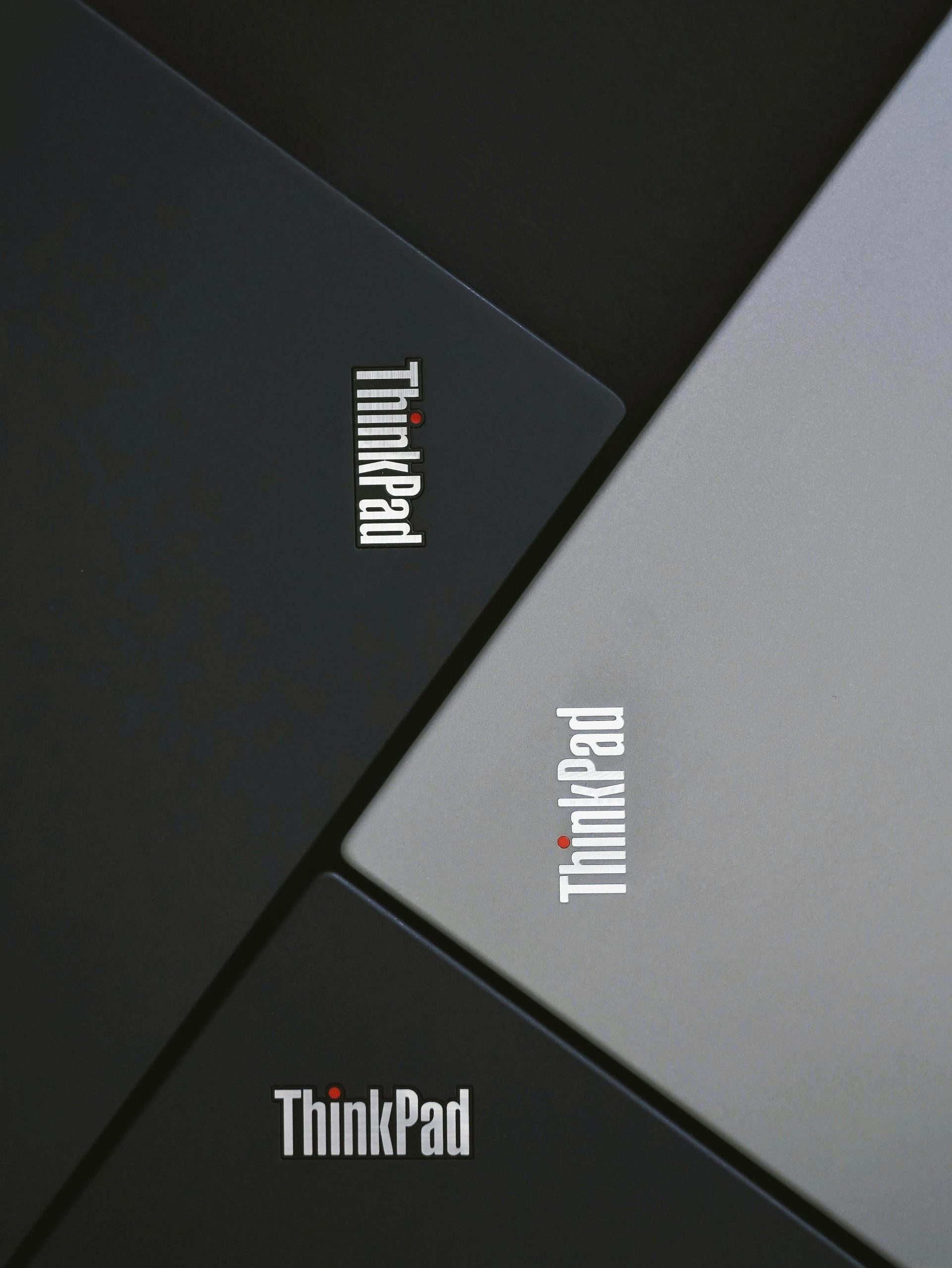



Hi there,
It sounds like you’re experiencing persistent beeping issues with your Lenovo ThinkPad. Based on your description, here are some troubleshooting steps you can try:
If these steps don’t resolve the issue, it may indicate a deeper hardware problem that requires professional diagnosis. In that case, I recommend contacting Lenovo support with details of the