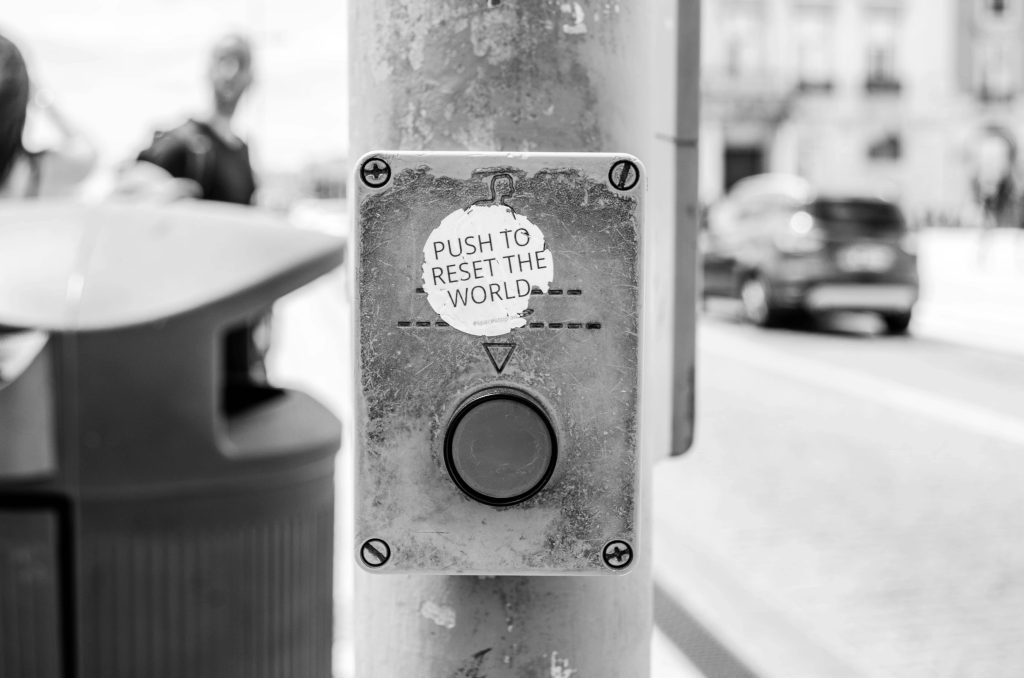Understanding and Resolving Automatic Microphone Attenuation in Windows 11
Introduction
Many users encounter unexpected issues with their microphone settings, especially when recordings or calls seem quieter than intended. If you’ve noticed that your microphone’s volume decreases automatically when you speak loudly, you’re not alone. This common problem can stem from various system configurations or pre-installed software designed to optimize audio input. In this article, we’ll explore potential causes and provide actionable solutions to help you regain control over your microphone’s performance on Windows 11.
The Issue Explained
Some users report that during audio recordings or calls, their microphone’s volume dynamically drops when they speak loudly, often by approximately 17% each time. This behavior creates a frustrating experience, especially for streamers, content creators, or professionals relying on consistent audio quality. The phenomenon resembles a noise gate or automatic gain control, but it may originate from system settings or third-party software.
Troubleshooting Steps
- Verify Windows Sound Settings
First, access your system’s sound settings to identify any automatic adjustments:
-
Right-click the speaker icon in the taskbar and select “Sound Settings.”
-
Under “Input,” select your microphone device and click “Device Properties.”
-
Navigate to the “Additional Device Properties” link to open advanced options.
-
In the new window, go to the “Levels” tab and ensure the microphone volume is set to your preference.
-
Check for any “Automatic” options enabled; disable them if present.
-
Disable Enhancements and Noise Suppression
Windows sometimes applies enhancements or noise suppression features that can cause volume fluctuations:
-
Still within the microphone device properties, go to the “Enhancements” tab (if available).
-
Uncheck any options like “Disable all sound effects” or “Enable noise suppression.”
-
If the “Enhancements” tab is missing, look for options under “Advanced” or “Additional Properties.”
-
Turn Off Automatic Gain Control (AGC)
Many microphones or sound cards include AGC features intended to optimize input levels, but these can cause undesirable volume changes:
-
Revisit the “Advanced” settings in microphone properties.
-
Disable any “Automatic Gain Control” or similar features.
-
Check for Pre-installed Third-Party Software
Some PCs come with manufacturer-specific audio management software that automatically adjusts microphone levels:
-
Identify any audio management applications installed on your system (e.g., Realtek Audio Console, Dolby Atmos, etc.).
-
Open these applications and review
Share this content: