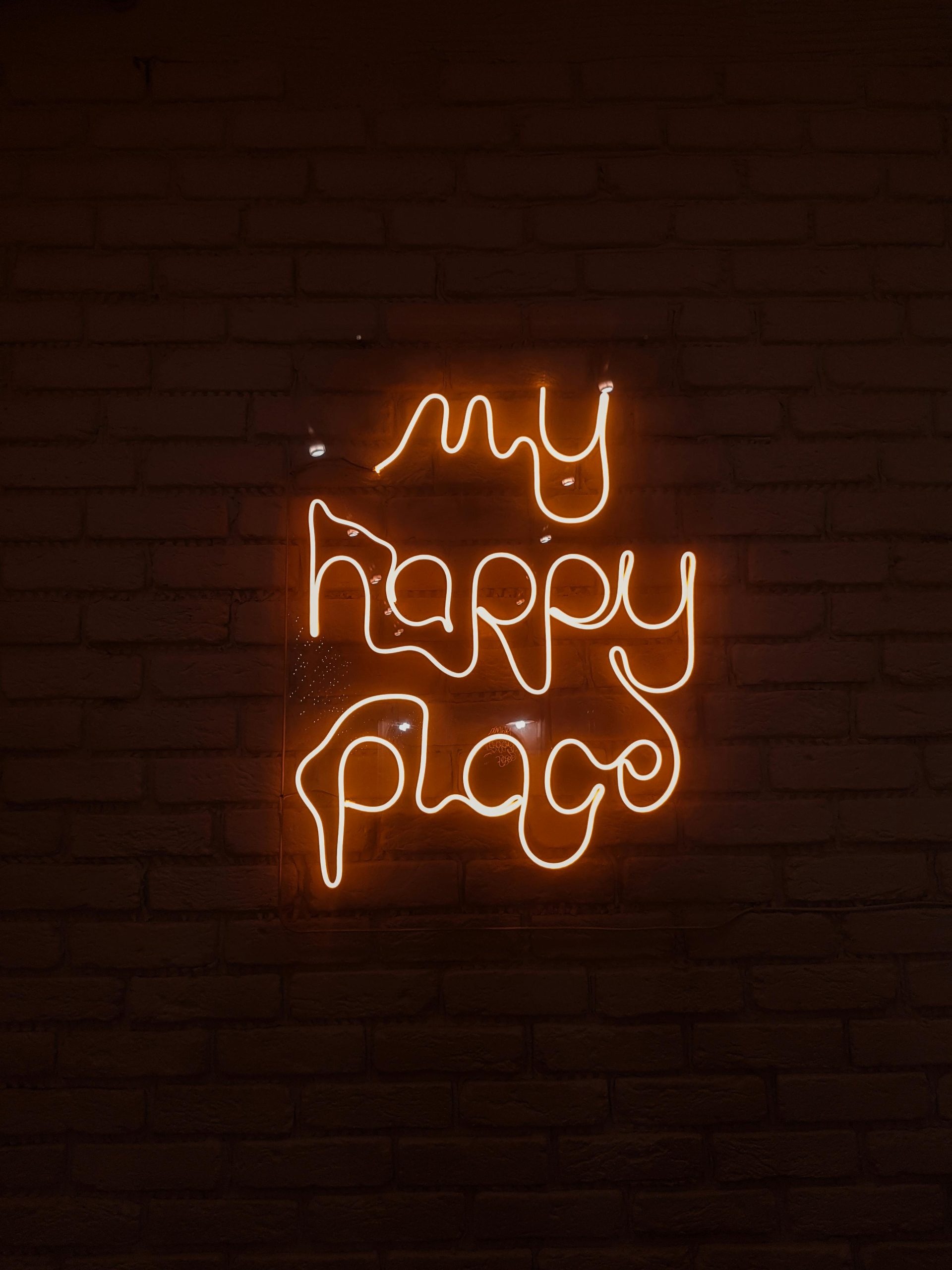Resolving Authentication Issues with Microsoft Authenticator for University Services
Introduction
Many students and professionals rely heavily on multi-factor authentication (MFA) apps like Microsoft Authenticator to secure access to essential accounts, including university portals and Office 365 services. However, encountering authentication problems can be frustrating and hinder access to vital resources. This article explores common issues with Microsoft Authenticator, particularly when it fails to send approval requests or verification codes, and offers practical solutions to resolve these problems.
Understanding the Common Issue
A frequent problem reported by users is that, upon attempting to sign in to university applications or Office 365, the login page prompts for approval via the Authenticator app. However, when opening the app, no approval requests are received, even after refreshing the app. Additionally, the verification code method often doesn’t work, especially if no codes have been provided or generated beforehand. This disconnect prevents users from signing into their accounts, disrupting their workflow.
Potential Causes
Several factors can cause these authentication issues:
-
Connectivity Problems: Poor internet connection on either the mobile device or the computer can prevent requests from being sent or received.
-
App Configuration Issues: Incorrect setup or account linking within the Authenticator app.
-
Account Synchronization Errors: Outdated or unsynchronized account data can hinder proper request delivery.
-
Account Restrictions: Certain policies or restrictions imposed by the university or IT administrators.
Troubleshooting and Fixes
- Verify Network Connectivity
Ensure your mobile device has a stable internet connection (Wi-Fi or mobile data). A weak or intermittent connection may prevent the app from receiving push notifications.
- Check App Notifications Settings
On your mobile device, confirm that notifications are enabled for Microsoft Authenticator. Without notifications, approval requests cannot pop up.
- Manually Send Approval Requests
If automatic push approvals aren’t working, try logging into your university portal on a browser and select the option to send a request via email or SMS if available.
- Remove and Re-add the Account
Sometimes, removing the account from the Authenticator app and adding it back can resolve sync issues:
-
Open the Microsoft Authenticator app.
-
Remove the problematic account.
-
Re-enroll the account by scanning the QR code provided by your university’s IT support or security setup instructions.
-
Reset Authentication Settings
If multiple re-adding attempts fail, consider resetting MFA settings:
-
Access your university’s MFA or security settings portal.
-
Remove the current device or reset MFA configurations.
-
Set up MFA anew following the
Share this content: