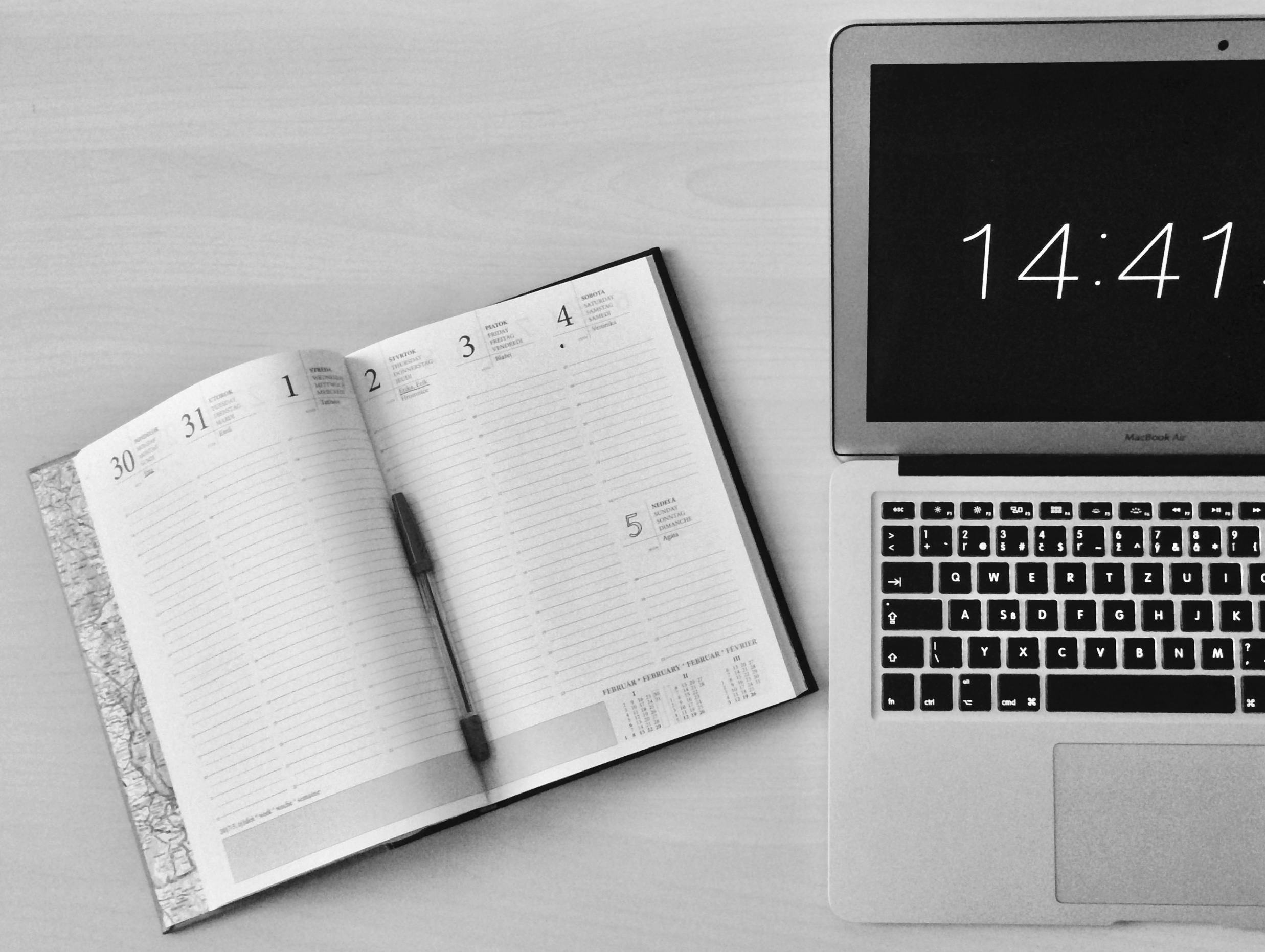Title: How to Resolve Automatic Yahoo Homepage When Opening New Tabs in Google Chrome on Windows 10
Introduction:
Many Windows users have encountered unexpected browser behavior, such as a new tab defaulting to an unwanted homepage. If your experience mirrors that of a recent case where Yahoo loads automatically every time a new tab is opened in Google Chrome, you’re not alone. This issue is often caused by unwanted extensions, browser hijackers, or malicious software that integrate into your system and modify default settings. Fortunately, there are effective methods to resolve this problem and restore your browsing experience.
Understanding the Issue:
In the reported scenario, the user observed that every time a new tab is opened in Google Chrome on Windows 10, it redirects to Yahoo. The concern arose after installing new software approximately a week prior, and previous attempts to reset Chrome settings and reinstall the browser did not resolve the issue. Notably, suspicious installer applications appeared in the Downloads folder around the same time, suggesting potential malware or adware infiltration.
Steps to Fix the Problem:
-
Check for Unwanted Extensions
-
Open Google Chrome.
- Click on the three-dot menu in the upper-right corner.
- Navigate to More tools > Extensions.
- Review the list of installed extensions for any unfamiliar or suspicious entries.
-
Remove or disable extensions that you did not knowingly install or that seem suspicious.
-
Reset Chrome Settings
-
Go to Chrome Settings.
- Scroll down to Advanced.
- Under the “Reset and clean up” section, click Restore settings to their original defaults.
- Confirm by clicking Reset settings.
This will reset your homepage, new tab page, and other settings to default.
-
Scan for Malware and Adware
-
Use reputable antivirus or anti-malware tools such as Malwarebytes or Windows Defender.
-
Perform a full system scan to detect and remove any malicious software that might be causing systematic changes.
-
Remove Potentially Unwanted Programs (PUPs)
-
Open Control Panel > Programs > Programs and Features.
- Review installed programs for unfamiliar or recently added applications around the time the issue began.
-
Uninstall any suspicious software.
-
Check and Reset the Default Search Engine and Homepage
-
In Chrome Settings, navigate to Search engine.
- Select your preferred search engine (e.g., Google
Share this content: