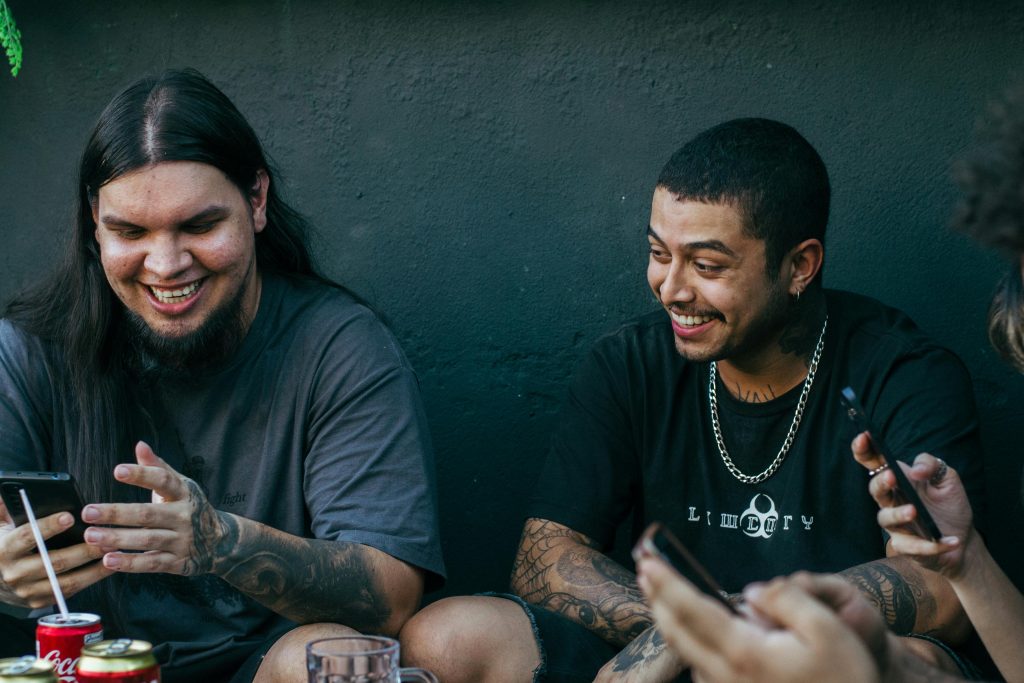Troubleshooting a Yellow Tint on Your Computer Screen: A Guide for Users
Experiencing unexpected display issues on your computer can be incredibly frustrating, especially when it appears as though your screen is showing a yellow tint. If you’ve found yourself in a situation where your computer screen is locked in an unusual state, leaving your mouse unresponsive and your keyboard inactive, you’re not alone. Let’s explore some potential causes and solutions to help you get back on track.
Understanding the Issue
When your screen suddenly develops a yellowish hue, it can indicate several underlying problems. Whether it’s a hardware malfunction, a software glitch, or a simple connectivity issue, identifying the root cause is crucial for a successful resolution.
Initial Steps to Resolve the Problem
-
Reboot Your Computer: Often, a simple restart can resolve temporary issues. If your mouse is unresponsive, try holding down the power button for a few seconds until your computer shuts down, then wait a moment before turning it back on.
-
Check Connections: If you’re using an external monitor, ensure that all cables are securely connected. A loose or damaged cable can lead to display problems.
-
Inspect the Display Settings: Once your system is back up, access the display settings. Look for any adjustments that may have inadvertently caused color distortions. In Windows, this can be done by right-clicking on the desktop and selecting ‘Display settings.’
-
Update Graphics Drivers: Outdated or corrupted drivers can lead to display issues. Navigate to your device manager to check for any updates to your graphics drivers.
-
Run a Diagnostic Test: Many manufacturers provide built-in diagnostic tools to help troubleshoot display problems. Check your system’s documentation for specific instructions on accessing these tools.
Seeking Professional Help
If the issue persists after these initial troubleshooting steps, it may be time to seek professional assistance. Your screen may require service or replacement, or there may be a deeper issue within the system.
Conclusion
Dealing with a problematic display can be overwhelming, but with a systematic approach, many issues can be resolved or at least diagnosed. Remember, taking preventive measures—such as regular updates and maintenance—can help minimize the risk of future complications. Don’t hesitate to reach out for help if needed, and take a deep breath; solutions are often just a few steps away.
Share this content: