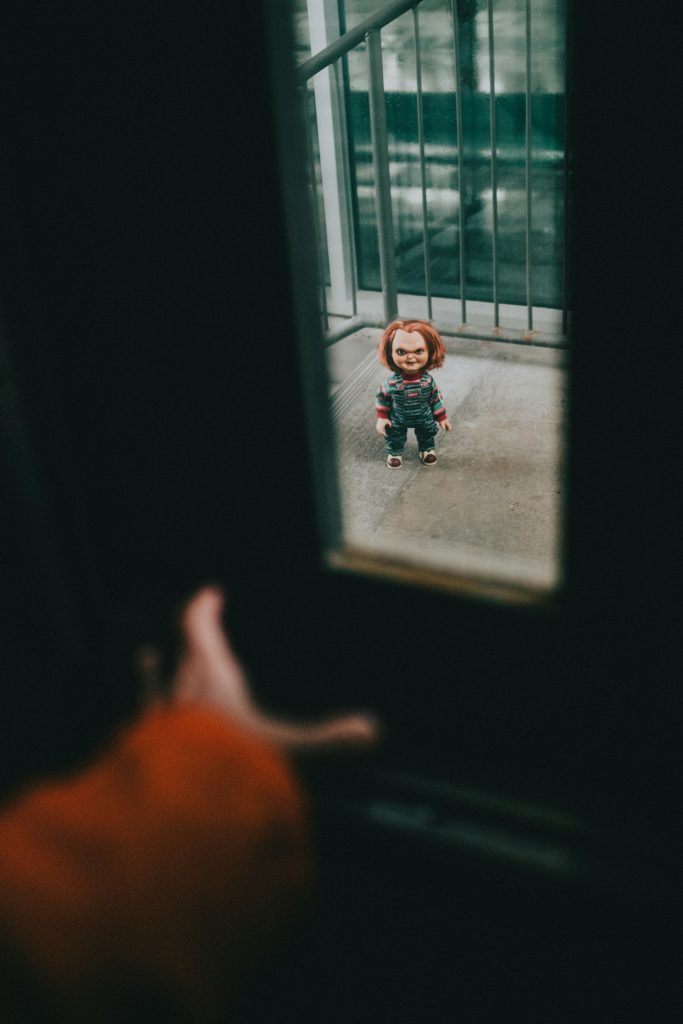Understanding and Troubleshooting Monitor Flickering During Gaming: A Comprehensive Guide
Experiencing monitor flickering during gameplay can be a frustrating and disruptive issue for gamers. This article aims to shed light on common causes of such problems and provide practical solutions to enhance your gaming experience. Drawing from case examples and technical insights, we will explore potential factors and troubleshooting steps for monitor flickering, particularly when engaging in high-performance tasks like gaming.
Understanding the Issue
Many gamers notice their monitors flickering or turning off intermittently while playing games. This problem can manifest as brief flickers, prolonged blackouts, or consistent flashes, often disrupting gameplay and affecting overall user experience. In some cases, users observe additional display anomalies such as color tint shifts or resolution resets, compounding the difficulty in identifying the root cause.
Common Causes of Monitor Flickering in Gaming Scenarios
- Connection and Cable Issues
- Faulty HDMI, DisplayPort, or VGA cables can cause signal interruptions.
-
Using low-quality or damaged cables increases susceptibility to flickering.
-
Refresh Rate and Resolution Mismatches
- Incorrect display settings, especially refresh rate mismatches, can lead to flickering.
-
Games may default to power-saving modes with reduced refresh rates, causing instability.
-
Graphics Card and Driver Problems
- Outdated or corrupted graphics drivers can result in display issues.
-
Recent hardware upgrades may introduce compatibility or configuration conflicts.
-
Power Management and Hardware Compatibility
- Power-saving features or insufficient power supply can affect display stability.
-
Hardware components like the GPU or motherboard may have compatibility issues with certain settings.
-
Software and Game-Specific Bugs
- Certain games may have compatibility issues with hardware or software configurations.
- Overlay applications or background processes can interfere with display output.
Troubleshooting Steps and Best Practices
- Verify and Secure Connections
- Ensure cables are firmly connected to the monitor and graphics card.
-
Test with high-quality, certified cables; replace if suspected faulty.
-
Adjust Display Settings
- Set the monitor’s refresh rate to its native specification in display settings.
-
Avoid automatic resolution or refresh rate adjustments during gameplay.
-
Update Graphics Drivers
- Download the latest drivers directly from your GPU manufacturer (NVIDIA, AMD, or Intel).
-
Perform clean installation to remove conflicting driver remnants.
-
Monitor Hardware Performance and Compatibility
- Use system monitoring tools to check GPU and CPU temperatures and loads.
Share this content: