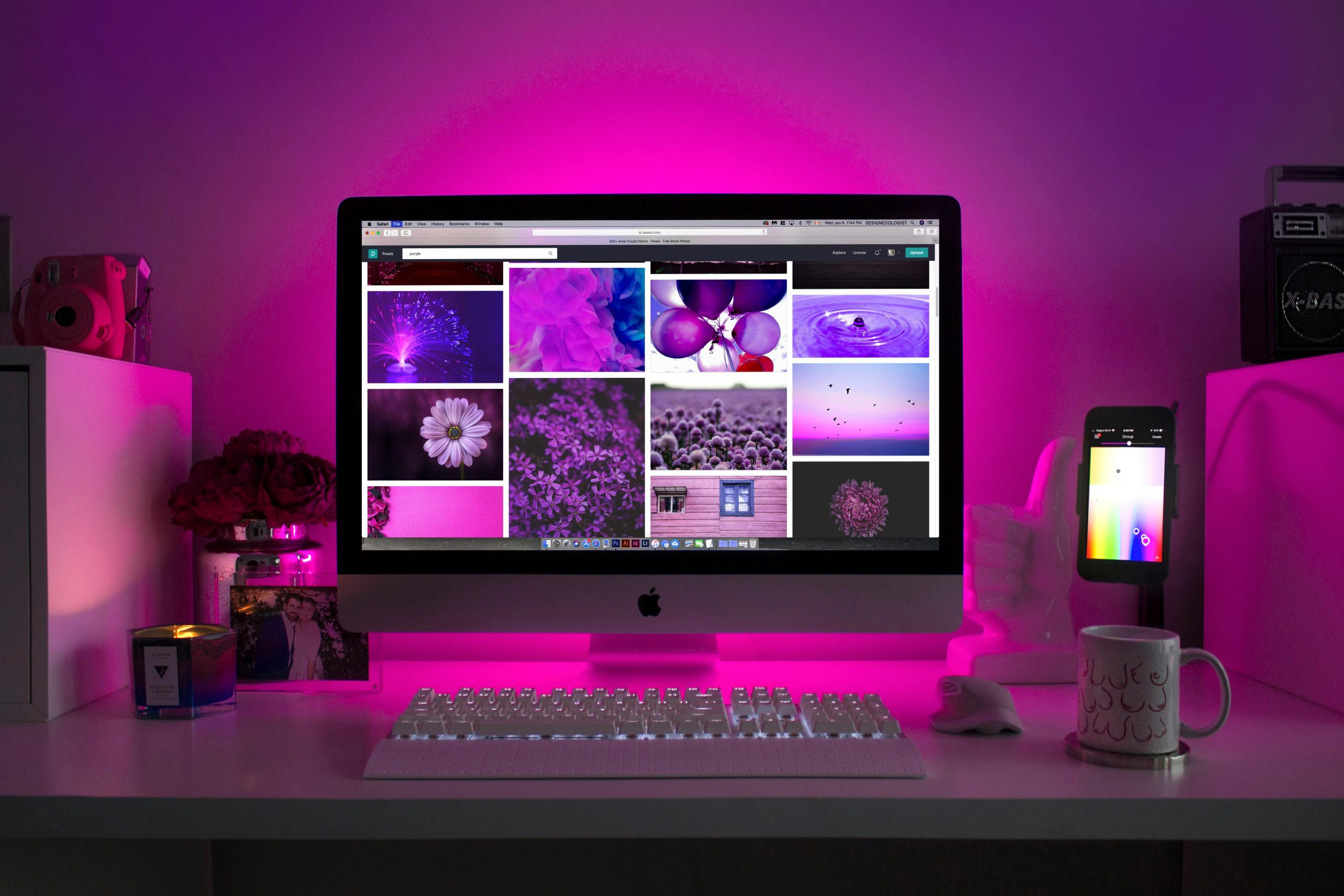Troubleshooting Persistent Display Glitches: RGB Color Loops and Screen Artifacts on Your Monitor
Are you experiencing unusual display behavior such as your monitor cycling through RGB colors or exhibiting persistent glitches? This article explores common causes and effective solutions for resolving these display issues, ensuring your setup runs smoothly.
Understanding the Issue
Many users have reported hiccups where their monitor begins by displaying a looping sequence of white, then RGB, full-screen colors upon startup. This phenomenon may persist for a minute or two before stabilizing, with intermittent glitches occurring during this period. While the display may become usable eventually, these glitches can be distracting and signal underlying hardware or software problems.
Possible Causes
Several factors can contribute to such display irregularities:
- Loose or Damaged Cables: Faulty HDMI, DisplayPort, or VGA connections can produce erratic display behavior.
- Graphics Card Malfunctions: Overheating, outdated drivers, or hardware failure can lead to visual artifacts.
- Monitor Firmware or Hardware Issues: Internal flaws, such as failing capacitors or monitor firmware bugs, might cause color cycling and glitches.
- Software Conflicts: Recent driver updates or incompatible software can interfere with display rendering.
Recommended Troubleshooting Steps
- Check All Physical Connections
- Ensure that all cables between your monitor and PC are securely plugged in.
-
Use high-quality, certified cables and test with different cables if available.
-
Update Graphics Drivers
- Visit the graphics card manufacturer’s website (NVIDIA, AMD, Intel) to download the latest drivers.
-
Use device manager or software utilities for driver updates to prevent compatibility issues.
-
Test with Different Ports or Devices
- Connect your monitor to a different port on your graphics card.
-
If possible, test the monitor with another computer to determine whether the issue persists.
-
Adjust Monitor Settings
- Reset your monitor to factory defaults through its on-screen menu.
-
Check for firmware updates provided by the monitor manufacturer.
-
Monitor Hardware Inspection
- If the monitor is under warranty, consider contacting the manufacturer for repairs or replacement.
-
Observe if physical issues such as bulging capacitors or discoloration are present.
-
Monitor for Overheating
- Ensure adequate ventilation and that your graphics card is not overheating.
- Use tools like HWMonitor or MSI Afterburner to check temperatures.
When to Seek
Share this content: