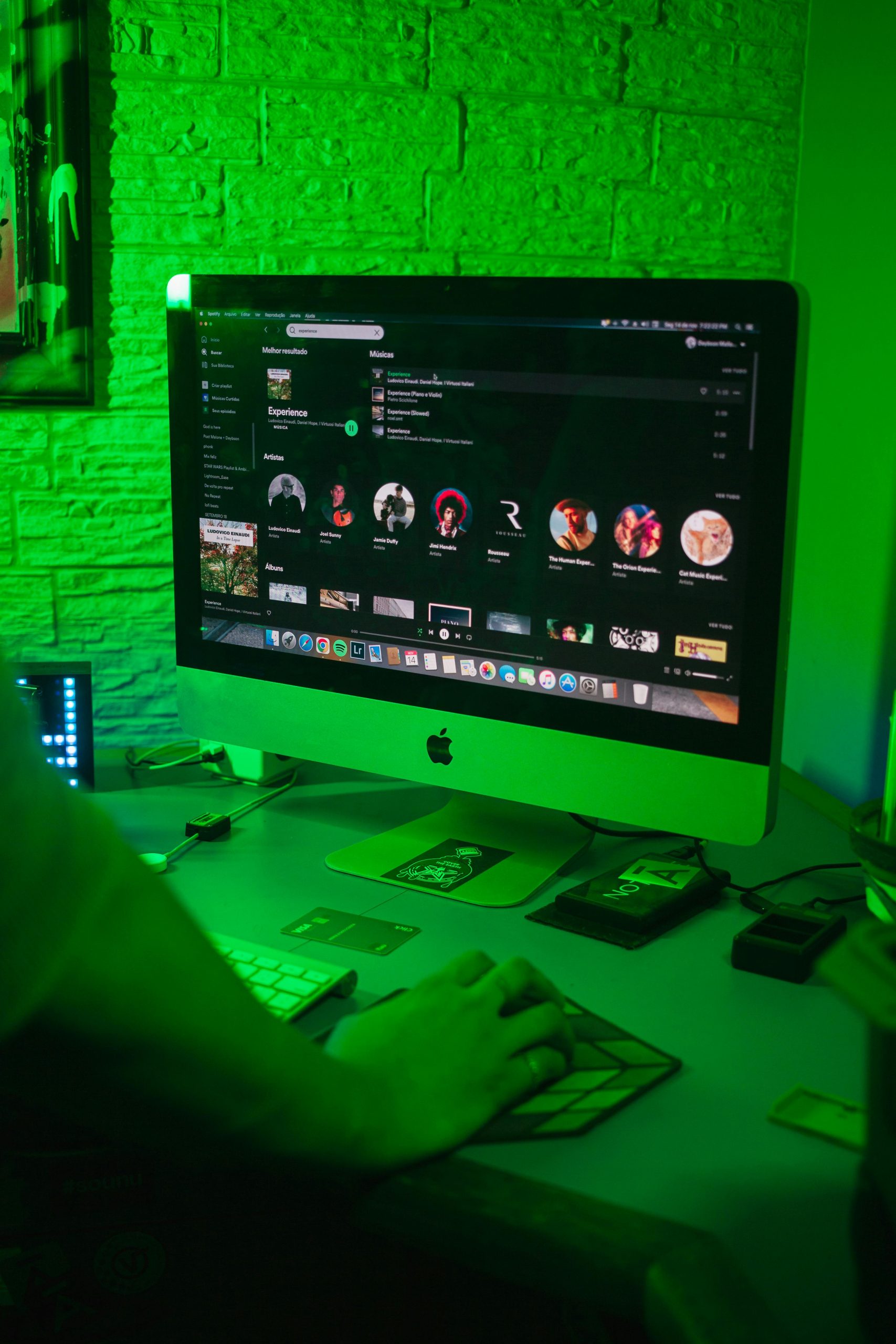Understanding Random Monitor Blackouts: Common Causes and Troubleshooting Tips
Experiencing intermittent display issues can be frustrating, especially when your monitor randomly goes black or displays messages like “No signal” or “HDMI not detected,” even though your computer remains powered on. If you’re facing similar symptoms, you’re not alone. Here’s a detailed overview of potential causes, recent hardware updates, and steps you can take to diagnose and resolve the issue.
Identifying the Problem
Symptoms:
– Monitors turn off randomly, displaying black screens and input warnings.
– System unit continues to operate normally.
– The display only returns after manually restarting the PC.
– Occasional delays in HDMI detection.
– Occurs roughly every two hours.
Recent Changes and Hardware Notes:
– Both HDMI and power cables are new installations.
– A technician recently installed or updated graphics drivers to resolve missing driver issues.
– The power supply of the system was replaced recently.
Possible Causes
- HDMI Connection Issues
Despite using new cables, connection problems can still occur due to: - Loose or poorly seated HDMI cables.
- Faulty HDMI ports on the monitor or graphics card.
-
Compatibility issues between HDMI versions.
-
Graphics Driver or Hardware Problems
Outdated, corrupted, or incorrectly installed graphics drivers can cause display glitches. Although a technician recently updated your drivers, compatibility issues or driver conflicts may still persist. -
Power Supply Concerns
A replaced power supply might not deliver consistent power, especially if it’s not compatible or malfunctioning, causing the graphics card or motherboard to intermittently lose power. -
Monitor Hardware Faults
Internal faults within the monitor, such as failing backlights or circuitry, can result in black screens. -
Software or System Settings
Certain power management settings or system configurations might lead to display discontinuities.
Troubleshooting Steps
- Verify Physical Connections
- Ensure HDMI cables are securely connected on both ends.
- Try using a different HDMI port on your monitor and graphics card.
-
Test with an alternative HDMI cable if available.
-
Update or Reinstall Graphics Drivers
- Visit the graphics card manufacturer’s website to download the latest drivers.
- Consider using driver utility tools for a clean installation.
-
Roll back to a previous driver if issues started after recent updates.
-
Check Power Supply Functionality
- Ensure the new power supply is properly rated for your system’s needs.
- Observe if other system components exhibit power-related issues.
- Consider testing with a different, compatible power supply
Share this content: