Troubleshooting Your Samsung 940NW Monitor: A Comprehensive Guide
Electronic devices are integral to our daily lives, and when they malfunction, it can be both frustrating and disruptive. One common issue many computer users face is when their monitor refuses to stay on. In this blog post, we’ll delve into one such scenario—when your Samsung 940NW monitor turns on but then immediately shuts off after a few seconds. We’ll explore potential causes, troubleshooting steps, and long-term solutions to effectively resolve this issue.
Understanding the Problem
Initial Symptoms
The issue in question is when the monitor switches on, displays an image for a brief period (about 2-3 seconds), and then turns off. This cycle repeats each time the power button is pressed. Understanding what might cause this behavior is the first step towards troubleshooting.
Possible Causes
Several factors might be contributing to your monitor’s problem. The most common causes include:
- Power Supply Issues: Inadequate or inconsistent power supply can cause the monitor to shut off.
- Capacitor Failure: Over time, the capacitors within the monitor can fail, especially with prolonged use.
- Backlight Problems: Issues with the backlight could lead to the screen going dark.
- Cable Connection Problems: Faulty or loose connections can interrupt signal transmission.
- Driver or Software Conflicts: Outdated or corrupt drivers might lead to display issues.
Each of these causes requires a different approach for diagnosis and resolution.
Step-by-Step Troubleshooting Guide
1. Check Power Supply
The first step is to ensure your power supply is functioning correctly:
- Inspect the Power Cable: Ensure there are no visible signs of damage or wear. Try using a different power cable if available.
- Power Outlet: Verify that the outlet is working by testing another device or trying a different outlet.
2. Examine the Connections
Improper or loose connections could be the culprit:
- Secure the Connections: Ensure the monitor’s power and data cables (VGA or DVI) are securely connected.
- Try Different Cables: Swap out cables with working ones to rule out defective cables as the cause.
3. Test with Another Monitor
Testing with another monitor can help isolate the problem:
- Replace with a Different Monitor: Connect a different monitor to your computer. If the issue persists, it may be related to your computer rather than your monitor.
- Use the Samsung 940NW with Another Computer: Connect your Samsung monitor to a different computer. If the problem continues, it points more toward an issue within the monitor itself.
4. Update Drivers and Software
Drivers play an essential role in hardware performance:
- Update Display Drivers: Check your computer for available driver updates and install them.
- Check Operating System Updates: Ensure your operating system is up-to-date, as updates may resolve underlying issues that affect monitor performance.
5. Investigate Hardware Issues
Hardware failures, such as damaged components within the monitor, may cause shutdowns:
- Capacitor Inspection: If you are comfortable opening up the monitor, check for bulging or leaking capacitors. This requires internal access and should only be attempted by those with experience or taken to a professional technician.
- Backlight Testing: Flashlight testing may help identify backlight failure. Shine a flashlight on the monitor when it should be displaying content to see if you can discern images or text. If so, this indicates a problem with the backlight.
Potential Long-Term Solutions
Professional Repair
If a hardware issue is identified, professional repair might be necessary. Take your monitor to a certified repair center for evaluation and repair. Capacitor replacement, in particular, can restore functionality without needing to invest in a new monitor.
Monitor Replacement
Given the age of the Samsung 940NW, consider whether it might be time to upgrade. Newer monitors offer improved technology, better energy efficiency, and features that enhance user experience. Here are a few alternatives:
- Samsung Monitors: Samsung continues to produce a wide range of monitors with various features, including high refresh rates and enhanced color accuracy.
- Alternative Brands: Explore other brands such as LG, Dell, or Asus, which offer competitive features at different price points.
Recycling and Disposal
When it’s time to part with your old monitor, do so responsibly:
- E-Waste Recycling: Use designated e-waste recycling centers or retailer take-back programs to dispose of your monitor. Many electronic retailers offer recycling services.
Conclusion
Turning a monitor issue into an educational opportunity, this guide has explored the various possible causes and solutions for the problem where a monitor turns on for a few seconds before shutting off. From power supply checks to testing different components, each step plays a crucial role in identifying and hopefully resolving the issue.
Remember, if the troubleshooting steps become too technical, seeking professional help is always a suitable option. Whether you choose to repair or replace your monitor, being informed will help you make the best decision for your situation.
Ultimately, this guide is not only about fixing a problem but also about understanding the inner workings of your devices to enhance your overall user experience.
Share this content:



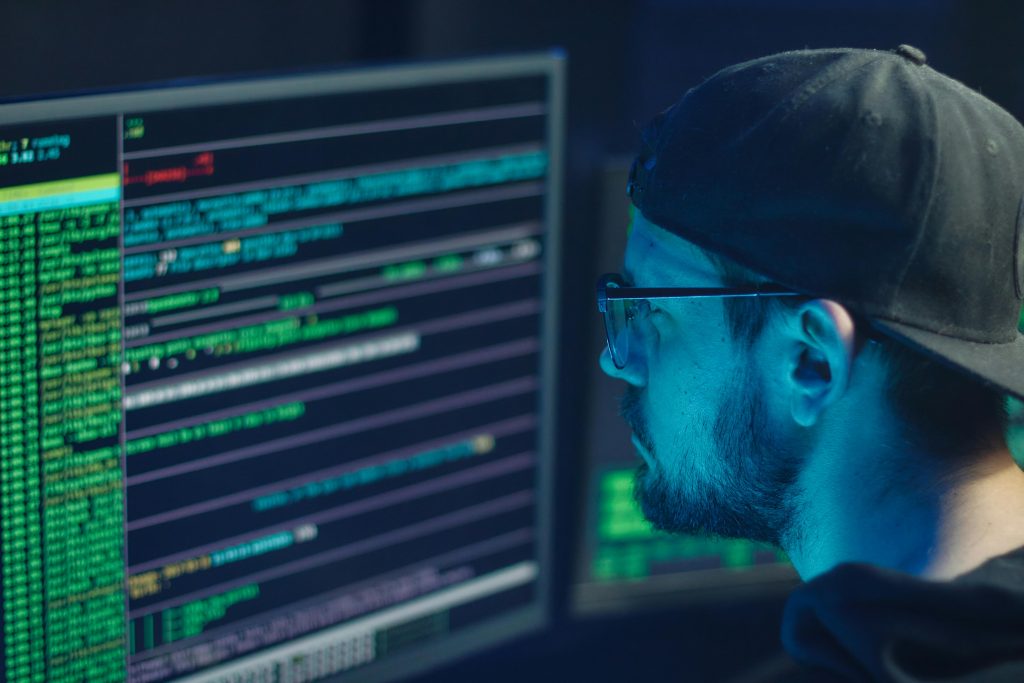
Response to “My monitor turns on for 3 seconds and shuts off immediately”
It sounds like you’re experiencing a frustrating issue with your Samsung 940NW monitor. Based on the symptoms you’ve described, I would recommend systematically following some diagnostic steps to determine the cause of this problem.
1. Power Supply Check: Ensure that your monitor is receiving adequate power. Try a different power cable if possible, and test the outlet with another device to rule out outlet issues.
2. Connection Verification: Double-check all cable connections. Sometimes, a loose data cable (VGA or DVI) can be the source of the problem. Make sure they’re securely connected, or try using different cables.
3. Test with Another Monitor: This is an effective way to isolate the issue. If another monitor works fine with your computer, it’s likely a problem with your 940NW. Conversely, if the other monitor has issues, your computer might be the cause.
4. Driver Update: Keep your display drivers up to date, as outdated drivers can lead to performance issues. Also, make sure your operating system is current.
5. Hardware Inspection: If you’re comfortable doing so, inspect the internal components for damaged capacitors. Bulging or leaking capacitors can frequently cause failures. If
Hi,
Based on the symptoms you described—your monitor turning on briefly then shutting off immediately—there are several troubleshooting steps you can take to identify and possibly resolve the issue:
1. Power Supply Check: Ensure the power cable and outlet are functioning correctly. You can test the outlet with another device or try a different power cable and see if the problem persists.
2. Connection Inspection: Verify that all cables (VGA, DVI, or HDMI) are securely connected. Faulty or loose connections are common causes of intermittent display issues.
3. Test with Another Device: Connect your monitor to a different computer or connect a different monitor to your current system. This helps isolate whether the issue is with the monitor itself or your computer/graphics card.
4. Power Button and Internal Components: Make sure you’re not accidentally triggering an overcurrent or short circuit. If comfortable and experienced, opening the monitor cautiously to inspect capacitors for bulging or leaking could reveal hardware failures, but this is best handled by professionals.
5. Consider Backlight or Internal Hardware Failure: If the monitor turns on briefly, but you don’t see any image, shining a flashlight against the screen can help detect if the backlight is failing. If images are faint or absent, this points toward