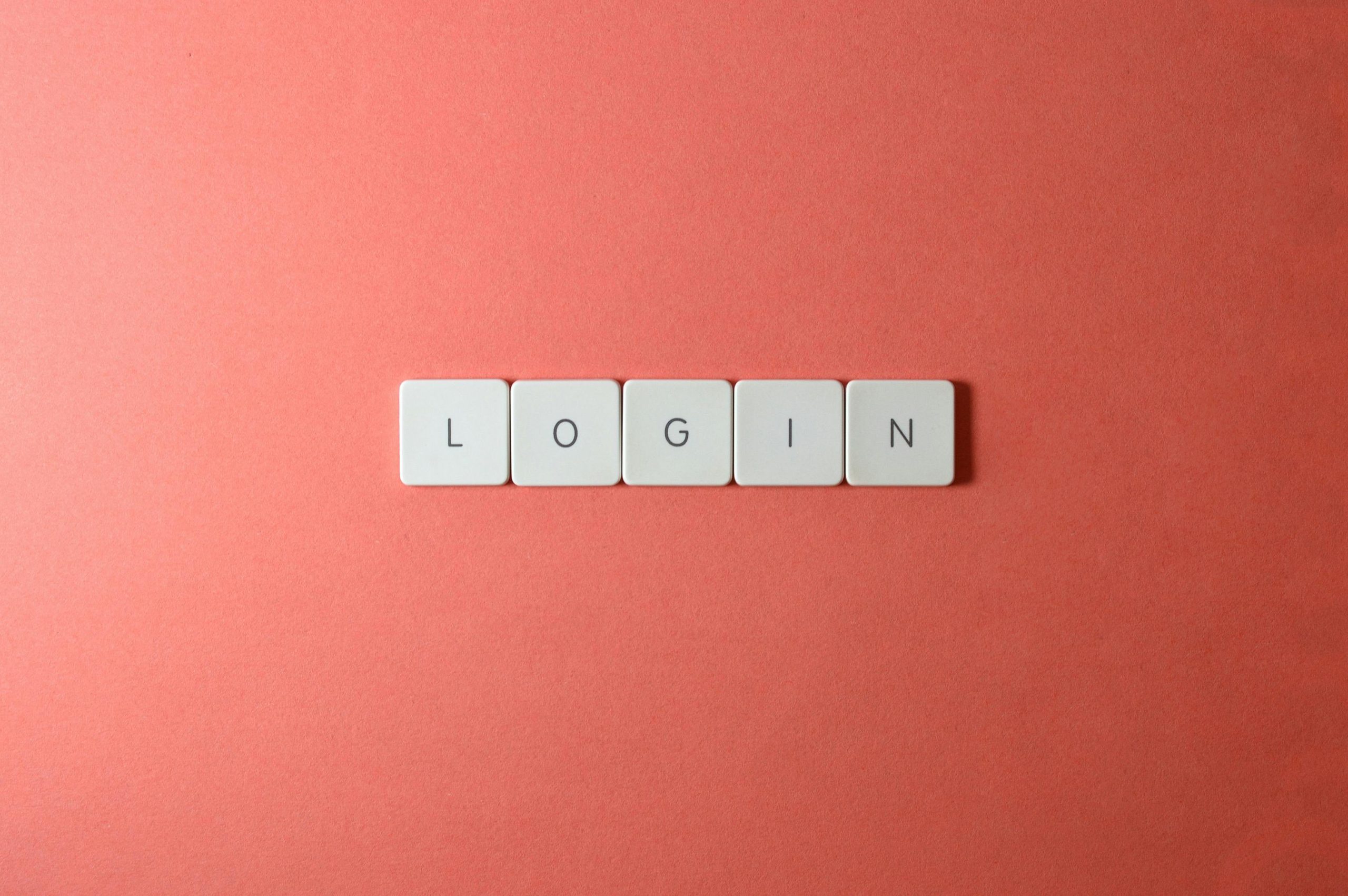Troubleshooting USB Device Recognition Issues on Your Laptop: Why Some Devices Work and Others Don’t
Experiencing connectivity problems with USB peripherals can be frustrating, especially when certain devices are recognized while others are not. If you find that your mouse and game controller are not functioning correctly via your laptop’s USB ports, yet external drives are working without issue, this article aims to guide you through potential causes and solutions.
Understanding the Issue
In some cases, users notice that their external storage devices such as external hard drives are detected and function normally when connected to USB ports. However, peripherals like mice and game controllers may fail to respond correctly, even though the ports seem physically operational—as evidenced by indicators such as glowing LEDs.
Such discrepancies can stem from various underlying causes, including port-specific issues, driver problems, or hardware limitations.
Case Scenario Overview
For example, a user may have connected an Android phone using a cable associated with their mouse, which initially enabled data sharing. However, after reconnecting the cable to the mouse, the device no longer functions as expected. Similarly, connecting a game controller results in the device powered with a glowing LED indicator but no subsequent operational input. Testing multiple mice confirms that only one port recognizes the peripherals, while others do not, despite the ports functioning properly with an external hard drive.
Potential Causes and Solutions
- Power Supply Limitations
- Some USB ports may not supply sufficient power to peripherals like mice or controllers, especially if connected to hubs or ports sharing bandwidth.
-
Solution: Try connecting peripherals directly into different ports, preferably those directly on the laptop chassis, to ensure adequate power.
-
Driver Issues
- Outdated or corrupted drivers can prevent proper recognition of input devices.
-
Solution: Update the USB drivers through your system’s device manager or download the latest drivers from your laptop manufacturer’s website.
-
Port-Specific Restrictions
- Certain ports may be configured differently or have hardware restrictions.
-
Solution: Test all available ports and check for any physical damage or debris.
-
Hardware Compatibility
- Some peripherals may require specific drivers or software to function correctly.
-
Solution: Verify peripheral compatibility and install any necessary drivers or software provided by the device manufacturer.
-
USB Controller Reset
- Resetting the USB controllers can resolve recognition issues.
- Solution: Disable and re-enable USB controllers via Device Manager, or restart the system to perform a soft reset
Share this content: