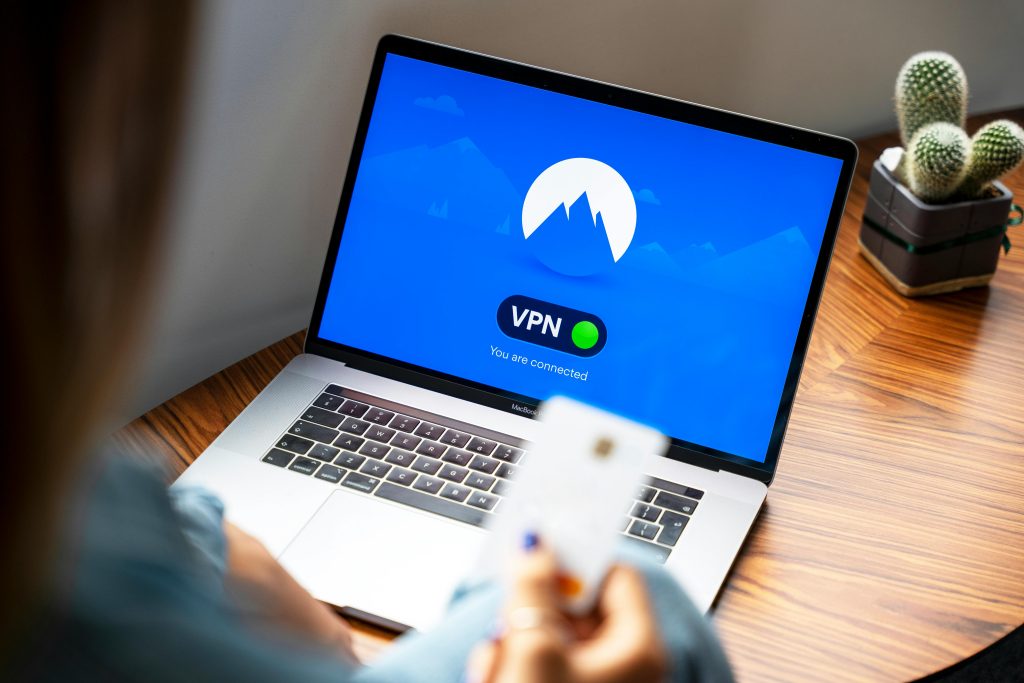Troubleshooting Mouse Disconnection Issues After Switching Display Inputs on Samsung Odyssey G80SD
If you’ve recently experienced an unexpected disconnection of your mouse after changing your monitor’s input source, you’re not alone. Many users have encountered similar challenges when switching their Samsung Odyssey G80SD from DisplayPort to HDMI, leading to a series of troubleshooting steps. This article aims to provide a comprehensive overview of the problem, potential causes, and effective solutions.
Understanding the Context
The Samsung Odyssey G80SD is a popular gaming monitor renowned for its excellent display quality and versatile connectivity options. Initially, some users faced black screen issues which were resolved by switching the input from DisplayPort to HDMI and adjusting the color depth to 12 BPC. However, a new issue has emerged post-switch: intermittent mouse disconnection.
The Specifics of the Problem
- Device in Use: Razer Viper V3 HyperSpeed wireless mouse.
- Problem Description: The mouse randomly disconnects during use.
- Additional Details: The disconnection is specific to the mouse; Bluetooth headphones continue functioning without interruption, indicating the Bluetooth connection remains stable.
- Potential Cause Speculation: Some users suspect that the HDMI port or its associated signals may interfere with the wireless dongle’s transmission.
Potential Causes and Considerations
-
Electromagnetic Interference (EMI): HDMI cables and ports can emit electromagnetic signals that may interfere with wireless signals, especially if the dongle is placed close to the HDMI source.
-
Dongle Placement: The position of the wireless receiver (dongle) in relation to the HDMI port can influence signal stability. Proximity to HDMI cables or ports may cause interference.
-
Power Supply and USB Hub Connection: If the dongle is connected via a USB hub or extension, insufficient power or poor connection may cause disconnections.
-
Driver and Firmware Compatibility: Changes in monitor input settings could potentially impact driver behavior or require driver updates.
Recommended Troubleshooting Steps
1. Reposition the Wireless Dongle
– Move the dongle to a USB port farther from the HDMI cable or port.
– Use a USB extension cable to position the dongle away from potential interference sources.
2. Check Cable and Connection Quality
– Ensure HDMI cables are of high quality and properly connected.
– Test with a different HDMI cable to rule out cable interference.
3. Adjust Monitor and Input Settings
– Experiment with different HDMI port
Share this content: