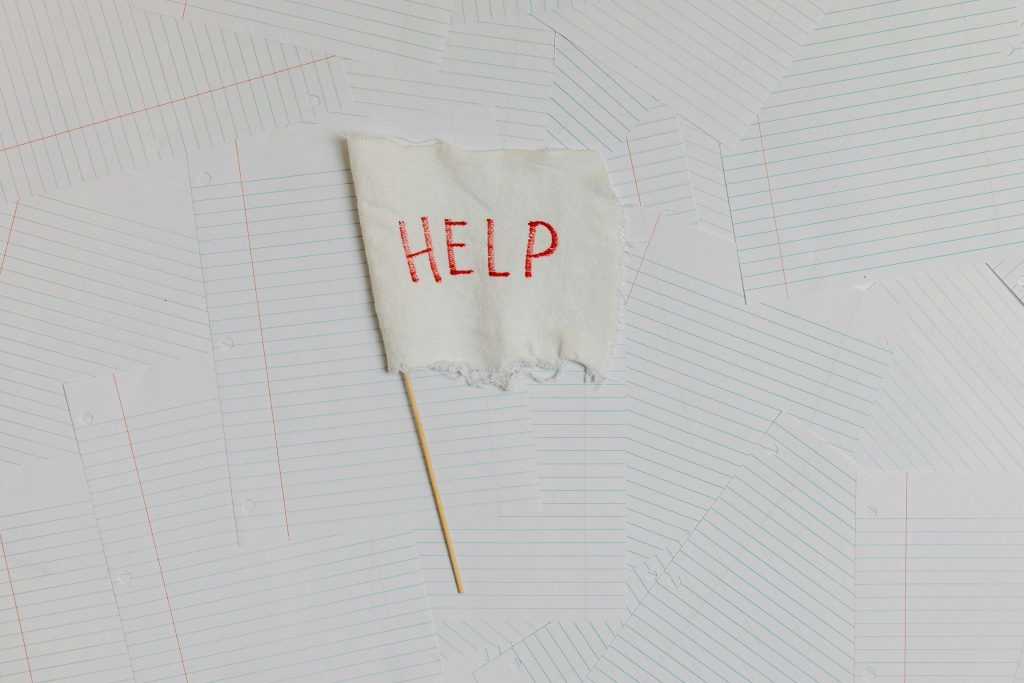Troubleshooting Wi-Fi Connectivity Issues on the MSI GP62M 7RD Laptop
If you’re encountering problems with your MSI GP62M 7RD laptop not recognizing its Wi-Fi adapter, you are not alone. Many users face similar challenges, and it can be quite frustrating, especially when Bluetooth functionality works smoothly.
Understanding the Issue
In this case, it appears that the Wi-Fi adapter is not detected by the operating system or even in the BIOS settings. This suggests that the issue might stem from either a hardware malfunction or a Software misconfiguration.
Potential Causes
-
Driver Issues: Although efforts were made to install various drivers found online, it’s important to ensure that the correct drivers specific to your Wi-Fi adapter are being used. Sometimes, generic drivers may fail to properly communicate with the hardware.
-
Hardware Problems: Since the Wi-Fi card was added post-purchase, there could be a chance that it is not seated properly. Verifying that the card is securely installed in its slot may resolve the issue.
-
BIOS Configuration: Occasionally, the BIOS settings can affect hardware recognition. If your Wi-Fi adapter is not showing up in BIOS, it might indicate a deeper issue.
Steps to Diagnose and Resolve the Problem
-
Revisit Physical Connections: If you’re comfortable doing so, power down your laptop and check the connection of the Wi-Fi card physically. Ensure that it’s firmly seated in its slot.
-
Check Device Manager: On your laptop, navigate to Device Manager. Under the “Network adapters” section, look for the Wi-Fi card. If it’s not listed, it confirms that the system is not detecting it.
-
Update BIOS: Sometimes, an outdated BIOS can lead to hardware recognition issues. Ensure that you have the latest BIOS version installed.
-
Try Different Drivers: While you have already searched for drivers, consider checking the official MSI support page for your specific laptop model to obtain the recommended drivers.
-
Operating System Troubleshoot: Run the built-in Windows troubleshooting tool for network adapters. This can sometimes resolve software-related issues that may prevent detection.
Conclusion
If you’ve tried all of the above and are still facing difficulties, it may be prudent to consult with a professional technician. They can provide deeper insight and may be able to diagnose hardware issues that are not immediately apparent. Remember, connectivity issues can often be resolved with the right approach and troubleshooting techniques. Your MSI GP62M 7
Share this content: