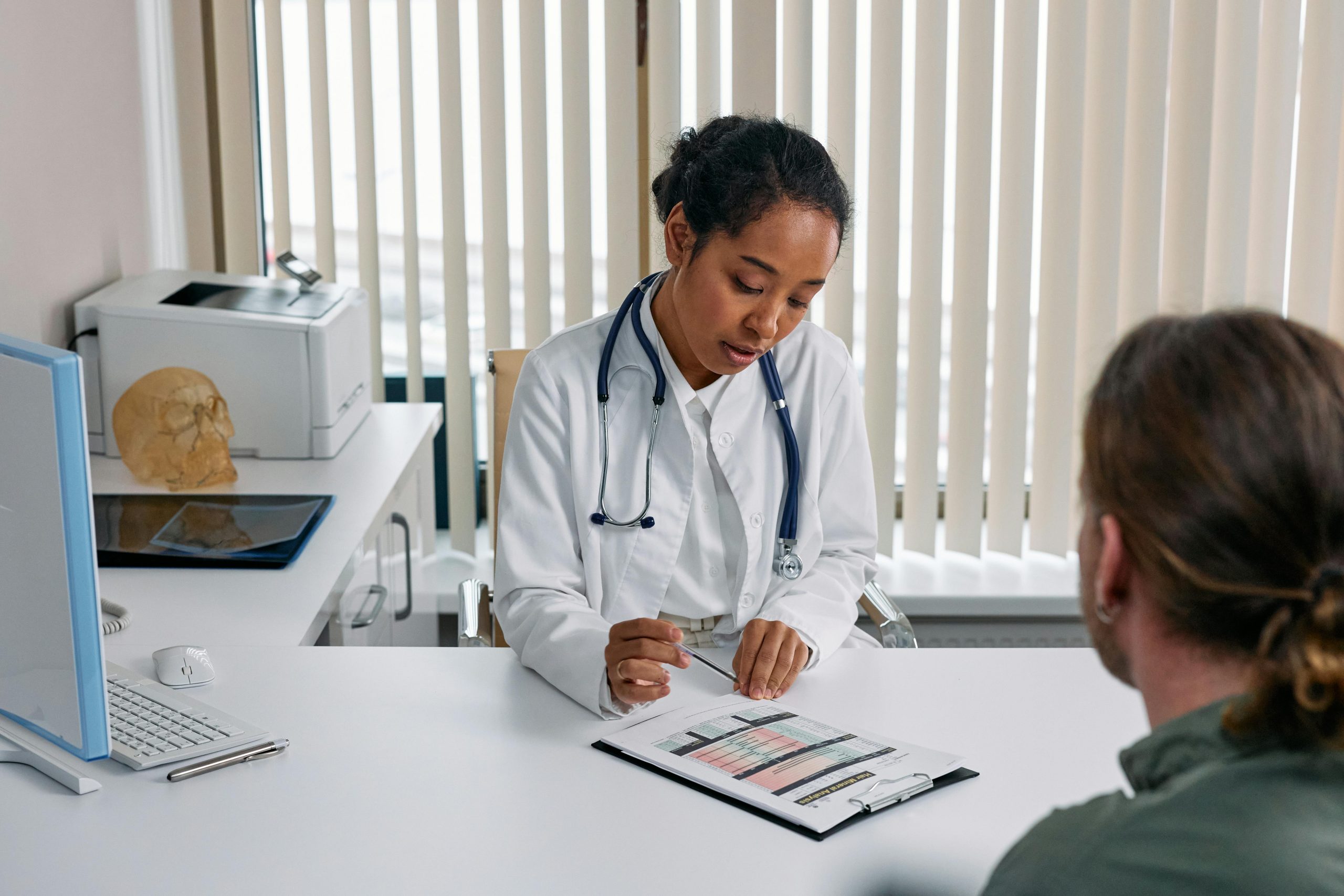Troubleshooting Performance Issues: When Your PC Struggles with Demanding Games
Experiencing performance issues with gaming on your PC can be frustrating, especially when the system freezes or exhibits random pauses during gameplay. If you find that your computer struggles to run demanding titles, it’s important to diagnose the problem systematically. Below, we’ll explore common causes and potential solutions, based on a recent user-oriented scenario, along with some recommended best practices.
Understanding the Symptoms
In certain situations, gaming PCs may encounter issues such as:
- Random pauses during gameplay
- Complete system freezes
- Difficulty launching or running graphics-intensive applications
Such symptoms can be caused by various hardware or software factors, and pinpointing the root cause requires a structured approach.
Common Causes and Diagnostic Steps
1. Hardware Limitations or Failures
-
Overheating: Graphics cards or CPUs that overheat can cause system freezes to prevent damage. Make sure your PC has adequate cooling and that fans, heatsinks, and vents are clean.
-
Power Supply Issues: Inadequate or faulty power supplies can lead to instability, especially during high loads.
-
Component Stress or Failure: RAM malfunctions or motherboard issues may manifest as freezing under load.
2. Driver or Software Conflicts
- Outdated or corrupted graphics drivers can cause crashes or freezes.
- Conflicting background applications or operating system errors can also contribute to instability.
3. Software and Operating System Integrity
- Corrupted system files or incomplete Windows updates might impact performance and stability.
Proposed Solutions and Best Practices
A. Hardware Checks
- Monitor Temperatures: Use tools like MSI Afterburner or HWMonitor to check CPU and GPU temperatures during gameplay.
- Test RAM: Run memory diagnostics such as Windows Memory Diagnostic or MemTest86.
- Inspect Power Supply: Ensure your power supply provides sufficient wattage for your components.
B. Driver Management
- Update Graphics Drivers: Visit NVIDIA’s official website to download and install the latest GeForce drivers.
- Reinstall Drivers: Sometimes, a clean reinstallation using tools like DDU (Display Driver Uninstaller) can resolve persistent driver issues.
C. Software Maintenance
- System Updates: Keep your Windows OS fully updated.
- Clean Boot: Disable unnecessary background programs to identify software conflicts.
- Scan for Malware: Use reputable antivirus software to ensure no malicious processes
Share this content: