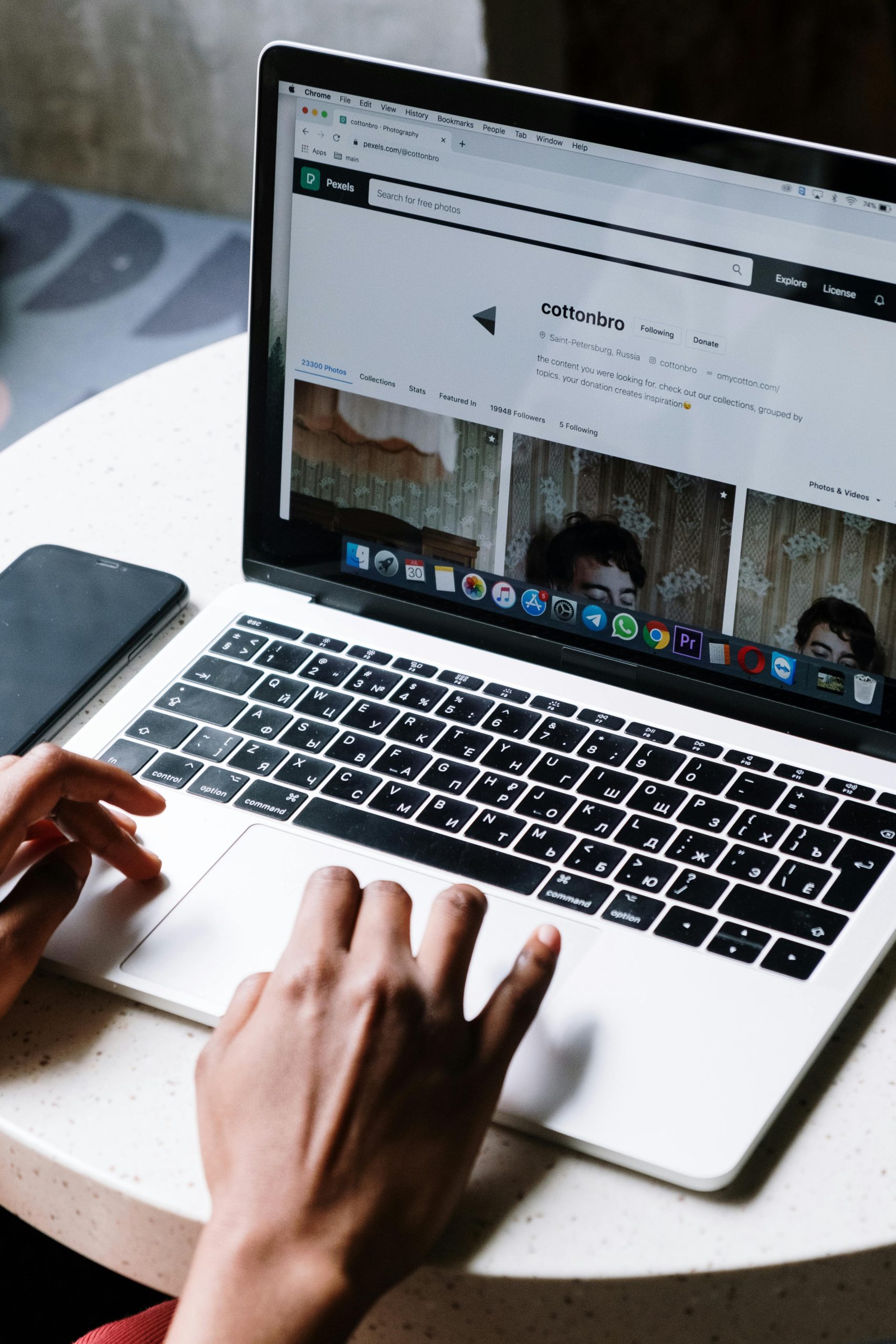Troubleshooting Wi-Fi Connectivity Issues: When Your PC Connects to Hotspot but Not to Your Main Network
Experiencing connectivity problems can be frustrating, especially when your PC is only able to connect to a mobile hotspot but not to your primary Wi-Fi network. This situation is not uncommon and can stem from various underlying causes. In this article, we’ll explore common reasons behind this issue and outline effective troubleshooting steps to help you resolve it, whether you’re working with a desktop PC like the Dell Optiplex 7010 or similar.
Understanding the Problem
Many users encounter scenarios where their computer connects to a mobile hotspot or secondary network but fails to establish a connection with their main Wi-Fi network, often displaying error messages such as “Can’t connect to this network” or “No internet.” Such issues may arise after hardware changes, network configuration updates, or physical relocation of the device.
Case Study
Consider a user with a Dell Optiplex 7010 desktop PC, who reports that after moving the machine to a different power outlet, the system no longer connects to their home Wi-Fi. Instead, it only connects to a T-Mobile hotspot, which confirms the Wi-Fi hardware can function but is encountering specific connection issues with the primary network.
Common Causes
- Network Settings Misconfiguration
- Wi-Fi Adapter Driver Issues
- Hardware Changes or Physical Obstructions
- Router or Access Point Problems
- Interferences or Signal Range Limitations
- Security Settings or Password Errors
Troubleshooting Steps
-
Restart Your Router and Modem
-
Power off your router and modem.
- Wait for 30 seconds.
-
Turn them back on and give them time to fully reboot.
-
Restart Your Computer
-
Sometimes, a simple restart can resolve transient network issues.
-
Forget and Reconnect to the Wi-Fi Network
-
On your PC, go to Network Settings.
- Select your Wi-Fi network and choose “Forget.”
-
Re-select the network and enter the password to reconnect.
-
Update or Reinstall Network Drivers
-
Open Device Manager.
- Locate your Wi-Fi adapter under “Network Adapters.”
- Right-click and choose “Update Driver.”
-
If updating doesn’t help, consider uninstalling the device and restarting your PC; Windows will reinstall the driver automatically.
-
**Check Physical Hardware
Share this content: