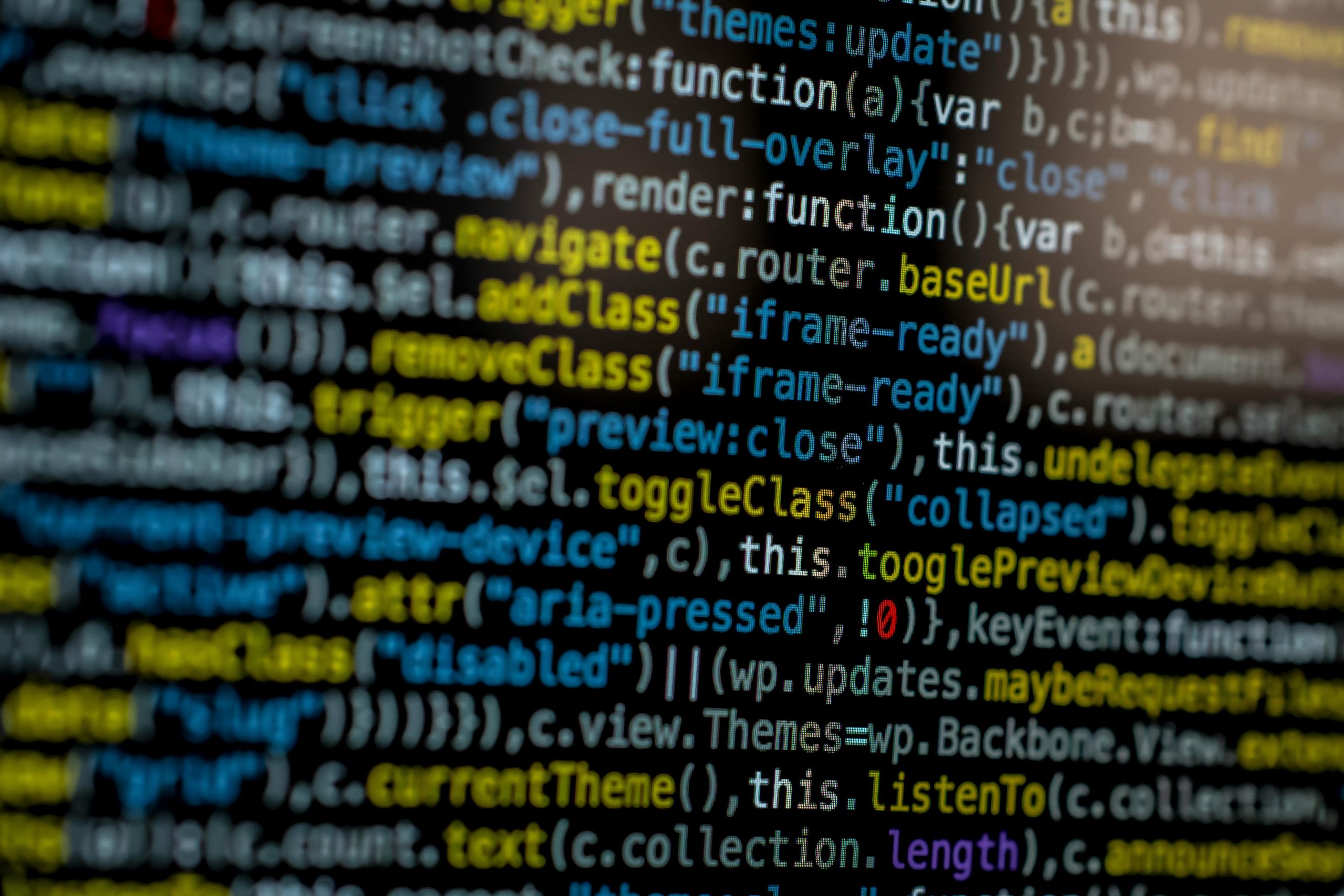Title: Diagnosing Persistent 100% CPU Usage on Startup: Causes and Solutions
Introduction:
Experiencing consistently high CPU utilization immediately after powering on your computer can be both frustrating and concerning. If your PC’s processor runs at 100% even when no applications are active, it indicates an underlying issue that requires careful diagnosis. In this article, we will explore common causes of persistent high CPU usage, troubleshooting steps, and potential hardware considerations to help you resolve this problem effectively.
Understanding the Issue:
Observations from users often include:
- CPU running at 100% immediately after startup, regardless of whether programs are open.
- The Task Manager displaying fluctuating or sustained high CPU percentages, sometimes with specific applications consuming significant resources.
- A temporary workaround such as restarting the computer to restore normal performance.
- Minimal success from software scans and startup management.
Possible Causes:
-
Background Processes and System Services
-
Some Windows services or background processes may consume excessive CPU resources, especially during system startup.
-
Malware or Security Threats
-
Malicious software can hijack system resources, leading to abnormal CPU usage. Regular security scans are essential.
-
Corrupted or Outdated Drivers
-
Drivers, especially for critical components like the graphics card or motherboard chipset, can cause performance issues if outdated or incompatible.
-
Hardware Compatibility and Failures
-
Upgrades to components such as the motherboard, CPU, or GPU can sometimes introduce compatibility issues, especially if not properly configured or if BIOS settings are misaligned.
-
System Configuration and Software Conflicts
-
Recent software installations or updates might conflict with existing system settings, causing high CPU load.
Troubleshooting Steps:
-
Perform a Comprehensive Malware Scan
-
Use reputable security software (such as Norton or Windows Defender) to conduct full system scans, ensuring no malicious processes are causing resource exhaustion.
-
Disable Non-Essential Startup Programs
-
Use Task Manager’s startup tab or system configuration tools to disable unnecessary programs that launch at startup, potentially reducing initial CPU load.
-
Update Drivers and BIOS Firmware
-
Visit the hardware manufacturers’ websites and download the latest drivers for your graphics card, motherboard, and CPU.
-
Update the BIOS to ensure optimal hardware compatibility and stability.
-
Monitor Processes with Detailed Tools
-
Use tools like Process Explorer to identify top CPU-consuming processes during startup, helping pinpoint specific culprits.
5.
Share this content: