Troubleshooting Wi-Fi Connection Issues with the Samsung Galaxy Z Fold 6
In today’s digital age, staying connected is more than just a convenience—it’s a necessity. Yet, even with advanced technology, there are instances when connectivity issues occur, causing frustration and confusion. This blog post revolves around a common problem that many smartphone users face: intermittent Wi-Fi connectivity, specifically with the Samsung Galaxy Z Fold 6. We’ll delve into potential causes, explore feasible solutions, and offer insights gleaned from understanding Wi-Fi technologies and smartphone behaviors.
Understanding the Wi-Fi Environment
The Basics
Wireless Fidelity (Wi-Fi) is the technology that allows devices to connect to the internet wirelessly using radio waves. Most modern routers broadcast Wi-Fi on two frequencies: 2.4 GHz and 5 GHz. The 2.4 GHz band covers a larger area and is better at penetrating solid objects, but is often crowded because it is used by many devices such as microwave ovens, Bluetooth gadgets, and more. In contrast, the 5 GHz band is less crowded, offers faster speeds, but has a smaller coverage area and struggles with physical obstructions.
The Context
In the case presented, there’s a Gigabit internet connection in place, partitioned into 2.4 GHz and 5 GHz bands. With three wired devices running smoothly and all other wireless devices, including the wife’s phone, maintaining stable connections, we can infer that the network generally functions well. Therefore, the issue likely lies either with the Samsung Galaxy Z Fold 6 itself or its interaction with the existing Wi-Fi network.
Identifying Potential Problems
Device-Specific Issues
While other devices in the household connect without interruptions, the Samsung Galaxy Z Fold 6 experiences internet pauses for 20-30 seconds. This pattern can originate from device-specific settings or issues:
-
Firmware and Software Updates: Outdated software can affect phone performance, including connectivity. Regularly check for and install any updates on the Galaxy Z Fold 6. These updates often include patches and bug fixes that can resolve connectivity problems.
-
Wi-Fi Preferences and Settings: Incorrect settings on the phone can lead to connection issues. Ensure that the phone is set to prefer the 5 GHz band as it might offer a faster and more reliable connection, especially if the surroundings are prone to 2.4 GHz interference.
-
Battery Saving Features: Some phones manage power by disabling certain functionalities when not actively in use. Verify that battery optimization settings are not hindering Wi-Fi connectivity.
Router and Network Considerations
Even when routers appear to function perfectly for most of the devices, particular configurations or anomalies can cause issues for specific devices:
-
Network Congestion: Although less likely given the Gigabit network and seamless connectivity of other devices, network congestion can selectively affect device communication. Running network diagnostics or using network monitoring apps could reveal if bandwidth consumption by particular devices influences the environment.
-
Channel Interference: Wi-Fi routers operate on specific channels. Channel overlap, especially in apartment complexes or dense neighborhoods, can provoke intermittent connectivity. Using a Wi-Fi analyzer app can help determine the least crowded channel for both 2.4 GHz and 5 GHz bands, allowing manual configuration on the router.
-
Router Firmware: Similar to phone software, router firmware should be up-to-date. Access the router’s settings interface, and check if firmware upgrades are available.
Physical and External Influences
External factors can also contribute to connectivity woes, particularly those related to how wireless signals propagate through an environment:
-
Interference Sources: Devices like microwaves, Bluetooth gadgets, and even physical barriers like walls can disrupt Wi-Fi signals. Check the location of the router in relation to these potential interferences, and adjust accordingly.
-
Post-Power Cut Issues: A power outage, like the one mentioned, could lead to router settings being reset or corrupted. Re-verifying settings post-outage ensures all parameters are intact.
Troubleshooting Steps
Immediate Solutions
For Samsung Galaxy Z Fold 6 users facing such issues, a step-by-step approach can help in quick resolution:
-
Restart the Devices: Simple yet effective, restart both your smartphone and router. This action can clear temporary glitches affecting performance.
-
Forget and Reconnect to Wi-Fi: Delete the existing Wi-Fi network profile from the smartphone and reconnect from scratch. This can renew IP leases and establish a fresh connection.
-
Reset Network Settings: If issues persist, reset network settings on the Galaxy Z Fold 6. Note that this will remove all stored Wi-Fi networks, Bluetooth connections, and other network-related data.
Long-term Fixes
-
Modify Router Settings: Move to a less crowded channel and adjust transmission power. For tech-savvy individuals, exploring Quality of Service (QoS) settings might prioritize traffic to certain devices.
-
Consistent Software Updates: As mentioned earlier, keep both router firmware and smartphone software up-to-date.
-
Consult with Service Provider: If all else fails, contact your internet service provider. They may uncover insights or resolve location-specific issues affecting network stability.
Preventing Future Connectivity Problems
To avoid encountering similar problems in the future, consider these proactive measures:
-
Regularly Check for Firmware Updates: Both smartphone and router manufacturers release updates addressing vulnerabilities and improving performance.
-
Strategic Router Placement: Positioning the router centrally and elevated can reduce obstructions and expand coverage.
-
Network Optimization Tools: Utilize network diagnostic tools regularly to measure performance and spot any anomalies before they disrupt connectivity.
Understanding the nuances of your network environment and device settings can transform an intermittent connection into a stable, reliable experience, ensuring your smartphone keeps you connected whenever and wherever you need. Through a combination of analysis, adjustments, and routine checks, you can sidestep connectivity challenges on your Samsung Galaxy Z Fold 6 or any other device for that matter. Always remember, in tech as in life, a methodical approach often points the way to optimal solutions.
Share this content:
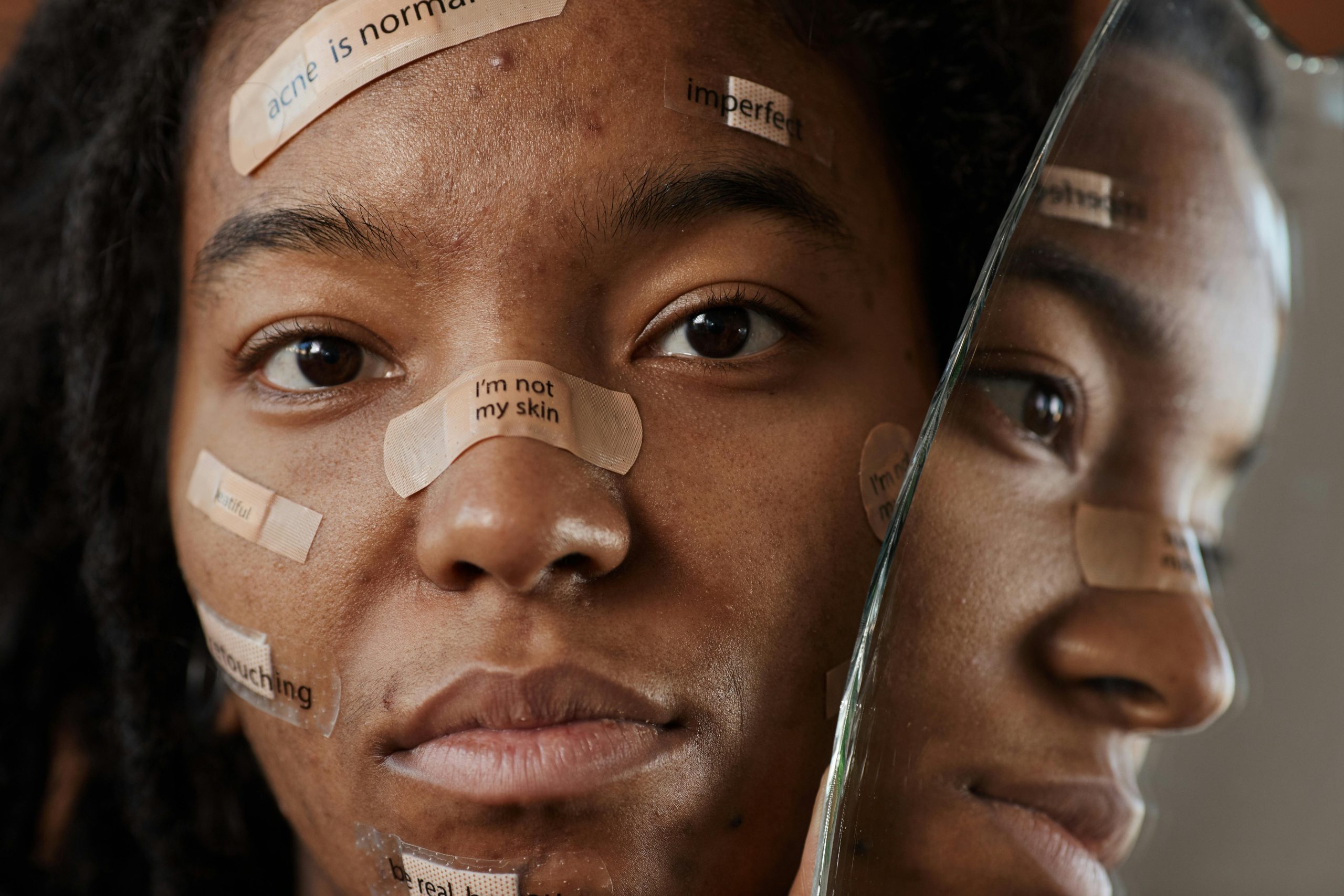


Response to Troubleshooting Wi-Fi Connection Issues
Thank you for outlining the common issues Samsung Galaxy Z Fold 6 users might face with Wi-Fi connectivity. Your post provides a comprehensive guide to diagnosing and resolving connection problems, and I’d like to add a few insights and additional troubleshooting steps that may enhance your approach:
Advanced Troubleshooting Techniques
Wi-Fi Band Steering: If your router supports band steering—a feature that enables seamless transitions between 2.4 GHz and 5 GHz—you might want to check if it’s enabled. This can help your Z Fold 6 automatically switch to the best frequency based on current conditions.
DNS Configuration: Sometimes, issues are related to DNS resolution. Consider manually configuring the DNS settings on your device to use a reliable DNS provider (such as Google DNS – 8.8.8.8 and 8.8.4.4 or Cloudflare’s 1.1.1.1). This can improve connection stability and speed.
Check for Hardware Issues: If problems persist, it may be wise to check if the device has hardware-related issues. You can run a hardware diagnostic test on your Galaxy Z Fold 6 through the Samsung Members app.
Hi there,
Intermittent Wi-Fi connection issues on your Samsung Galaxy Z Fold 6 can be frustrating, but there are several troubleshooting steps you can try to resolve the problem: