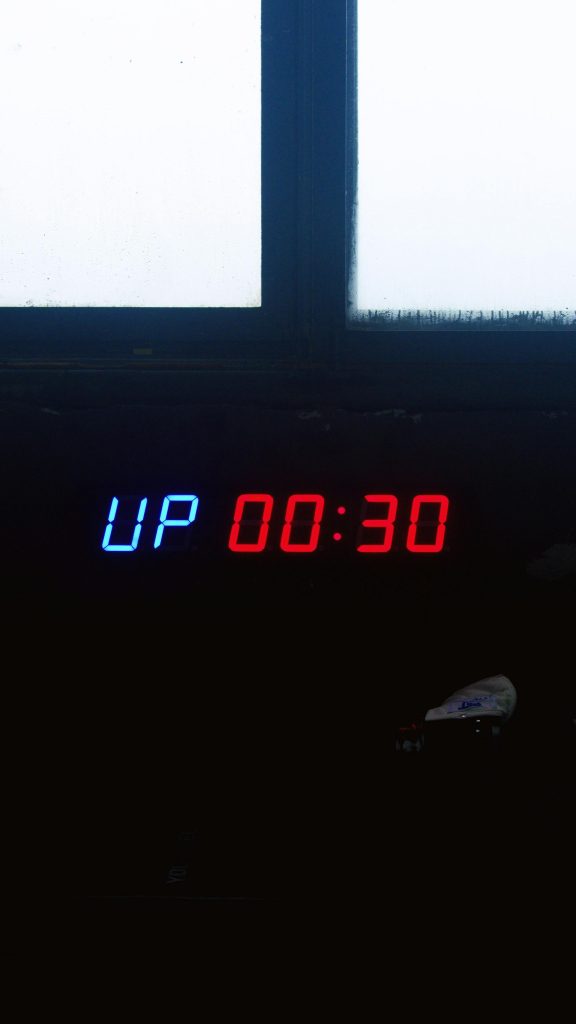Troubleshooting Samsung M5 32-Inch Monitor Connectivity with Mini PC: Solutions for DisplayPort to HDMI Challenges
Introduction
In today’s tech-driven world, seamless connectivity between devices is essential for an efficient workspace. However, users often encounter compatibility issues when connecting monitors to computers with differing output ports. This article addresses common challenges faced when connecting a Samsung M5 32-inch Smart Monitor to a mini PC with only a DisplayPort output, and offers practical solutions to resolve these issues.
Understanding the Setup
The Samsung M5 monitor is equipped with two HDMI ports but lacks a DisplayPort input. Conversely, the mini PC (such as a Lenovo ThinkCentre) features only a DisplayPort for video output. To connect these devices, users often employ adapters or converters, such as a DisplayPort to HDMI converter, followed by an HDMI cable to the monitor.
Typical Connectivity Challenges
Despite using adapters or converter cables, users may experience a “No Signal” message on the monitor. Common issues include:
- Faulty or incompatible adapters or converters
- Incorrect connection sequence
- Hardware incompatibility
- Port or cable damage
Case Study
In a recent scenario, an individual attempted to connect their mini PC to a Samsung M5 monitor using various configurations:
- DisplayPort to HDMI converter + HDMI cable
- DisplayPort to HDMI cable
Despite multiple attempts, the monitor displayed “No Signal,” indicating a lack of detected input. Interestingly, when the same mini PC was connected to a Samsung TV with the same setup, the connection was successful, suggesting that the hardware and cables themselves were functional.
Diagnosing the Issue
Based on the scenario, potential causes include:
-
Adapter Compatibility: Not all DisplayPort to HDMI adapters are created equal. Active adapters are often required for certain configurations, especially if the mini PC’s DisplayPort output is not Dual-Mode (DP++).
-
Port Capabilities: Some mini PCs have limited compatibility with certain adapters. Confirm that the DisplayPort output supports multimedia (Multimedia HDMI Alt Mode) necessary for the converter.
-
Resolution Settings: Mismatched resolution or refresh rate settings may prevent signals from being transmitted correctly.
-
Firmware and Driver Updates: Outdated graphics drivers or monitor firmware can cause detection issues.
Potential Solutions
- Use a Certified Active DisplayPort to HDMI Converter: Ensure that the converter supports the specifications of your mini PC and monitor. Look for active adapters designed specifically for connection to HDMI displays.
2.
Share this content: