Troubleshooting Low FPS Issues in Valorant: A Comprehensive Guide
Valorant, a tactical first-person shooter developed by Riot Games, has quickly become a staple in the gaming community. Its blend of precision shooting and strategic gameplay has attracted millions of players worldwide. However, like any other PC game, Valorant can sometimes present performance issues, such as low frames per second (FPS). One particularly frustrating problem reported by users is the significant drop in FPS, sometimes down to 5-10 FPS mid-game, which can ruin gameplay experiences. If you’re one of the many players grappling with this challenge, worry not. This blog post aims to explore this issue in depth and offer comprehensive solutions.
Understanding FPS and Its Importance in Gaming
Before diving into the solutions, it’s vital to understand FPS and why maintaining a stable frame rate during gameplay is crucial. FPS stands for frames per second, and it measures how many images your computer can render and display per second. In gaming, a higher FPS ensures smoother and more responsive gameplay. While movies are typically shot at 24 FPS, video games require a more rapid refresh rate—around 60 FPS or more, depending on personal preference and the capabilities of your hardware.
A drop to 5-10 FPS can severely impact gameplay, making it almost impossible to aim precisely or respond quickly to in-game events. This not only affects the gaming experience but can also determine the outcome of competitive matches.
Diagnosing the Problem: Common Culprits Behind Low FPS
There can be several reasons for the sudden drop in FPS during gameplay. Here are some potential culprits:
1. Hardware Limitations
Given the specifications of the system in question:
– CPU: Intel i5 11th generation
– GPU: NVIDIA GeForce MX350
– RAM: 8GB DDR4
– Storage: 1TB SSD
While the i5 CPU and SSD are suitable for gaming, the MX350 is a mobile graphics processor found in entry-level laptops. It’s not designed for high-performance gaming, which can be a bottleneck for games like Valorant, especially at higher settings.
2. Overheating Issues
Laptops are particularly susceptible to overheating during intense operations like gaming. When temperatures rise, the system may throttle performance to prevent damage, which could cause FPS drops.
3. Insufficient RAM
Even though 8GB RAM meets Valorant’s minimum requirement, it may not suffice if other applications are concurrently using up memory resources. Running background applications alongside the game can impact performance.
4. Software Interference
Background processes or software inconsistencies, such as outdated drivers or running antivirus scans, can impede game performance.
5. Game Settings and Updates
High in-game settings might be too demanding for your hardware, and occasionally, a game update or patch may introduce performance issues.
Step-by-Step Solutions to Address Low FPS Issues in Valorant
Now, let’s explore some detailed troubleshooting steps and solutions to tackle this problem effectively:
Check and Optimize System Hardware and Settings
-
Upgrade GPU if Possible: If you’re gaming on a laptop and upgrading to a newer model isn’t feasible, consider using an external GPU (eGPU) solution. However, this can be costly and complex.
-
Adjust In-Game Graphics Settings:
- Lower settings to prioritize performance over graphics quality.
- Adjust resolution to be native or lower to enhance FPS.
-
Disable unnecessary effects like V-Sync, Anti-Aliasing, and Shadow Quality.
-
Close Background Processes:
- Use Task Manager to monitor and end processes that consume excessive CPU or memory resources.
-
Disable startup programs that are not needed during gaming.
-
Check for Overheating and Manage Heat Dissipation:
- Ensure your laptop’s cooling system is efficient; consider using a cooling pad.
- Keep the ventilation areas unobstructed and clean dust from vents regularly.
Software and Drivers Optimization
- Update Drivers:
- Regularly update your GPU drivers through the NVIDIA Control Panel or GeForce Experience.
-
Keep system software and OS updates current to ensure compatibility and stability.
-
Verify Game Files and Reinstall if Necessary:
- Use the Riot client to verify the integrity of game files.
- Consider a fresh installation if corrupt files are identified.
Optimize RAM and Other Resources
- Enhance Memory Management:
- Increase virtual memory (pagefile size) as a temporary RAM solution.
-
Upgrade to 16GB RAM if possible, especially if multitasking during gaming.
-
Use Performance Boosting Software:
- Applications like Razer Cortex can optimize game performance by closing unnecessary processes and freeing up resources.
Networking and Online Stability
- Stabilize Internet Connectivity:
- Ensure a stable and sufficient internet connection, as FPS issues can sometimes be mistaken for network lag.
- Use an Ethernet connection instead of Wi-Fi for reduced latency and connection stability.
Test and Monitor Performance
- Measure Improvements and Monitor FPS:
- Use tools like MSI Afterburner to monitor real-time FPS and system performance during gaming sessions.
- Take note of any patterns or triggers that cause FPS drops to identify recurring issues.
Beyond Technical Solutions: The Role of Community and Support
When technical solutions fall short, leveraging community support can be invaluable. Engaging with forums and discussion groups where fellow gamers share similar experiences may provide unexpected solutions. Platforms like Reddit, official Riot Games forums, and third-party sites often host threads dedicated to performance issues where users share insights that might not be covered in official troubleshooting guides.
Consider Professional Help
If all else fails, consulting with a computer technician who specializes in gaming systems might be necessary. They can perform a more in-depth analysis, which may reveal underlying issues that are not immediately apparent.
Final Thoughts
Having your FPS drop to single digits mid-game in Valorant is undeniably frustrating, but it’s not an insurmountable problem. By systematically identifying and addressing potential weaknesses on both the hardware and software fronts, you can improve performance significantly. Whether through minor tweaks or more substantial upgrades, taking proactive steps can transform your gaming experience, enabling you to enjoy Valorant as it’s meant to be played—smoothly and competitively.
Regular maintenance, keeping software updated, and considering hardware upgrades tailored to your gaming needs are all proactive measures that can make FPS drops a thing of the past. So, dive back into the game, equipped with newfound knowledge and a suite of strategies to keep your FPS stable and your Valorant sessions enjoyable.
Share this content:
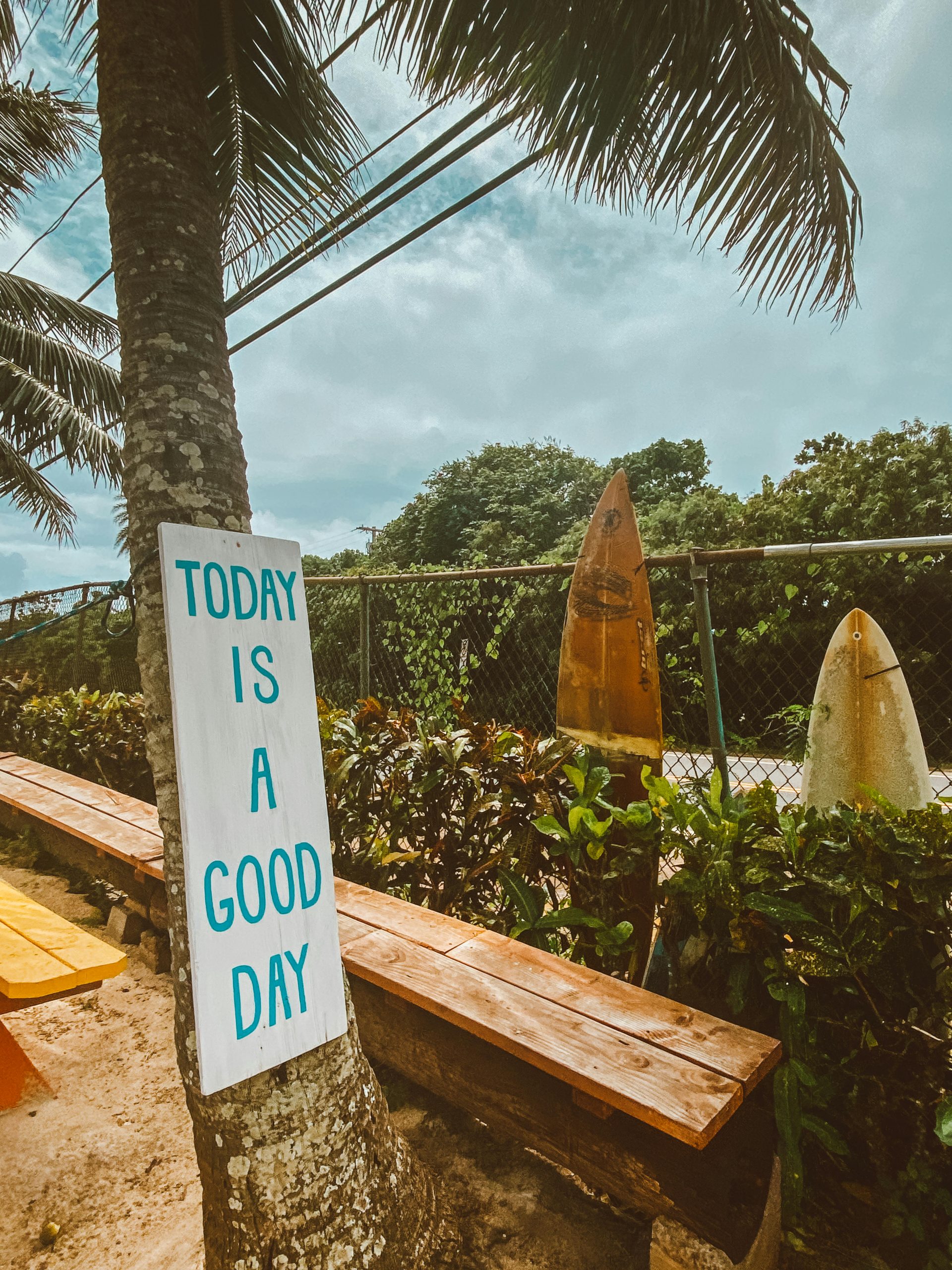


Your Response
Hi there,
I understand how incredibly frustrating it can be to experience significant FPS drops while playing Valorant, especially when it impacts gameplay severely. Based on your description and the outlined troubleshooting steps, here are some additional insights and recommendations that might help you further:
Check Your GPU Settings
Since you’re using an NVIDIA GeForce MX350, ensure that your graphics settings are optimized for gaming. You can access the NVIDIA Control Panel and set the ‘Power Management Mode’ to ‘Prefer Maximum Performance’. This setting can help prevent throttling that may occur during intense gaming sessions.
Consider Upgrading Your Hardware
While the MX350 is a decent entry-level GPU, if you find that FPS drops are consistent and severely impact your performance, investing in a more powerful graphics card may be worthwhile—if you’re able to do so. If you’re using a laptop, you might look into external GPU (eGPU) systems as mentioned. This solution can significantly boost your gaming performance without needing to replace your entire setup.
Monitor Your System Temperature
Using software like HWMonitor or MSI Afterburner can help you monitor your CPU and GPU temperatures real-time. If you notice temperatures exceeding safe levels (generally above 85°C), this could lead to thermal throttling. A cooling pad, as you mentioned
Hi there,
Experiencing significant FPS drops to 5 during Valorant gameplay can be quite frustrating. Based on the detailed troubleshooting article you’ve shared, here are some targeted suggestions to help improve your performance: