Dealing with the “Your Computer Has Been Locked” Virus: A Cautionary Tale
Recently, my wife encountered a troubling issue while using her computer—a pop-up alert claiming that her device had been compromised and instructing her to call a specific number: 833-324-0303. The individual on the other end claimed to represent Microsoft. Naturally, I advised her to restart her computer instead.
When my wife inquired about the legitimacy of the caller’s claims and asked for their official website, the response she received was perplexing: “This is the way we do it—having a site doesn’t help.” This red flag raised my suspicions even further.
Fortunately, when she rebooted her Apple computer, the alarming warning disappeared, and everything returned to normal. This isn’t the first time I’ve come across such a scare tactic. On my Windows machines, I’ve encountered similar incidents every couple of years, and a simple shutdown has consistently resolved the issue.
Have you experienced anything like this? What steps did you take to handle it?
I’d love to hear your thoughts and any advice you may have!
Thank you!
Share this content:
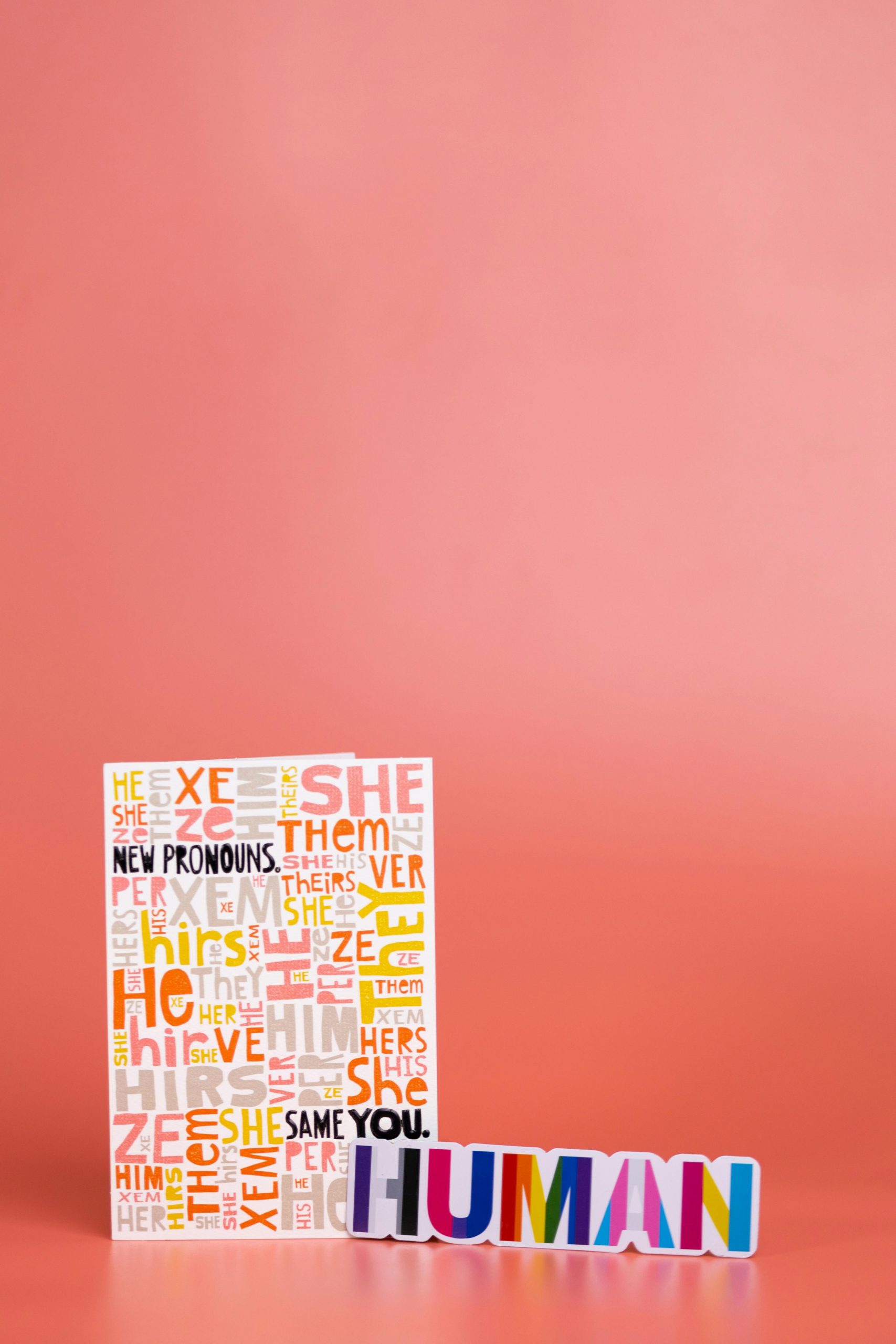



Thank you for sharing your experience. Scareware messages like the “Your Computer Has Been Locked” scam are common tactics used by malicious actors to trick users into calling fake support numbers or installing malware. Here are some important steps to handle and prevent such incidents: