Troubleshooting WiFi Connectivity Issues: My Experience with the TP-Link TL-WN725N Adapter
For several months now, I’ve been grappling with a frustrating issue involving my WiFi adapter, specifically the TP-Link TL-WN725N. Each time I attempt to perform a large download, my WiFi connection unexpectedly drops, which has tested my patience considerably.
Despite my best efforts to resolve this problem, including adjusting all the relevant power management settings, I find myself no closer to a solution. I’ve scoured numerous online forums and guides in search of answers, yet the issue persists.
At this point, I’m left wondering whether the root of the problem lies within my adapter itself. Should I consider investing in a new one, or are there alternative fixes that I haven’t yet explored? It’s clear that this ongoing disruption is not only inconvenient but also impacts my workflow significantly.
I would love to hear from anyone who might have encountered a similar situation. Your insights or recommendations could provide the clarity I need to get back on track with my downloads and restore my WiFi connectivity effectively.
Share this content:
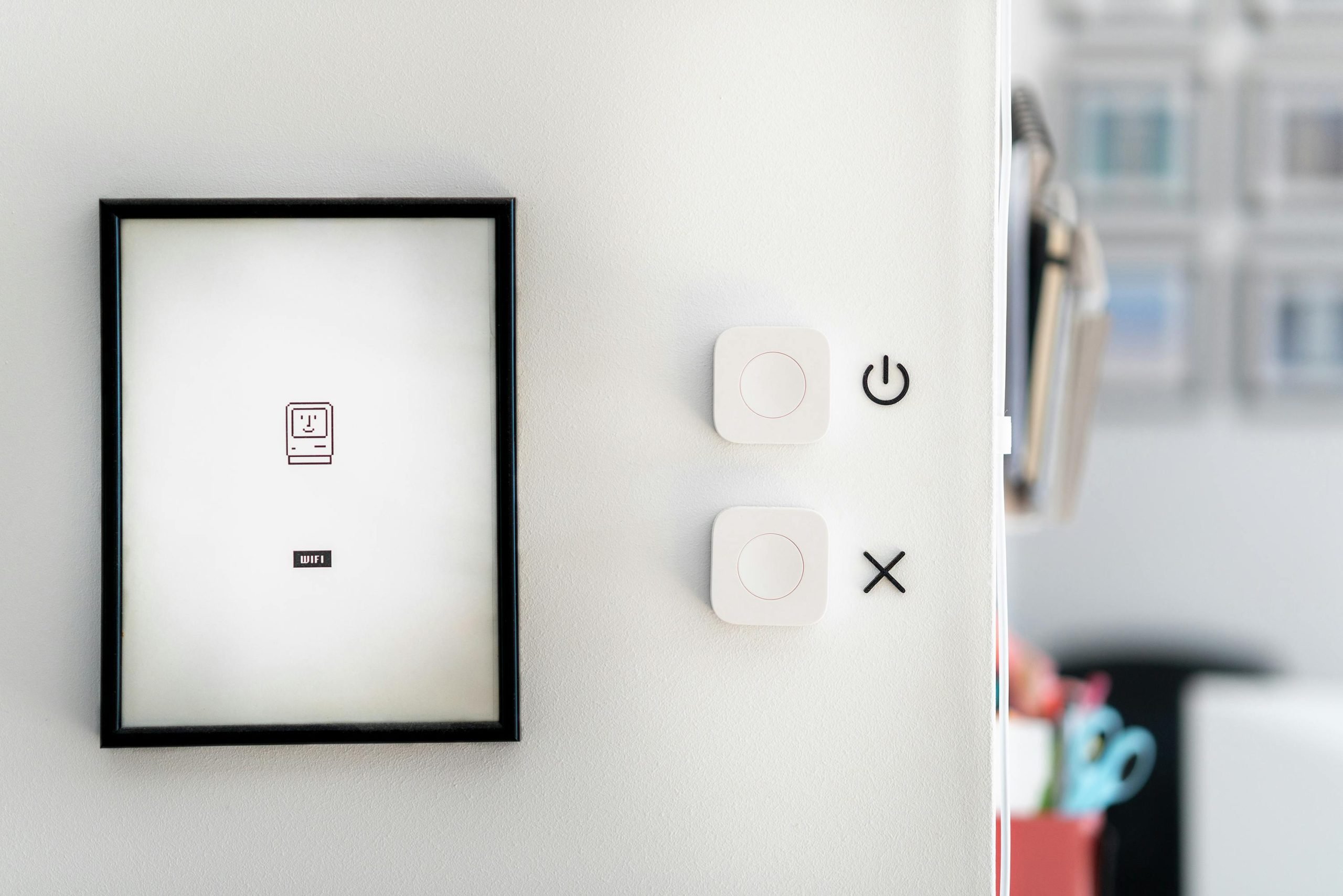



Hi there,
It sounds like you’ve already tried some of the common troubleshooting steps. Here are a few additional recommendations that might help resolve your WiFi disconnection issue during large downloads: