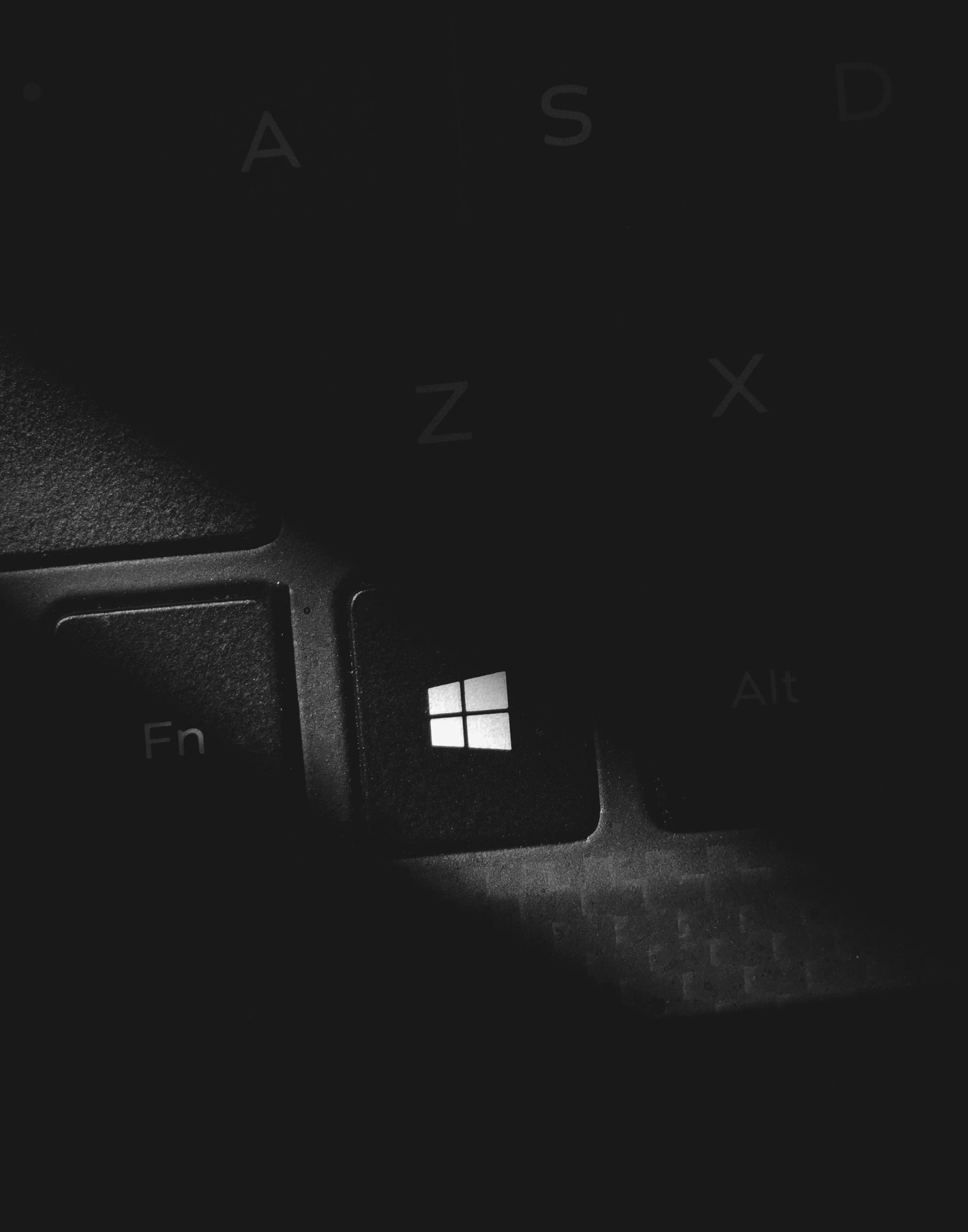Troubleshooting Unresponsive Windows 11 PC: A Step-by-Step Guide to Resolving Freezes and Shutdown Issues
Encountering an unresponsive computer can be a frustrating experience, especially when your Windows 11 device suddenly stops responding without warning. If your system unexpectedly becomes frozen—showing only the background with no access to applications, typing, or mouse control—and commands like shutdown are ineffective, it’s essential to know how to troubleshoot and resolve these issues efficiently.
In this article, we will guide you through practical steps to diagnose and fix common causes of unresponsiveness in Windows 11, ensuring you can regain control of your system swiftly.
Understanding the Issue
Many users report scenarios where their Windows 11 PC suddenly freezes, displaying only the desktop background. This state often renders the keyboard and mouse non-responsive, preventing any interaction or shutdown attempts via conventional means. Such episodes can be caused by hardware conflicts, driver issues, system updates, or software glitches.
Step-by-Step Troubleshooting Guide
- Attempt a Hard Reboot
- Press and Hold Power Button: If your system is unresponsive, press and hold the physical power button for approximately 5-10 seconds until the PC powers off.
-
Wait a Moment: Once powered down, wait a few seconds before pressing the power button again to turn it back on.
-
Boot into Safe Mode
- Access Advanced Startup Options: During startup, repeatedly press the F8 key (or Shift + Restart) to access recovery options.
- Select Safe Mode: Choose “Troubleshoot” > “Advanced options” > “Startup Settings” > “Restart,” then select “Enable Safe Mode” once the system restarts.
-
Identify and Resolve Issues: In Safe Mode, check for driver conflicts or recent software installations that may be causing the freeze.
-
Check for Windows Updates and Driver Compatibility
- Ensure Windows 11 is fully updated, as updates often include bug fixes for stability.
-
Update device drivers, especially graphics and chipset drivers, which are critical for system stability.
-
Use System File Checker (SFC) and DISM Tools
- Open Command Prompt as Administrator: Search for “cmd,” right-click, and select “Run as administrator.”
- Run SFC Scan: Type
sfc /scannowand press Enter. This scans for and repairs corrupted system files. - Run DISM Tool: After SFC completes, type `DISM /Online /Cleanup
Share this content: