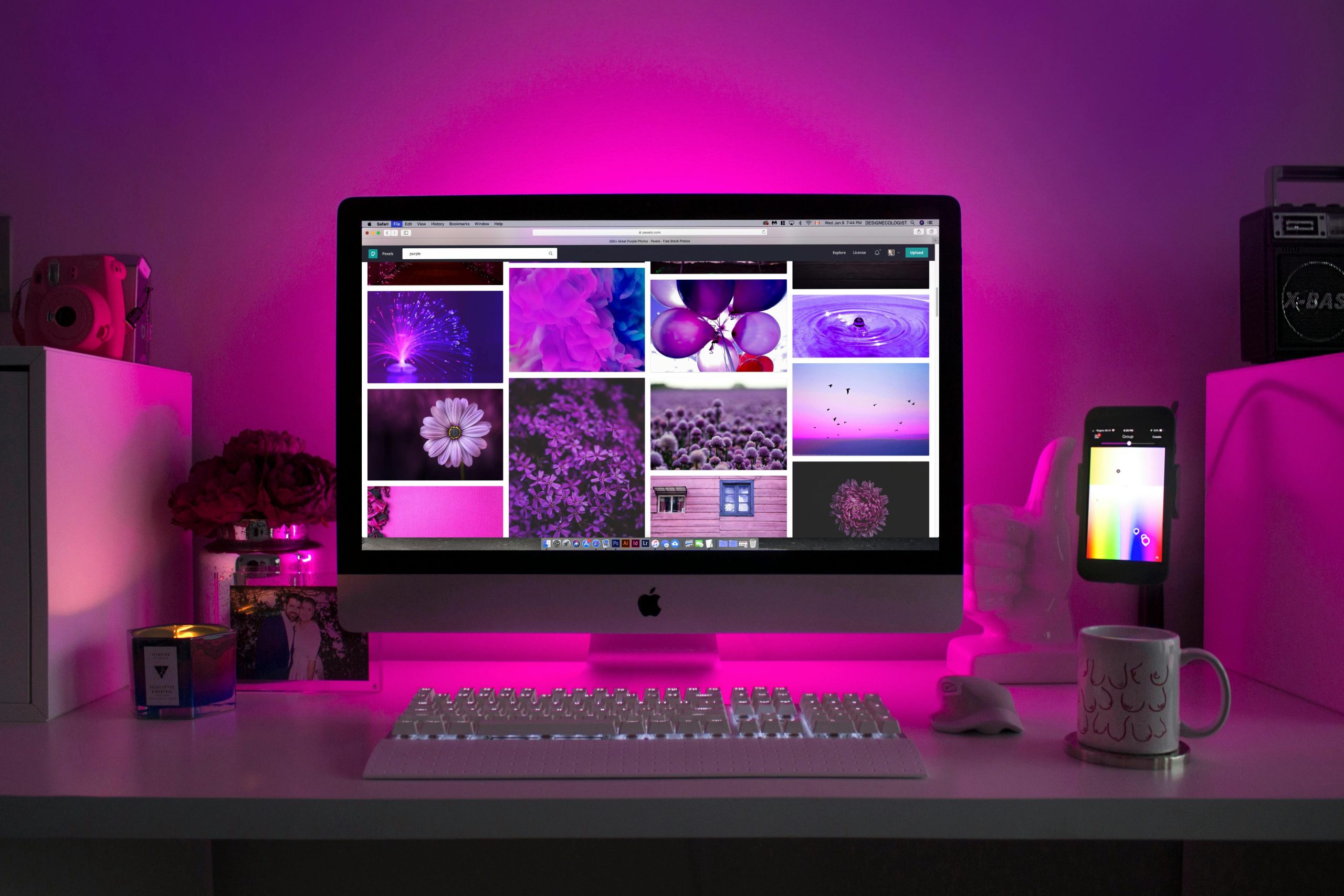Troubleshooting a Non-Responsive Xbox Series X|S Controller on Linux Mint: A Guide
Recently, I encountered an issue while gaming on my Linux Mint PC with my Xbox Series X|S controller. Specifically, after launching a game, I noticed that all the face buttons, bumpers, and the directional pad (D-pad) became unresponsive. Interestingly, the thumbsticks and triggers continued to function normally.
This problem can be frustrating, especially when your hardware suddenly stops responding in the middle of gameplay. In this article, I’ll share the steps I’ve taken to diagnose and resolve the issue, along with additional troubleshooting methods you can try.
Initial Observations and Troubleshooting Steps
- Connective and Cable Checks
The first step is to verify that the physical connection is secure. I tried switching the USB cables and ports to rule out any faulty cables or ports as the cause of the malfunction. Sometimes, a damaged or low-quality cable can lead to partial device communication issues.
- System Restart
Restarting your system can often resolve temporary glitches. After disconnecting and reconnecting the controller, I rebooted my Linux Mint machine to ensure a fresh hardware detection cycle.
- Controller Compatibility and Drivers
Since I’m using Linux Mint, which relies heavily on open-source drivers, it’s important to confirm that the controller is correctly recognized. I used terminal commands like lsusb and dmesg to verify that the controller was detected properly. If the controller isn’t recognized, or if drivers are missing, this could cause partial functionality issues.
Advanced Troubleshooting Techniques
If the basic steps above don’t resolve the problem, consider the following methods:
- Update System and Drivers
Ensure your Linux Mint system is fully updated, including all relevant gaming and USB drivers. Use commands like:
bash
sudo apt update
sudo apt upgrade
- Reinstall or Update Xbox Driver Support
Linux support for Xbox controllers has improved over recent years. You might want to install or update packages such as xboxdrv or ensure that the xpad kernel module is loaded:
bash
sudo modprobe -r xpad
sudo modprobe xpad
Ensuring the latest kernel version can also improve hardware compatibility.
- Use HID Debugging Tools
Tools like evtest or jstest can help
Share this content: