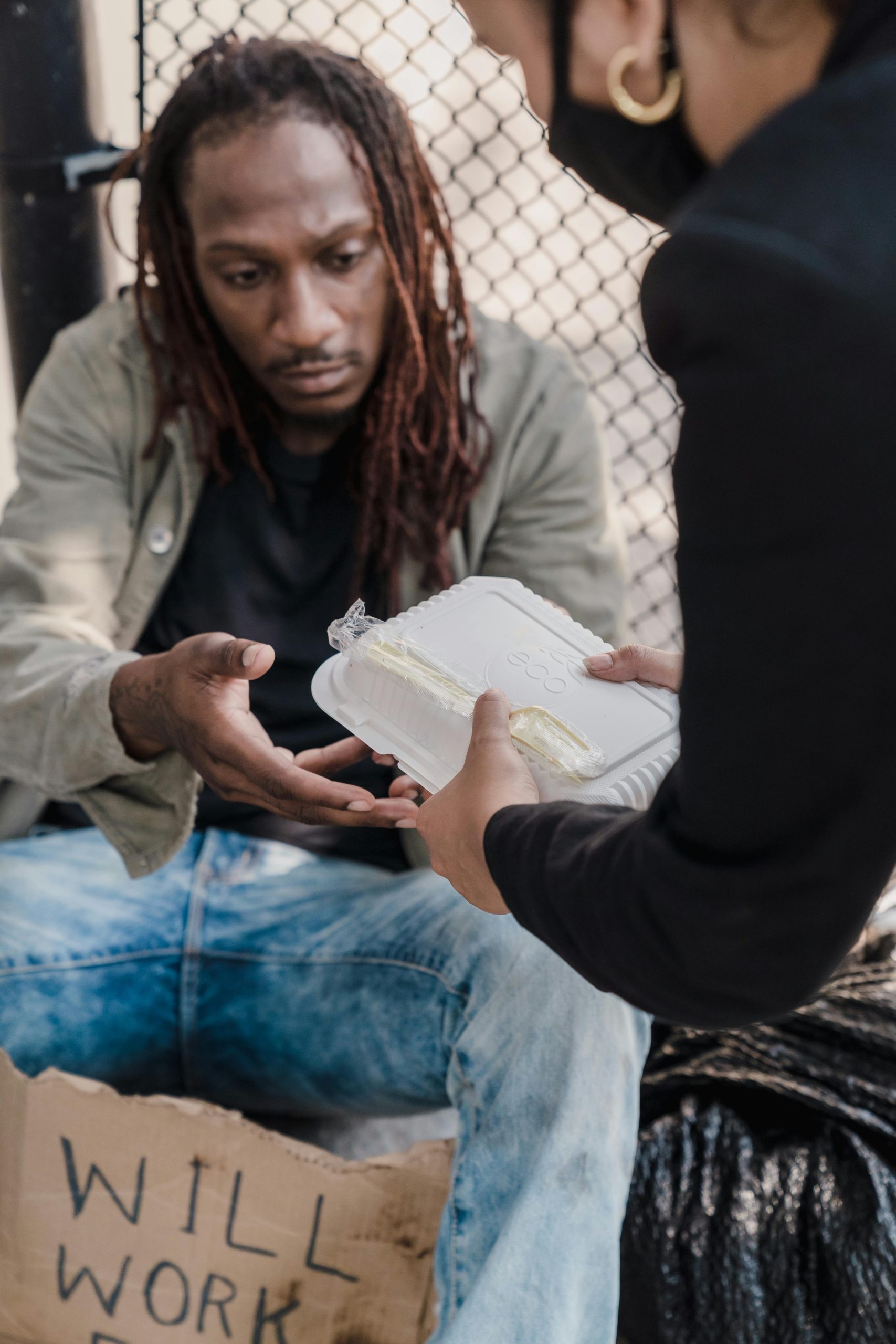Title: Troubleshooting High CPU Temperatures on the Intel Core i7-13700K Post-BIOS Update
In the world of PC building and troubleshooting, encountering unexpected hardware behavior after BIOS updates is a common yet critical concern. Recently, users have reported significant temperature increases in the Intel Core i7-13700K CPU following BIOS version upgrades, specifically after updating from older to newer BIOS releases. This article aims to understand the potential causes and provide guidance for resolving such thermal issues.
Understanding the Context
Initially, some users running the i7-13700K, paired with robust cooling solutions, noticed that their CPU was reaching temperatures as high as 100°C during stress testing after updating the BIOS from version F10 to F12. The concern about BIOS-related CPU overheating has been compounded by reports of previous issues, including fears of CPU damage (“frying”) associated with certain firmware versions.
Recent updates to BIOS versions F13 aim to address these stability and compatibility issues; however, they may inadvertently affect CPU thermals if not configured correctly. It is essential to approach BIOS updates with caution, ensuring that system settings align with hardware capabilities.
Key Factors Contributing to Elevated Temperatures
-
BIOS Settings Adjustments: BIOS updates can reset or alter default settings, including fan profiles, power limits, voltage configurations, and CPU governor parameters. Misconfigured settings can lead to increased power consumption and heat generation.
-
Thermal Management Profiles: Sometimes, BIOS updates modify or disable thermal management features. It’s crucial to verify that CPU fan curves, pump speeds, and thermal thresholds are appropriately configured post-update.
-
Compatibility with Cooling Solutions: Ensuring that the cooling solution is correctly installed, functioning as intended, and compatible with the updated BIOS settings is fundamental.
-
Firmware Bugs or Instabilities: While BIOS updates aim to improve system stability, occasionally, they introduce unforeseen issues affecting power delivery and thermal management. Reverting to a previous stable BIOS version can be a temporary workaround.
Recommended Troubleshooting Steps
- Verify BIOS Settings
- Enter BIOS setup and reset to default settings.
- Reconfigure fan curves and ensure that CPU voltage (Vcore) and power limits are within manufacturer recommended ranges.
-
Check for any overclocking settings that may have been enabled inadvertently.
-
Monitor System Temperatures and Voltages
- Use reliable hardware monitoring tools (such as HWMonitor, HWInfo, or CPU
Share this content: