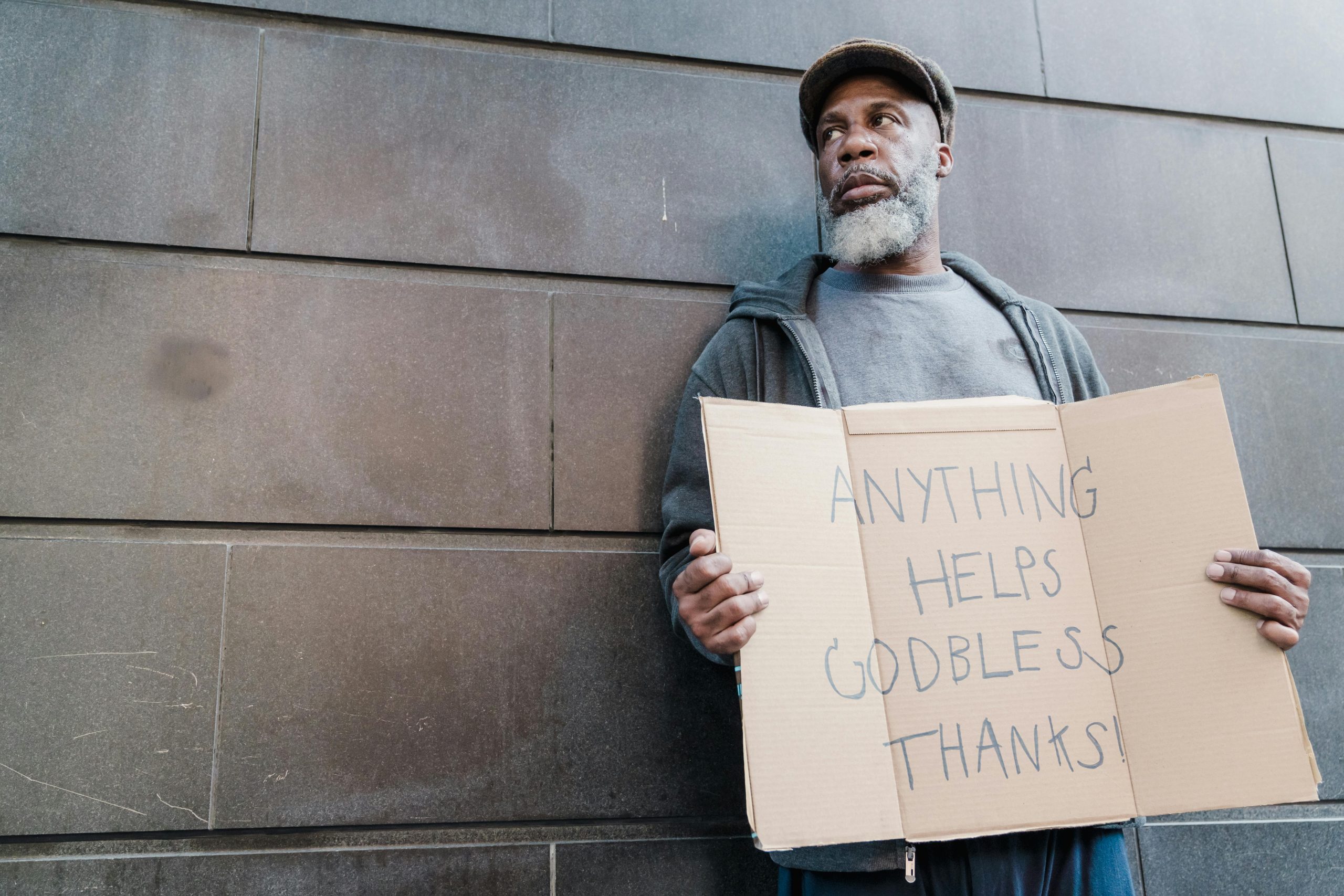Optimizing GPU Usage on MSI Laptops: How to Disable Unnecessary Processes on the Discrete GPU
Modern MSI laptops often come equipped with both integrated and discrete GPUs, offering a versatile balance between performance and power efficiency. However, users may sometimes notice that certain processes continue to run on the dedicated GPU (dGPU), leading to unnecessary battery drain and resource consumption. If you’re trying to disable or limit activities on your dGPU to enhance battery life during light tasks, this guide provides some insights and potential solutions.
Understanding the Challenge
Many MSI laptops utilize hybrid graphics systems, combining integrated graphics (iGPU) with discrete GPUs for intensive tasks. While features like NVIDIA’s GPU Preferences or Microsoft’s Hybrid Graphics (MSHybrid) aim to manage GPU allocations, they don’t always effectively disable unwanted processes on the dGPU. Users often find that despite adjustments, certain processes persist on the dGPU, draining the battery faster than desired.
Common Approaches and Limitations
- GPU Management Settings
-
NVIDIA Control Panel or AMD Radeon Settings: Users often attempt to set per-application GPU preferences. While these can direct apps to use the iGPU, background processes or system functions may still run on the dGPU.
-
MSHybrid and Windows Settings
-
Windows Graphics Settings allow per-app GPU selection, but system processes or drivers may bypass these settings.
-
BIOS Configuration
-
Some users look into BIOS options to disable dedicated graphics entirely. However, not all MSI laptops provide this option, or it may be hidden in advanced settings.
-
Device Manager and Power Settings
- Disabling the dGPU directly via Device Manager can be risky and may affect system stability.
Best Practices for Reducing dGPU Usage
- Ensure Proper Configuration of GPU Preferences:
Use system or driver tools to assign specific applications to run on the integrated GPU. For Windows: - Navigate to Settings > System > Display > Graphics
-
Set “Graphics Performance Preference” for individual apps to “Power Saving” (which utilizes the iGPU).
-
Update Drivers and Firmware:
Keeping GPU drivers, chipset drivers, and BIOS firmware up to date ensures the latest optimizations and control options. -
Power Management Settings:
-
Adjust Windows Power Plan to “Power Saver” mode when performing light tasks to optimize overall power consumption.
-
Disabling Background Processes:
- Use Task Manager
Share this content: