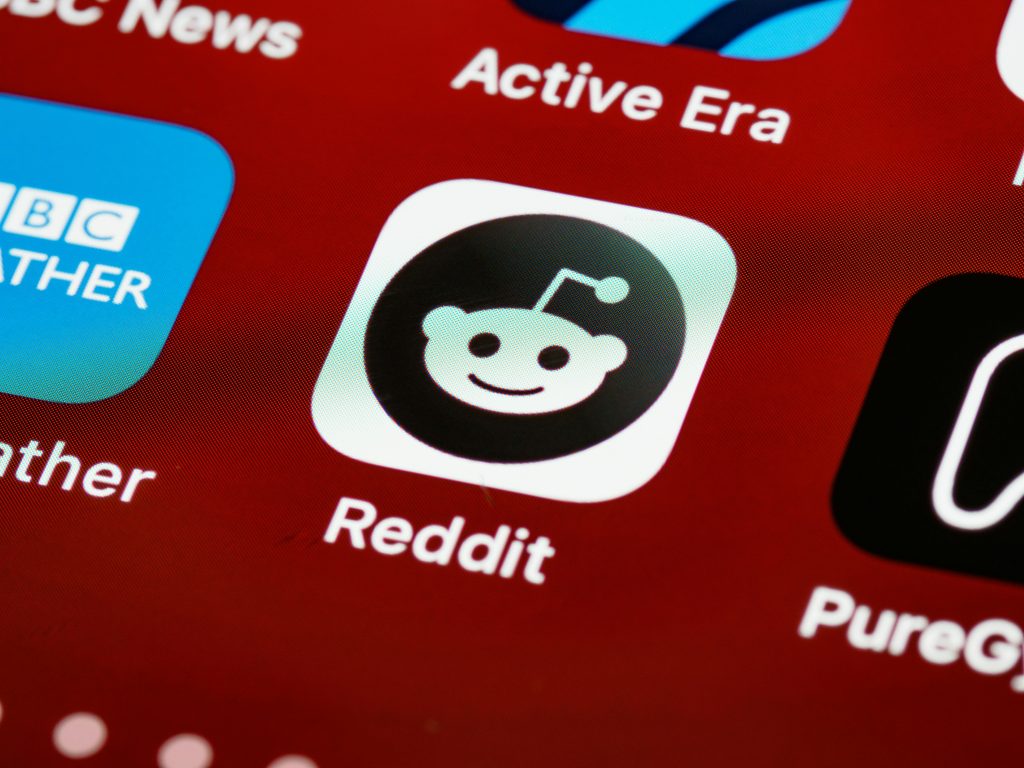Recovering Photos and Videos from a Transcend StoreJet 1TB External Hard Drive: A Step-by-Step Guide
External hard drives are invaluable for storing and backing up important photos and videos. However, users may encounter issues where the drive is recognized by the computer but fails to open or access data. If you’re facing a situation similar to the one described below, this guide aims to assist you in recovering your valuable media files from your Transcend StoreJet 1TB external hard drive.
Understanding the Issue
A user reported that upon connecting their StoreJet 1TB external hard drive to their computer, it is detected only as a “Local Disk,” but the drive does not open or display any contents. This issue persists across different laptops, indicating that the problem likely resides within the drive itself rather than the computer or cable. Importantly, the user is willing to accept data loss if necessary, emphasizing the priority of recovering photos and videos.
Common Causes
Several factors can contribute to such problems, including:
- File System Corruption: Corrupted partition tables or file systems can prevent access.
- Partition Loss or Damage: The drive’s partition may be damaged or deleted.
- Bad Sectors: Physical issues on the drive’s storage surface.
- Firmware or Controller Failures: Internal hardware issues.
Understanding the root cause is key to choosing the appropriate recovery method.
Recommended Data Recovery Workflow
1. Stop Using the Drive Immediately
To prevent further data loss, disconnect the drive if it’s still connected. Continuing to use the drive can overwrite recoverable data.
2. Assess the Drive’s Health
Connect your drive to a different USB port or another computer to rule out port or cable issues. Since the user tested with a different laptop and the issue persisted, focus on software solutions.
3. Use Data Recovery Software
Several reputable data recovery tools can help retrieve files from inaccessible drives:
- Recuva: User-friendly and effective for logical recoveries.
- EaseUS Data Recovery Wizard: Supports various file systems and offers comprehensive scans.
- Disk Drill: Known for recovering files from corrupted drives.
- MiniTool Power Data Recovery: Suitable for a variety of scenarios.
Tip: Always install recovery software on a different drive to avoid overwriting data on the affected drive.
4. Perform a Deep Scan
Run a thorough scan with the chosen software.
Share this content: