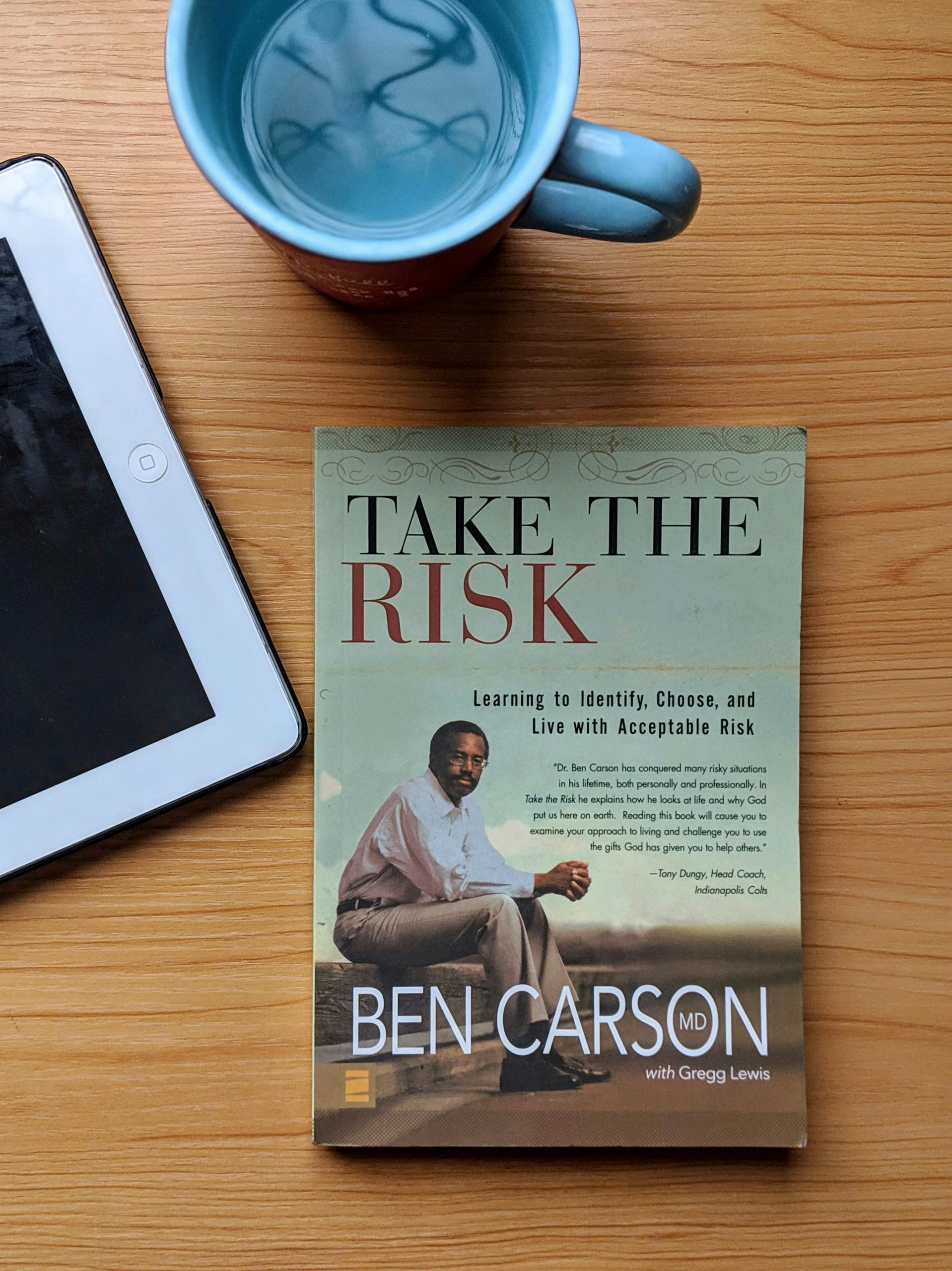Reviving an Old Tablet: Step-by-Step Guide to Powering Up a Long-Dormant Device
Many of us have cherished gadgets sitting unused in drawers or storage boxes, often for years. If you’ve recently rediscovered an old tablet and are eager to bring it back to life—perhaps to recover precious data or simply for nostalgia—this comprehensive guide is here to help. Specifically, we’ll walk through the process of turning on a vintage device that hasn’t been powered on in a long time, such as the RCA Voyager III tablet.
Understanding the Challenge of Long-Dormant Devices
When electronic devices sit unused for extended periods, especially years, they may face various issues such as battery degradation, dust buildup, or outdated firmware. It’s common for batteries to lose capacity or become entirely dead, and in some cases, older chargers or power sources may not be compatible or sufficient to charge the device.
Important Note: If your tablet has not been powered on for many years, it is not unusual for it to require some extra care and patience during the revival process.
Step 1: Assess the Battery and Power Source
-
Check the Charger and Cable:
Ensure you are using the original charger and cable that came with the device if possible. If you no longer have them, use a compatible charger with the correct voltage and current specifications. -
Inspect the Charging Port:
Examine the device’s charging port for dust, dirt, or corrosion. Clean gently with a soft brush or compressed air if necessary. -
Test the Power Outlet:
Confirm that the outlet works by plugging in another device.
Step 2: Try a Full Reset and Charging Cycle
-
Connect the Device to Power:
Plug the tablet into the charger and leave it connected for at least 24 hours, even if no charging indication appears. Sometimes, batteries need a prolonged period to power up after long periods of disuse. -
Attempt a Hard Reset:
After charging for a day, try performing a hard reset. For many tablets, this involves holding down the power button for 10-20 seconds. Consult the user manual or search online for your specific model’s reset method.
Step 3: Confirm Charging and Power Indicators
- Observe for Indicators:
Watch for any signs of charging—such as a charging light, screen backlight, or a logo appearing. If no indicators show, proceed to the next
Share this content: