Navigating a Malware Scare: What to Do When You Encounter Unusual Files
In today’s digital age, the thrill of exploring the internet can sometimes lead to unexpected and unsettling discoveries. A recent incident involving a teenager highlights how easily one can stumble upon potentially harmful malware. Let’s delve into this cautionary tale and discuss appropriate next steps if you find yourself in a similar situation.
The Incident Unfolds
Our protagonist, a curious teen sometimes drawn to the world of music downloads, encountered a peculiar folder on their computer while managing files. To their shock, they discovered a file labeled “we’re coming_0_0.” Understandably, this cryptic message raised immediate alarm bells. After digging a little deeper, they noticed that this file had been lurking on their system since early February. Despite Windows’ warning that the file originated from another computer, curiosity got the better of them, and they opened it—only to find a series of strange symbols.
Signs of Trouble
This discovery was quickly followed by further oddities. A mysterious computer appeared on their network, and oddly formatted characters began to show up in their main C:/ files. Naturally, distress kicked in, prompting immediate inquiries about potential hacking activity.
This young user bravely began researching the issue, seeking answers and solutions. They took the responsible step of trying to locate a system restore point to mitigate any potential damage, but many questions remained. What if hackers really were targeting them? Could this be a simple prank or a serious threat?
What Should You Do?
If you ever find yourself facing a situation similar to this, here are some recommended steps to take:
-
Stay Calm: It’s easy to panic, but maintaining a level head is crucial. Take a moment to assess the situation.
-
Disconnect from the Internet: If you suspect that your device might be compromised, disconnecting it from the network can prevent further unauthorized access.
-
Run a Full Security Scan: Utilize trusted antivirus software to scan your entire system. This can help identify and remove any existing malware.
-
Check for Unauthorized Access: Review your network for any unfamiliar devices and disconnect them if necessary. Change your network password as a precaution.
-
System Restore: If available, use the system restore feature to revert your computer to a previous state when it was functioning normally.
-
Educate Yourself: Familiarize yourself with signs of malware and hacking attempts.
Share this content:
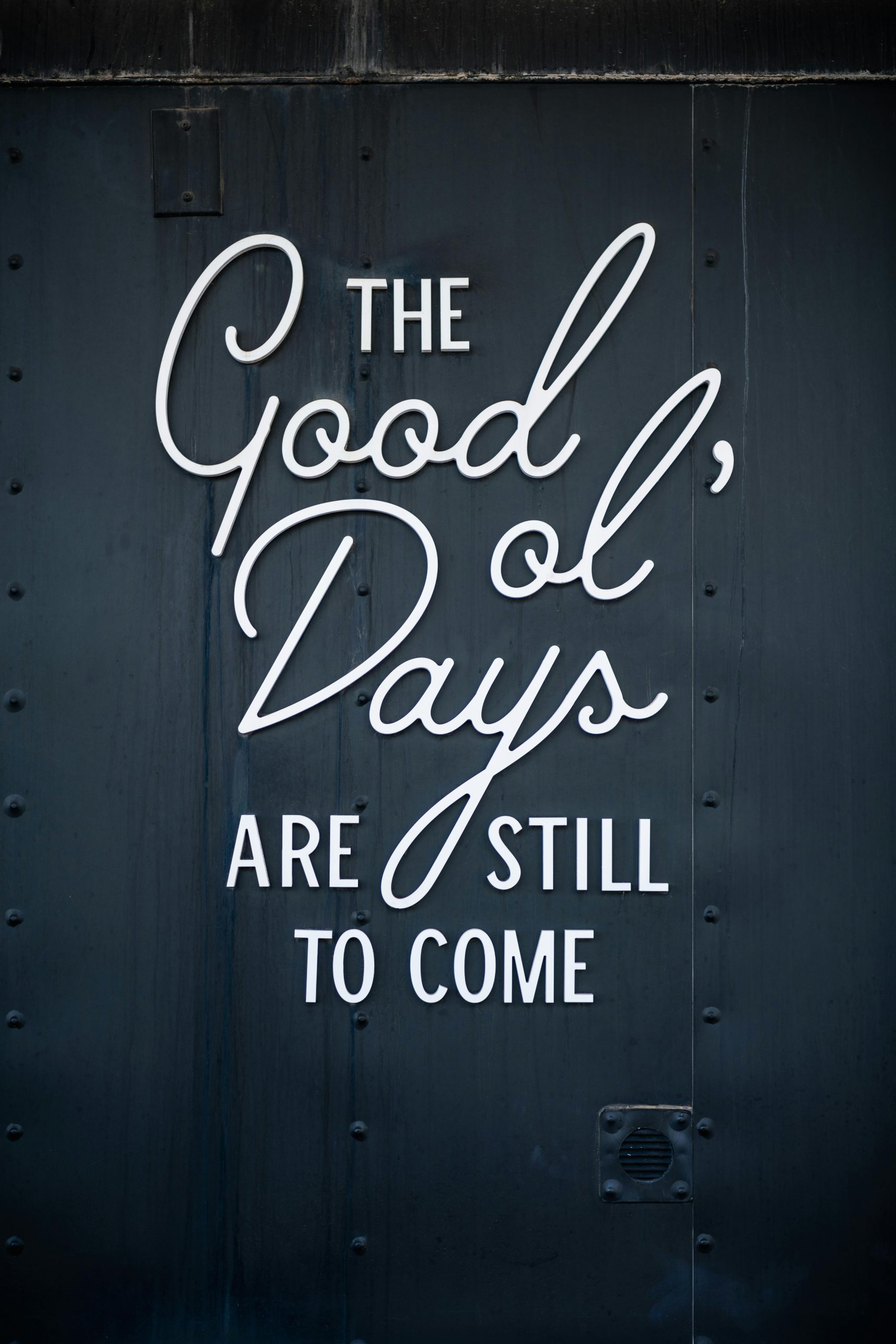



Hi,
It sounds like you’re experiencing a concerning situation. First and foremost, remain calm—panic can lead to hasty actions that might cause more harm. Based on your description, here are some essential steps you should take:
If the situation escalates or you’re