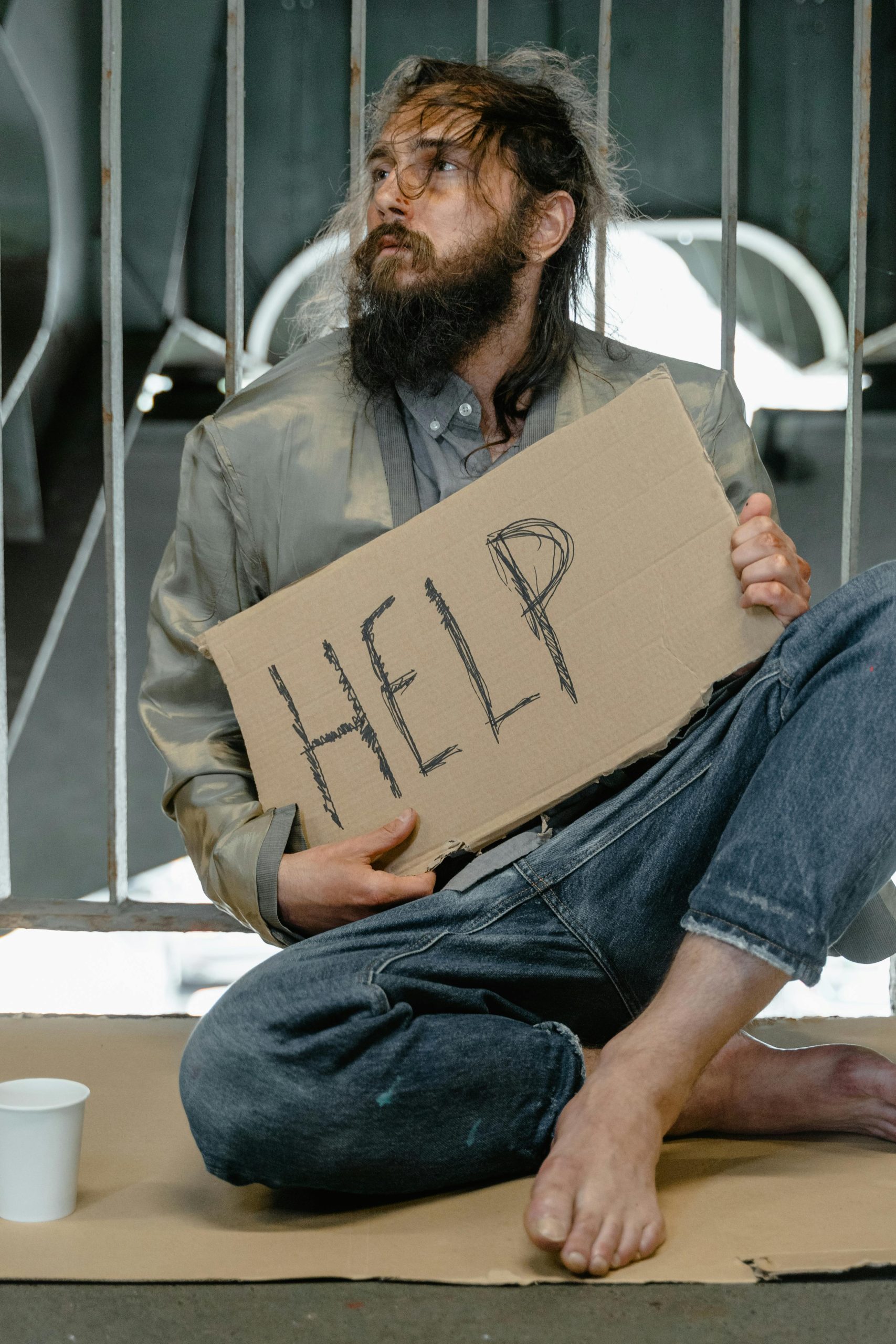Unlocking and Safeguarding BIOS Settings on the ASRock A320M Pro4-F: A Guide for Beginners
When troubleshooting hardware issues or seeking to optimize your system, understanding your motherboard’s BIOS settings can be incredibly helpful. If you’re using the ASRock A320M Pro4-F motherboard and are curious about accessing hidden or advanced BIOS options without making modifications, this article will guide you through safe practices to view your BIOS configurations, particularly focusing on your RAM.
Why Access BIOS Settings?
The BIOS (Basic Input/Output System) controls fundamental hardware settings. Sometimes, default configurations or hidden options can influence system stability, performance, or compatibility—especially with memory modules like RAM. Gaining insight into these settings can help identify underlying issues and guide future adjustments.
Can You View Hidden BIOS Settings Safely?
Most modern motherboards, including the ASRock A320M Pro4-F, have both standard and advanced BIOS menus. Manufacturers sometimes hide or disable certain options to prevent accidental misconfiguration. Accessing these hidden settings can provide a more complete view of the system’s configuration but should be done cautiously.
Steps to Safely View BIOS Settings on Your Motherboard
- Accessing the BIOS:
- Restart your computer.
- During the initial boot, press the
DelorF2key repeatedly when prompted to enter BIOS setup. -
Alternatively, if your motherboard supports, access BIOS through the Windows Insider or UEFI firmware settings.
-
Enabling Advanced Mode or Hidden Options:
- Once inside the BIOS, look for an option called “Advanced Mode,” “Advanced Settings,” or similar. Many BIOSes have a toggle or a dedicated key (such as
F7on ASRock boards) to switch modes for more detailed settings. -
For ASRock motherboards, pressing
F6often reveals more options; consult your motherboard manual for specific instructions. -
Viewing RAM and Memory Settings:
- Navigate to the “OC Tweaker” or “Advanced” menu.
- Locate “Memory Settings” or “DRAM Configuration.”
- Here, you can see details like memory frequency, timing, and voltage settings.
Limitations and Precautions
- Do not modify any settings unless you fully understand their impact.
- Take note of current settings before making changes.
- If you suspect an issue related to RAM, focus on the memory frequency, CL timings, and
Share this content: