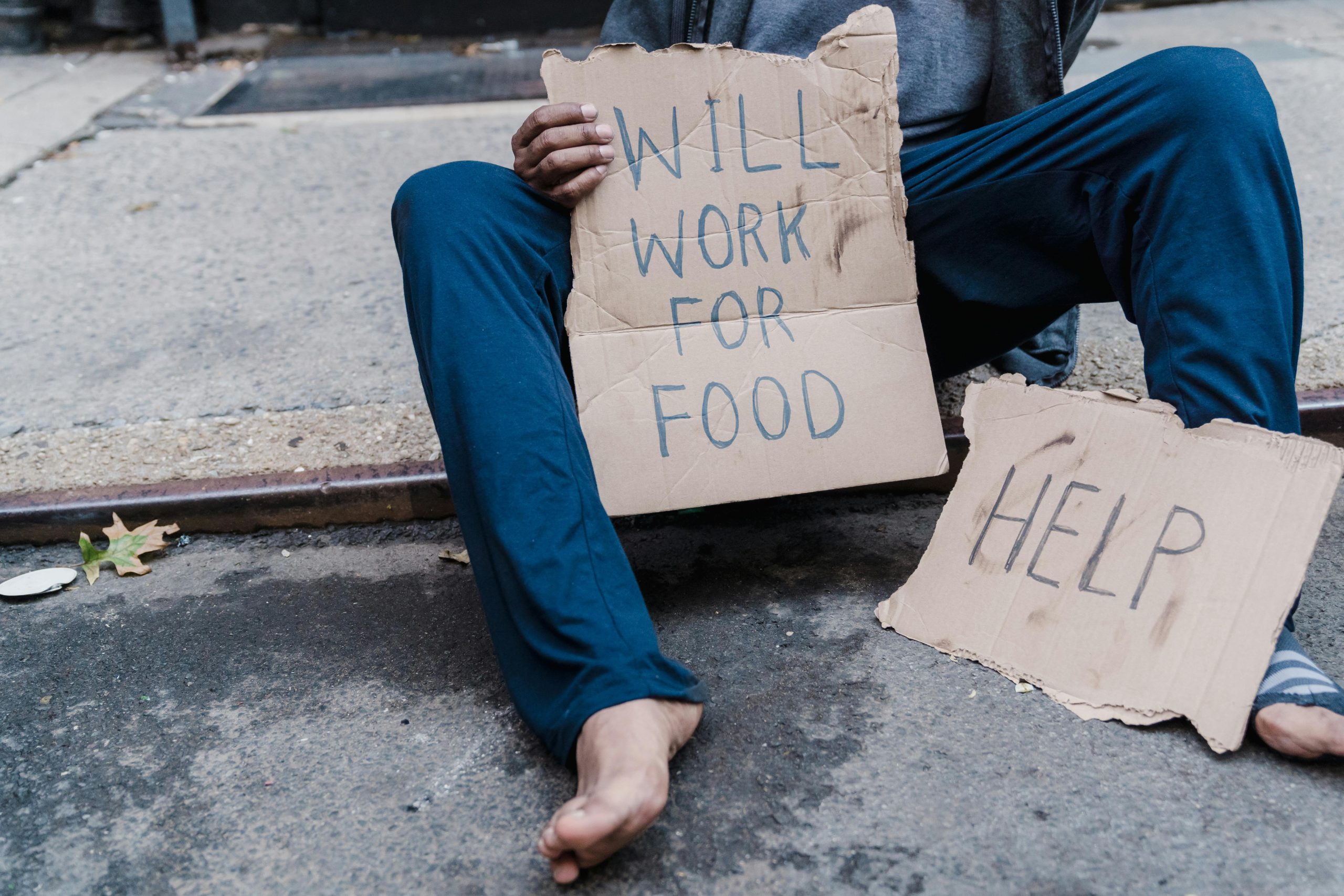Understanding and Troubleshooting a Failing Seagate 2TB Hard Drive: A Guide for Data Recovery and Next Steps
Introduction
Hard drives are essential storage components for personal and professional data. When they begin to exhibit issues, especially with important data stored on them, it can be a stressful experience. This article provides a comprehensive overview of troubleshooting options, potential recovery methods, and considerations when dealing with a malfunctioning Seagate 2TB hard drive, specifically model SRD0NF1. Whether you are comfortable with software diagnostics or considering professional help, this guide aims to clarify your options.
Signs of Hard Drive Damage
In this scenario, the user experienced system freezes when attempting to access files on the drive, and connecting the drive to different devices resulted in responsiveness issues and read errors. Such symptoms often indicate underlying hardware problems or filesystem corruption. Notably, the drive is formatted with NTFS, which, while widely used, can become inconsistent if the drive is failing.
Initial Diagnostic Steps
- Checking Drive SMART Status
Utilizing SMART (Self-Monitoring, Analysis, and Reporting Technology) tools such as ‘smartctl’ is a common first step. In this case, running smartctl -H returned a “SMART Health Status: OK” message, suggesting no immediate SMART errors. However, SMART status alone may not detect all hardware issues, especially mechanical failures or severe logical corruption.
- Attempting to Mount the Drive in Different Operating Systems
The user attempted to connect the drive to a Linux-based device (Steam Deck in desktop mode), which successfully detected the drive’s name. Attempting to mount it produced an input/output error, and the system reported issues like:
$MFTMirr does not match $MFT (record 3).
Failed to mount '/dev/sdb1': Input/output error
NTFS is either inconsistent, or there is a hardware fault...
This message may indicate filesystem corruption or more serious hardware problems. Running Windows-specific tools like chkdsk /f is advised if the drive is accessible via Windows.
Potential Data Recovery Options
-
Software-Based Data Recovery
-
Clone the Drive: Before attempting fixes, creating a clone (exact bit-by-bit copy) of the affected drive is highly recommended to prevent further data loss. Cloning bypasses some logical errors and preserves data integrity for recovery attempts.
-
Cloning Techniques: To clone the drive, you generally need a replacement drive of similar capacity
Share this content: