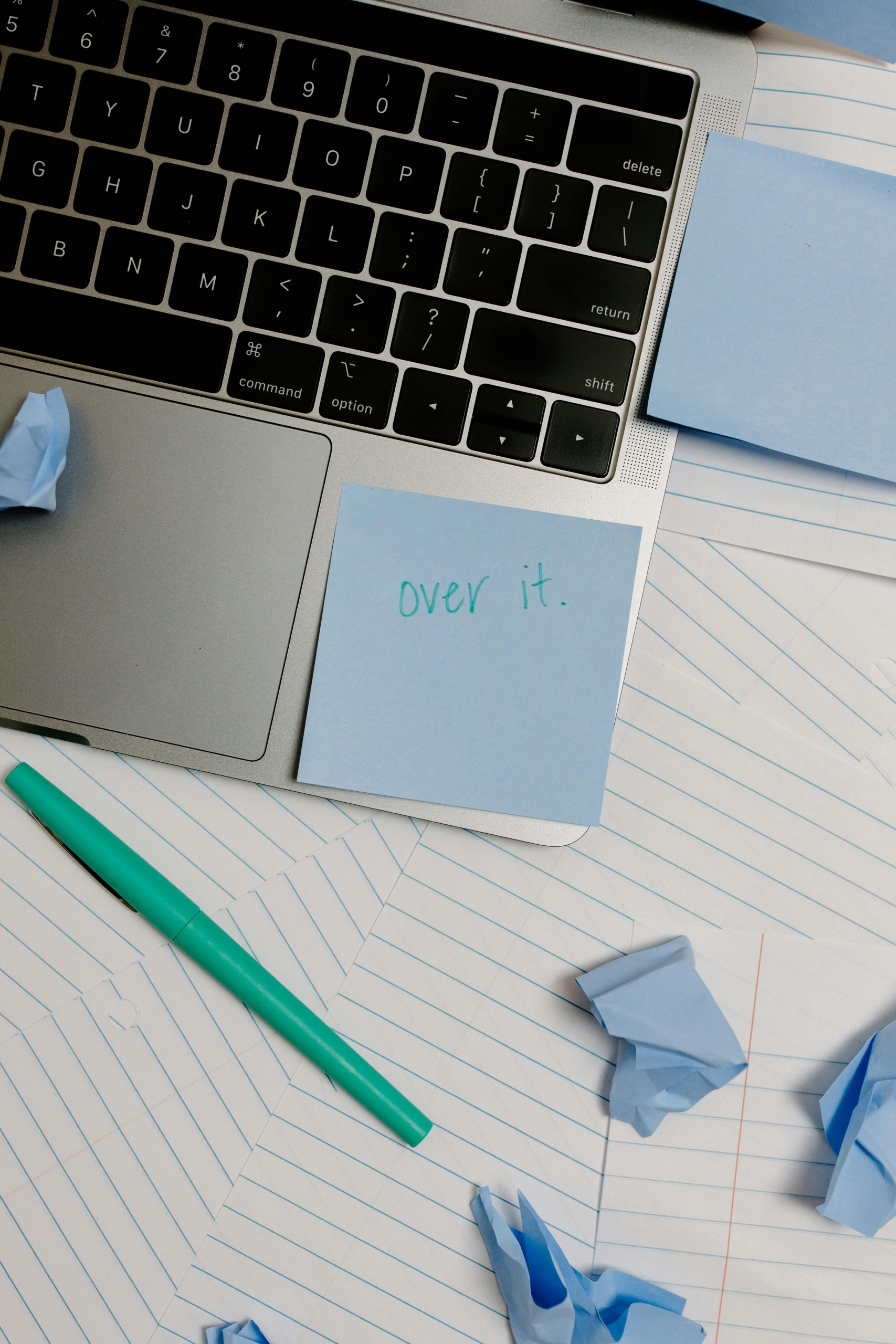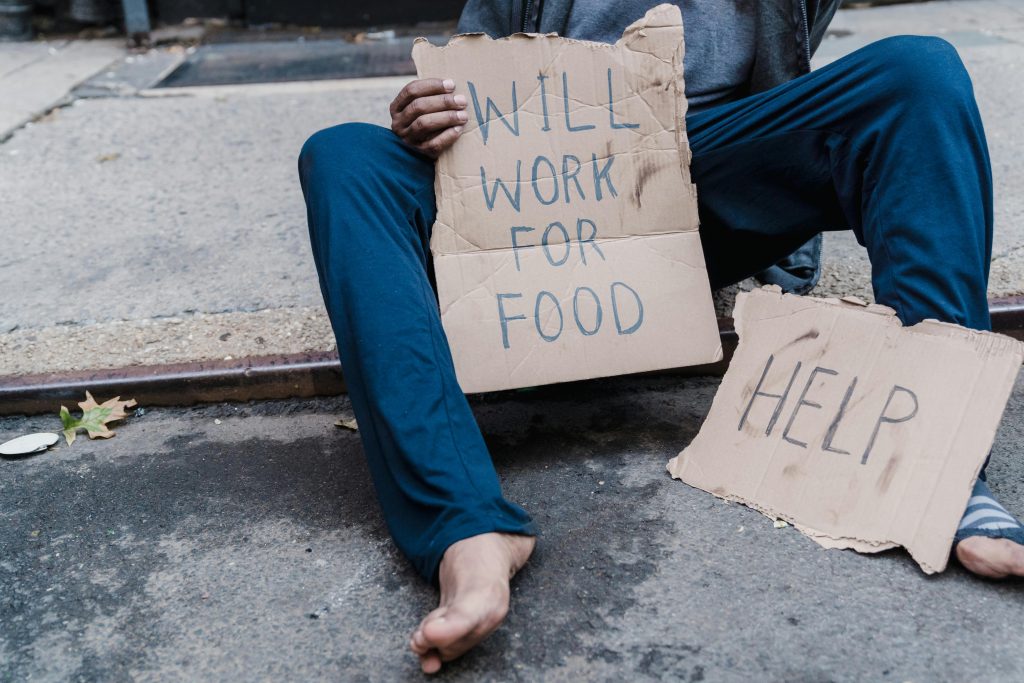Effective Strategies for Recovering Lost Media Files from Your Smartphone
Losing important media such as photos and videos can be a distressing experience, especially when these files hold sentimental value. If you’ve recently encountered data loss on your Android device, particularly after attempting to back up or restore WhatsApp messages, you’re not alone. This guide aims to provide you with an understanding of possible recovery options, tailored specifically for Android users like those using the Moto G9 Power.
Understanding Data Loss in Messaging Apps
Many users rely on WhatsApp backups to safeguard their chats and media. However, sometimes, restoring backups can unintentionally delete media files or cause inconsistencies. It’s common to see situations where messages are restored, but associated images or videos are not included, leaving treasured memories inaccessible.
Common Causes of Media Loss:
- Incomplete Backup or Restore: Sometimes, backups do not include media files, or the restore process disrupts media files stored locally.
- Accidental Deletion: Files may be inadvertently deleted from the device storage.
- System Updates or Factory Resets: These actions can wipe data if not properly backed up.
Recommended Recovery Approaches
1. Check Your Gallery and File Manager
Begin by inspecting your device’s gallery app and file manager. Sometimes, media files are not visible in the messaging app but are stored in the device storage:
- Navigate to File Manager > Internal Storage > WhatsApp > Media.
- Look for folders labeled Images, Videos, or similarly named directories.
If the files are still present, you can restore them directly. If not, proceed to more advanced recovery options.
2. Use Data Recovery Software
Several reputable data recovery tools are designed to retrieve lost files from Android devices. Examples include Dr.Fone, DiskDigger, or Wondershare Recoverit. Here are general steps to use such tools:
- Prepare Your Device: Ensure your phone is not overwritten with new data. Minimize usage until recovery attempts are complete.
- Connect Your Device to a Computer: Use a USB cable and enable USB debugging in developer options.
- Run the Recovery Software: Follow the instructions provided by the software to scan and recover deleted media files.
Note: Compatibility and success rates can vary, and some tools may require rooting your device—a process which carries risks and should be approached cautiously.
3. Restore from Cloud Backups
If you had previously enabled cloud backups such as Google Photos or Google
Share this content: