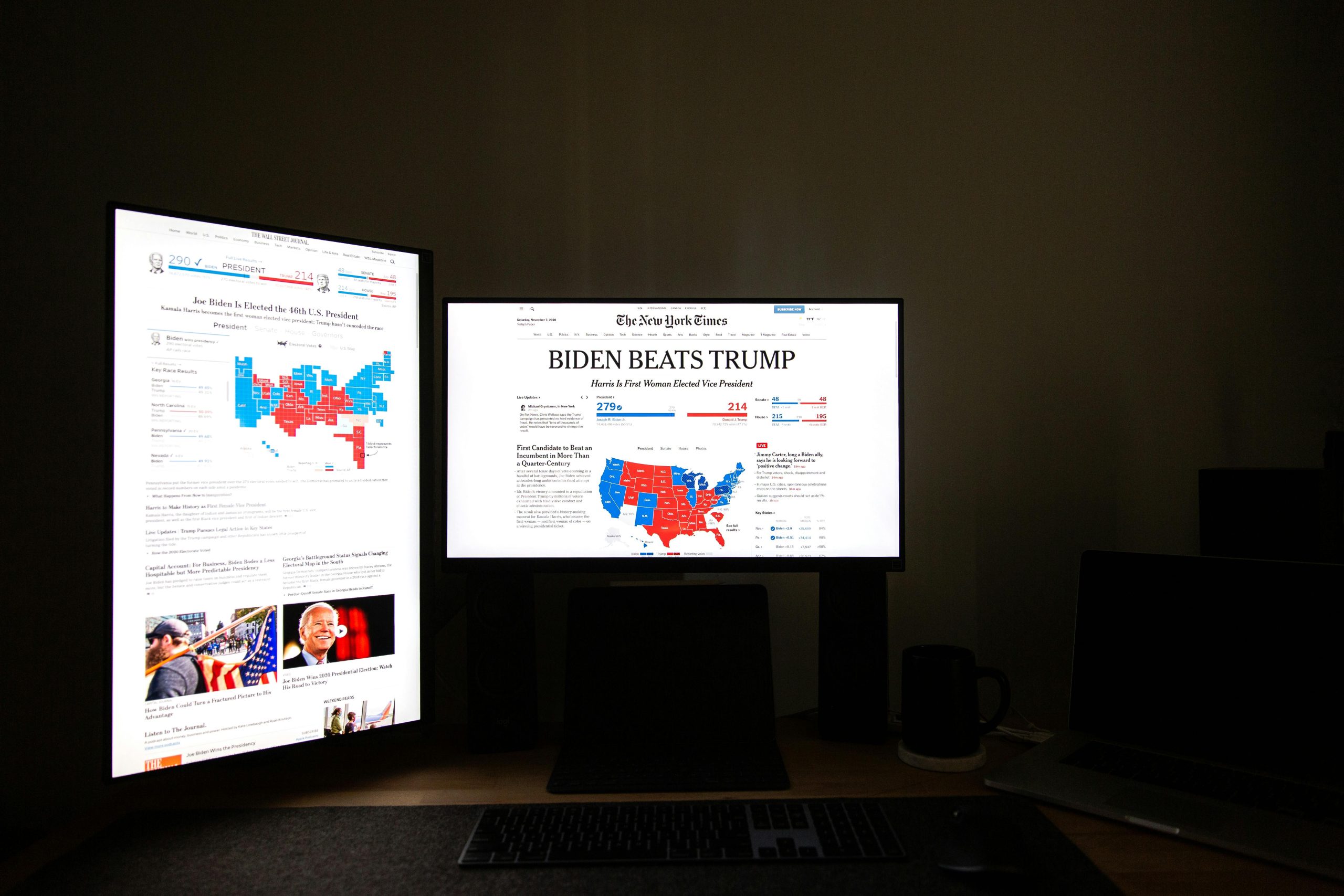Troubleshooting a Windows 11 Installation Stuck in a Restart Loop on a New PC
Encountering a Windows 11 installation that gets stuck in a restart loop can be a frustrating experience, especially on a newly assembled or configured machine. If you’re facing this issue, you’re not alone—many users encounter similar problems during the OS deployment process. This article aims to guide you through effective troubleshooting steps based on a typical scenario and hardware setup.
Scenario Overview
A user attempted to install Windows 11 on a new PC equipped with the following specifications:
– Motherboard: MSI 870 Tomahawk
– Storage: 2TB M.2 SSD
– Previous OS: Windows 11 (pre-installed before the current installation attempt)
– Observations:
– After initiating the installation and selecting partitions, the system begins to restart repeatedly.
– During the restart, only a Windows icon is briefly visible before the system reboots.
– Temperatures are within normal ranges.
– A live Linux Mint USB booted successfully, recognizing all partitions and hardware, suggesting the issue isn’t related to RAM or power supply.
Common Causes and Troubleshooting Steps
-
Check Hardware Compatibility and Settings
-
BIOS/UEFI Configuration:
Ensure that BIOS/UEFI settings are correctly configured for Windows 11 installation.- Enable UEFI mode rather than Legacy BIOS, as Windows 11 requires UEFI.
- Disable Secure Boot temporarily during installation to prevent boot conflicts.
- Enable or check CSM (Compatibility Support Module) settings based on your configuration.
-
Drive Recognition:
Verify that the SSD is properly detected in BIOS. If not, reseat the drive or check connections. -
Reset BIOS Settings to Defaults
Sometimes, custom BIOS settings can interfere with installation. Reset to default settings and reconfigure critical options for UEFI installation.
-
Perform a Clean Bootable Installation
-
Create a Fresh Windows 11 Boot Media:
Use the official Media Creation Tool or Rufus to create a bootable USB drive with Windows 11. -
Clean the Drive Before Installation:
During setup, delete all partitions on the drive to ensure a fresh start, then proceed with the installation. -
Check Storage Drive Health and Compatibility
-
Since Linux Mint boots normally and recognizes partitions, the drive is likely healthy. However, ensure the SSD’s firmware is up to
Share this content: