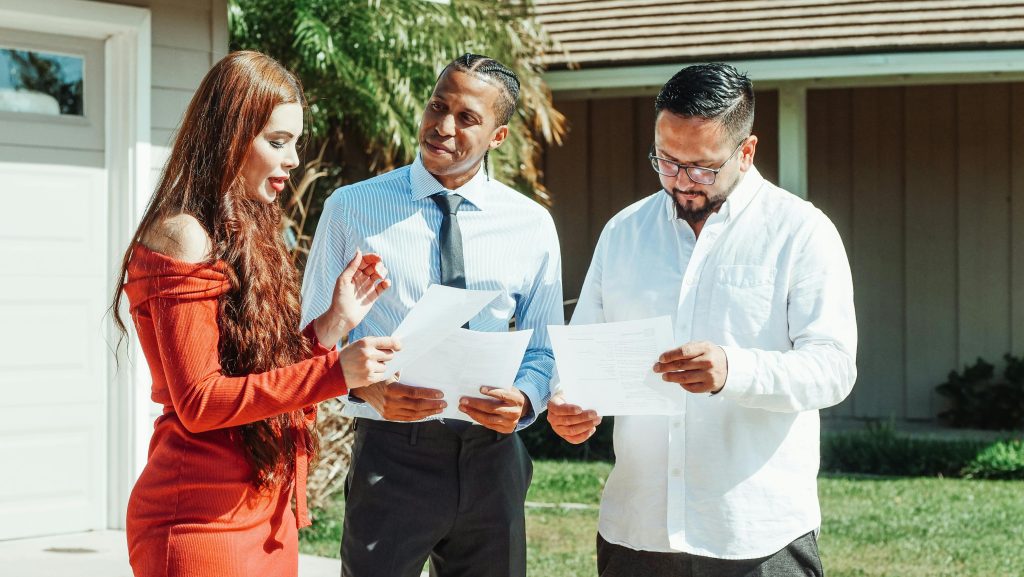Troubleshooting a Brinked Acer Nitro AN515-56 Laptop: A Guide to BIOS Recovery and Repair
In today’s digital age, laptops are essential tools for work, entertainment, and communication. However, hardware or firmware issues can sometimes render a device inoperable, leading to frustration and the need for expert intervention. This article explores a real-world scenario involving a problematic Acer Nitro AN515-56 laptop, providing insights into diagnosing and resolving BIOS-related issues.
Understanding the Problem: Symptoms and Initial Observations
A user reported that their Acer Nitro AN515-56 laptop was acting unexpectedly before failure. Specifically:
- The laptop exhibited abnormal behavior during startup.
- It failed to boot into the operating system.
- The power LED blinked five times in a blue light pattern.
- Currently, the device powers on, the keyboard backlight activates, and the fans run, but the system still does not boot properly.
This combination of symptoms suggests a potential issue with the laptop’s BIOS firmware, which is critical for initializing hardware components and booting the operating system.
Common Causes of BIOS Corruption or Failure
BIOS corruption can occur due to various reasons, including:
- Failed BIOS updates or flashing procedures.
- Power interruptions during firmware updates.
- Hardware failures or motherboard issues.
- Malware or malicious modifications.
In this case, the user was attempting to re-flash the BIOS to recover the system, which is a common solution when encountering firmware corruption.
Approaches to BIOS Recovery
Recovering a bricked laptop often involves restoring the BIOS firmware. Here are standard methods:
- Using Manufacturer-Supplied BIOS Files and Utilities:
Manufacturers typically provide BIOS updates via dedicated tools or bootable recovery methods.
- Creating a Bootable USB with BIOS Files:
This process involves preparing a USB drive with the correct BIOS image and executing a recovery process through the motherboard’s firmware interface or via hardware pins.
- Using ASUS or Acer Recovery Modes:
Many laptops have built-in recovery modes accessible via specific key combinations during startup.
Challenges Faced: The BIOS File Format and Size
The user noted that the official website supplies a .exe file, which internally contains a 21MB .bin file. They suspect the size might be problematic because:
- The BIOS chip might have limited capacity, making a larger BIOS image incompatible.
- Converting or extracting the correct BIOS image from the executable might be necessary.
A
Share this content: