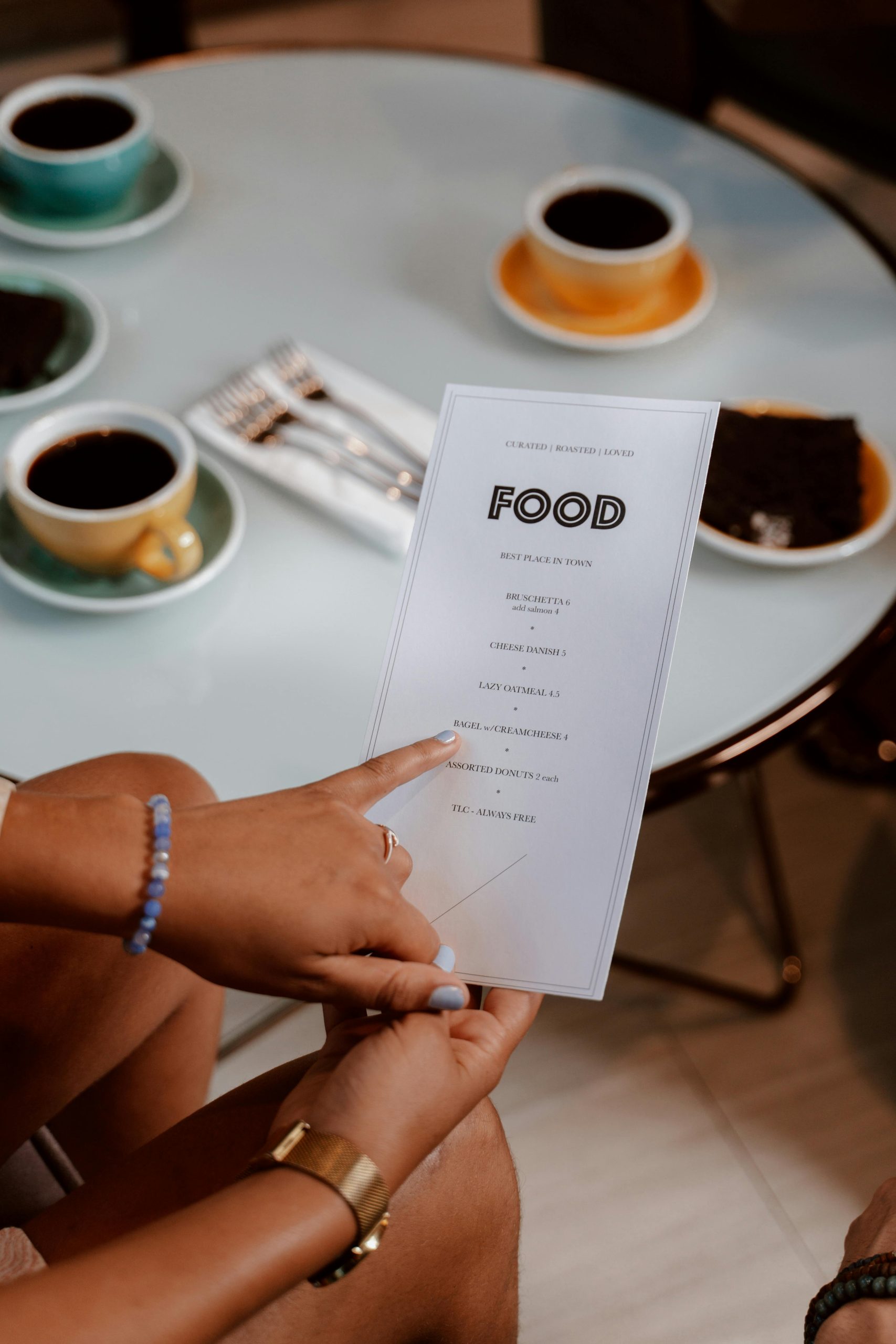Troubleshooting NVMe Drive Visibility and Boot Options on New Motherboard
Upgrading a computer system to support Windows 11 can present several hardware and BIOS configuration challenges, particularly with NVMe SSDs and boot order settings. Recently, a user encountered an issue where their NVMe drive was visible in the BIOS menu but not selectable as a boot option. This article provides an overview of similar experiences and offers guidance for troubleshooting and resolving such issues.
Case Overview
The user upgraded their mother and processor—specifically an ASUS B605E Max Gaming motherboard paired with an AMD Ryzen 5 7600X processor—to achieve Windows 11 compatibility. The existing storage device was an NVMe SSD that was recognized by the system BIOS but could not be set as a boot device. Additionally, attempts to repair the boot configuration via command-line tools proved unsuccessful.
Key Observations
-
NVMe Drive Detection: The SSD is detected within BIOS, indicating physical and basic logical recognition. However, it does not appear as a selectable boot device during startup.
-
Drive Format and Compatibility: The system reports that the drive needs to be in GPT format, even though it was previously formatted accordingly. The drive contains an existing Windows installation from the old system.
-
Boot Repair Attempts: Commands such as
bootrec /fixmbr,bootrec /fixboot, andbootrec /rebuildbcdwere executed. While the OS was detected, the drive could not be added to the BIOS boot menu, preventing successful boot configuration.
Potential Causes and Solutions
A. BIOS Settings and UEFI Mode
-
Ensure the motherboard is configured to boot in UEFI mode rather than Legacy BIOS. Legacy mode often suppresses UEFI-specific boot entries, especially for GPT-partitioned drives.
-
Check the BIOS boot options and enable Secure Boot if required, as some systems demand it for Windows 11.
B. NVMe Compatibility and Initialization
-
Confirm that the NVMe drive is properly supported by the new motherboard. Consult the motherboard manual to verify compatibility and required BIOS update procedures.
-
Consider reinitializing the drive: back up data, then use Windows installation media or disk management tools to confirm the drive’s partition style (GPT). If necessary, convert the drive to GPT using tools like Disk Management or Diskpart.
C. Rebuilding Boot Configuration
-
Utilize Windows Recovery Environment (WinRE) to repair the boot records comprehensively:
-
Boot from Windows installation media.
Share this content: