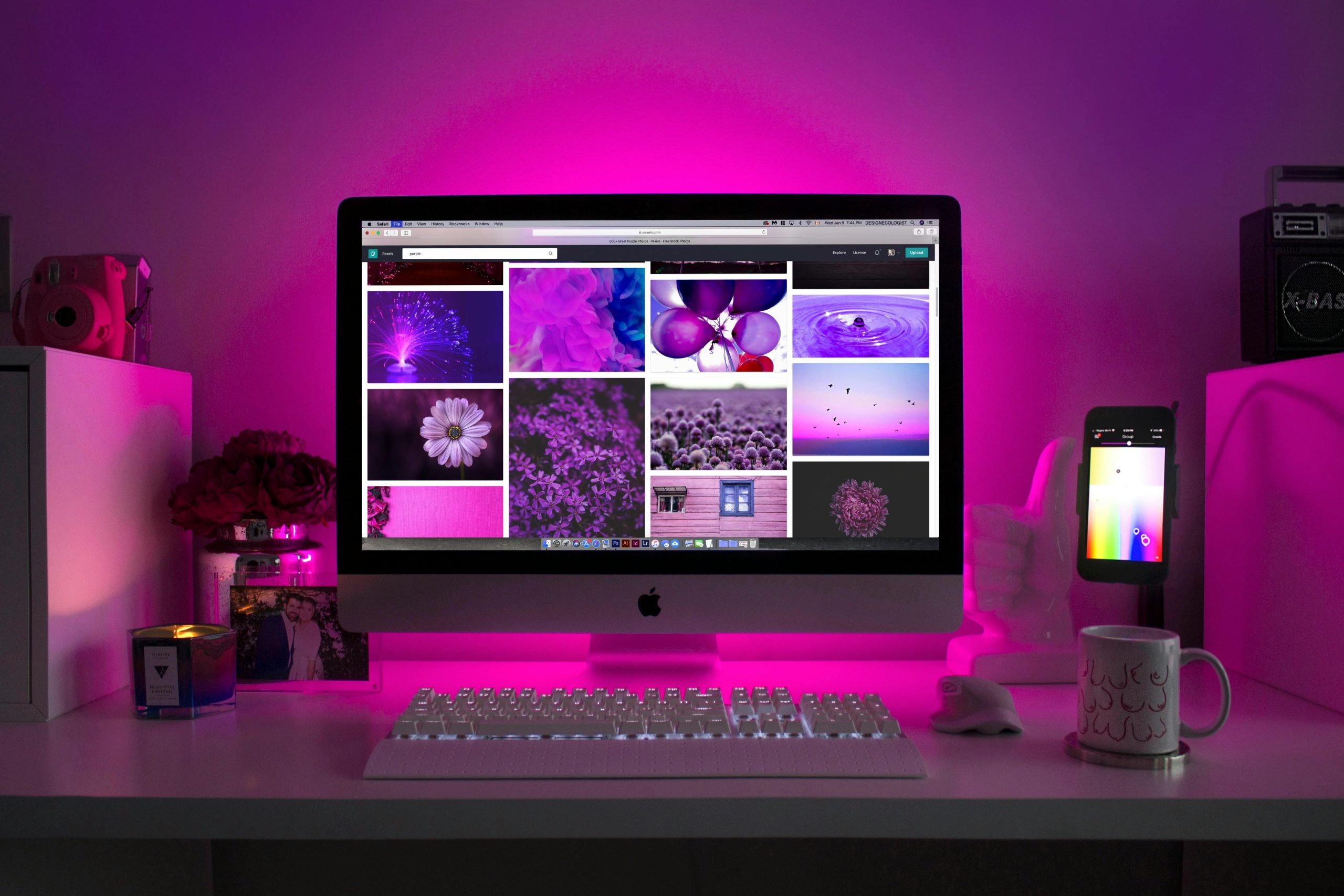Troubleshooting a Non-Responsive LG Ultrafine 5K 27-Inch Monitor: A Comprehensive Guide
Introduction
The LG Ultrafine 5K 27″ Monitor (model 27MD5KB) is renowned for its stunning display quality and seamless integration with macOS systems. However, users may encounter issues where the monitor fails to display content when connected to both macOS and Linux platforms. Such problems can be particularly frustrating given the premium investment in this equipment. This article aims to provide a structured approach to diagnosing and potentially resolving connectivity issues with the LG Ultrafine 5K monitor.
Background and Context
This specific user purchased a used LG Ultrafine 5K display and experienced a complete lack of output upon connection. A key event noted was a fall that involved the monitor’s associated equipment, and a subsequent issue with charging devices via the Thunderbolt 4 cable. The user reports difficulty in determining whether the monitor powers on, as well as unsuccessful connection attempts with multiple Thunderbolt cables and different computers, including Linux and macOS devices.
Initial Observations and Troubleshooting Steps
The user attempted standard troubleshooting procedures:
- Power Cycling: Unplugging the monitor, waiting ten minutes, then reconnecting power.
- Cable Testing: Using different Thunderbolt 4 and Thunderbolt 3 cables to establish connection.
- Device Variability: Testing with both a Linux laptop and a MacBook.
Despite these efforts, the monitor remained unresponsive, displaying no output.
Potential Causes and Diagnostic Strategies
Given the symptoms and history, several potential causes should be considered:
-
Hardware Damage Due to Fall
Physical impact may have damaged internal components, including the display circuitry or internal power supply. -
Cable or Connection Issues
Although multiple cables have been tested, verify that cables are functional and correctly connected. Consider testing with known working cables or USB-C/Thunderbolt adapters. -
Power Supply Problems
The monitor’s power supply could be compromised, especially if the fall affected internal components. Confirm whether the monitor’s power indicator lights up or shows signs of powering on. -
Firmware or Internal Logic Failures
Internal firmware corruption may prevent proper operation post-impact. -
Compatibility or Port Issues
Ensure that your devices support the monitor’s input standards and that the correct ports are used.
Recommended Steps for Further Diagnosis
- Check for Power Indicators: Confirm whether any LED lights or indicators
Share this content: