Recovering Lost Memories: Accessing Data from a Broken Phone
Hello everyone,
Today, I’m reaching out to share my story in hopes of finding some guidance. About six years ago, I experienced a devastating incident where I accidentally dropped my phone in a parking lot, resulting in irreparable damage. At the time, I was going through an incredibly difficult period, grieving the loss of my mother and sister. The phone held countless photos and videos of them, and it has been heartbreaking to think that I might never access those precious memories again.
After the incident, I transitioned back to using iPhones. The decision was primarily influenced by my father’s technology needs. I found it increasingly challenging to teach him how to navigate an Android phone, so opting for an iPhone made things simpler for both of us. However, I suspect that not all of my files transferred over during this switch, leaving me with a lingering sense of loss.
Now, I seek your advice—how can I retrieve the data from my damaged phone? I’ve attempted to connect it to my computer, but the screen only flashes, and I cannot access any files on my desktop.
I would greatly appreciate any recommendations or techniques you might have for recovering data from a broken device. Your insights could make all the difference in helping me reconnect with cherished memories. Thank you!
Share this content:
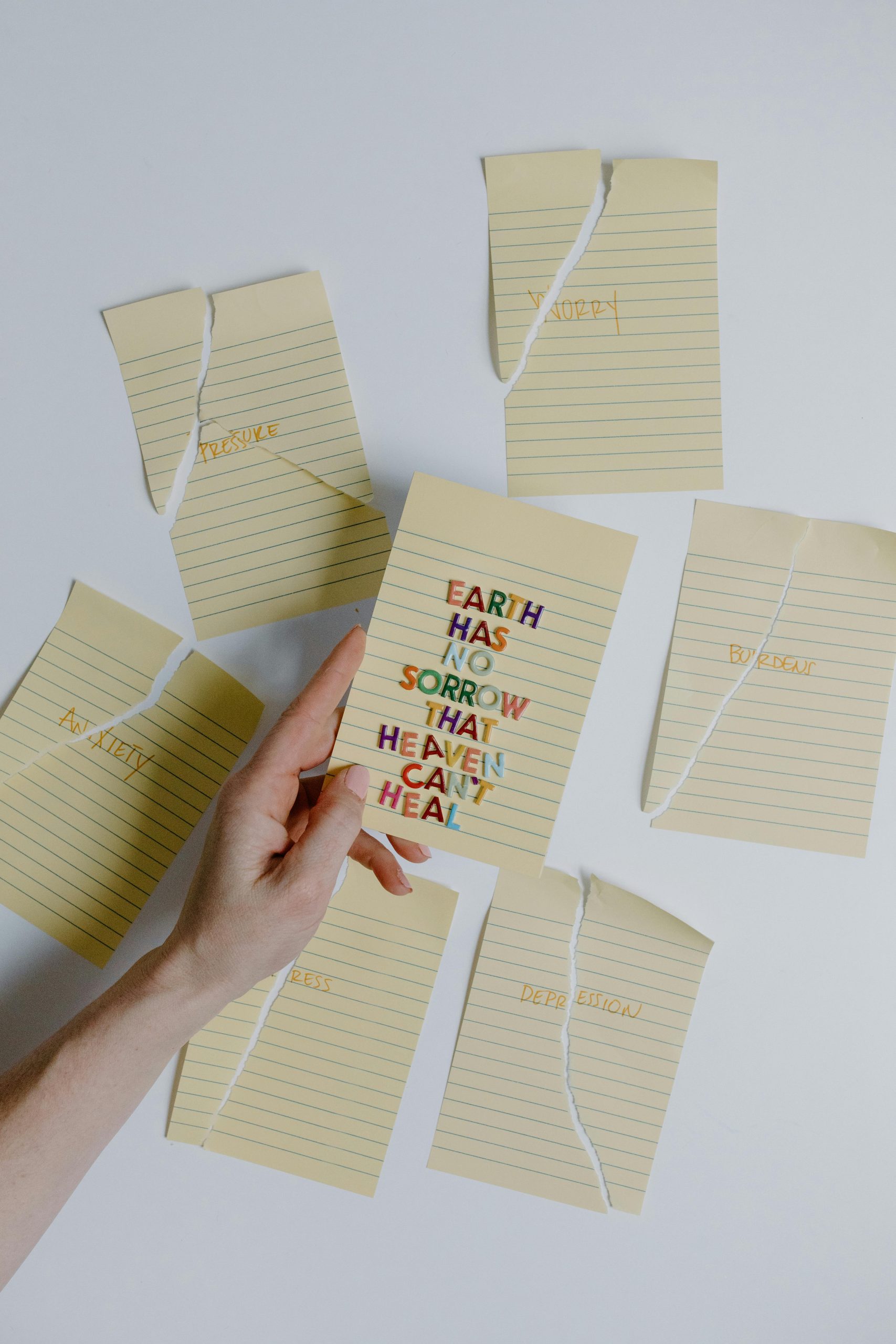



I’m sorry to hear about the difficulties you’re experiencing with your damaged device. Based on your situation, here are some steps that might help you recover your data:
Remember,